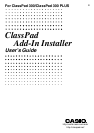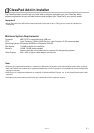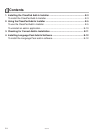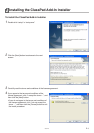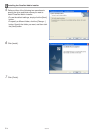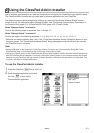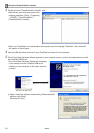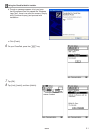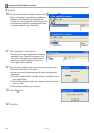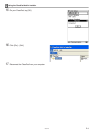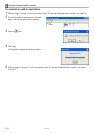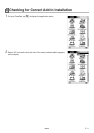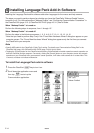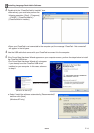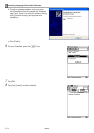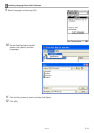E-5
20031201
2Using the ClassPad Add-In Installer
Add-in software applications let you add new functions and configure your ClassPad to your specific needs.
The ClassPad Add-In Installer lets you install add-in software applications on your ClassPad.
The steps you need to perform depend on whether you have the ClassPad’s “Wakeup Enable” feature
turned on or off. For information about “Wakeup Enable”, see “Configuring Communication Parameters” in
the ClassPad 300 (page 15-3-1)/ClassPad 300 PLUS (page 16-3-1) User’s Guide.
When “Wakeup Enable” is turned on
Perform the following steps in sequence, from 1 through 17.*
When “Wakeup Enable” is turned off
Perform the steps in the following sequence: 1, 2, 3, 4, 8, 9, 5*, 10, 11, 12, 13, 14, 15, 16, 17.
*Note that you need to perform step 5 only if the “Found New Hardware Wizard” dialog box appear on your
computer screen. The “Found New Hardware Wizard” dialog box appears only the first time you connect
the ClassPad to your computer.
Note
•Specify USB cable for the ClassPad’s “Cable Type” setting. For details, see “Communication Dialog Box” in the
ClassPad 300 (page 13-3-8)/ClassPad 300 PLUS (page 14-3-8) User’s Guide.
•Tapping the [Cancel] button on the ClassPad screen during ClassPad Add-In Installer operation cancels operation on
both the ClassPad and the computer. Conversely, clicking the [Cancel] button on your computer screen also cancels
operation on your ClassPad. After you execute a cancel operation, it will take a few seconds for it to take effect. This
is normal, and does not indicate malfunction.
To use the ClassPad Add-In Installer
1
.Press the ClassPad o key to turn it on.
2
.Scroll down the application menu and
then tap
B to start up the
Communication application.
20050601