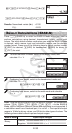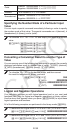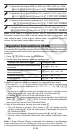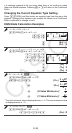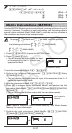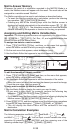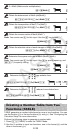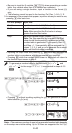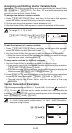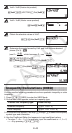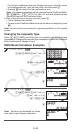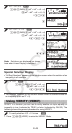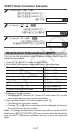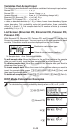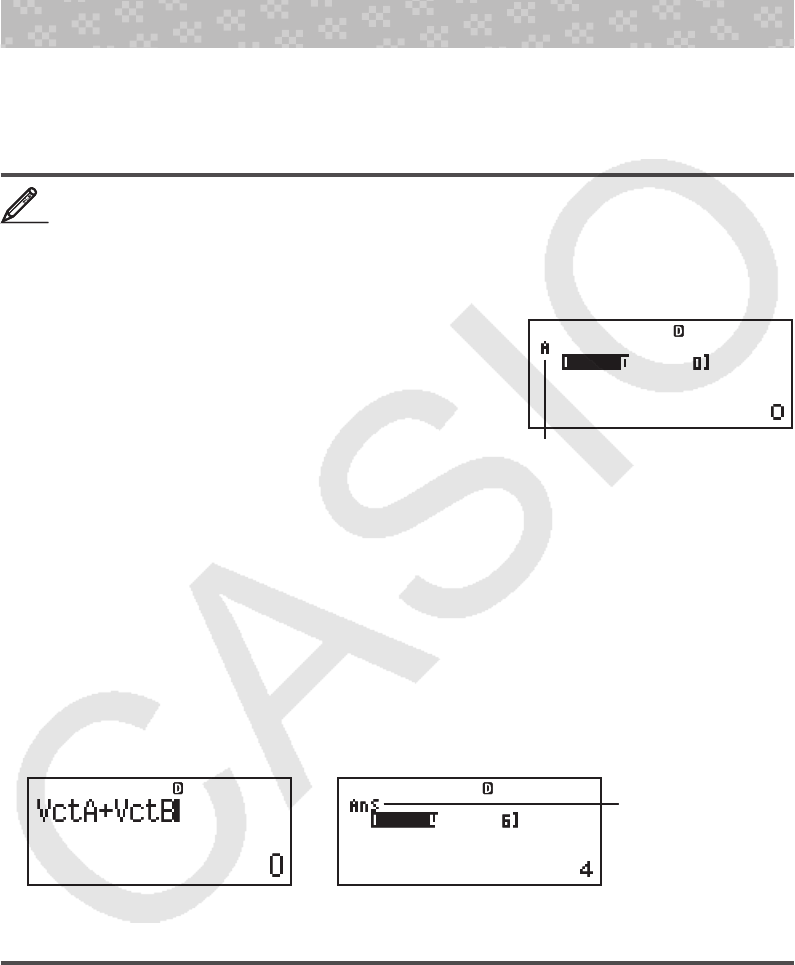
E-41
setting, while 20 rows are supported for the “f(x),g(x)” setting. • You can
use the number table screen for viewing values only. Table contents cannot
be edited. • The number table generation operation causes the contents of
variable X to be changed.
Important: The function you input for number table generation is deleted
whenever you display the setup menu in the TABLE Mode and switch between
Natural Display and Linear Display.
Vector Calculations (VECTOR)
Use the VECTOR Mode to perform 2-dimensional and 3-dimensional vector
calculations. To perform a vector calculation, you first assign data to special
vector variables (VctA, VctB, VctC), and then use the variables in the
calculation as shown in the example below.
To assign (1, 2) to VctA and (3, 4) to VctB, and then perform the
following calculation: (1, 2) + (3, 4)
1. Press N8(VECTOR) to enter the VECTOR Mode.
2. Press 1(VctA)2(2).
• This will display the Vector Editor for input
of the 2-dimensional vector for VctA.
“A” stands for “VctA”.
3. Input the elements of VctA: 1 = 2 =.
4. Perform the following key operation: 1 5 (VECTOR)2 (Data)
2(VctB)2(2).
• This will display the Vector Editor for input of the 2-dimensional vector
for VctB.
5. Input the elements of VctB: 3 = 4 =.
6. Press A to advance to the calculation screen, and perform the calculation
(VctA + VctB): 1 5 (VECTOR)3 (VctA)+ 1 5 (VECTOR)
4(VctB)=.
• This will display the VctAns screen with the calculation results.
“Ans” stands for
“VctAns”.
Note: “VctAns” stands for “Vector Answer Memory”. See “Vector Answer
Memory” for more information.
Vector Answer Memory
Whenever the result of a calculation executed in the VECTOR Mode is a
vector, the VctAns screen will appear with the result. The result also will be
assigned to a variable named “VctAns”.
The VctAns variable can be used in calculations as described below.
• To insert the VctAns variable into a calculation, perform the following key
operation: 15(VECTOR)6(VctAns).
• Pressing any one of the following keys while the VctAns screen is displayed
will switch automatically to the calculation screen: +, -, *, /. The
calculation screen will show the VctAns variable followed by the operator
for the key you pressed.
11
VCTVCT
→
VCTVCT
→
VCTVCT