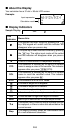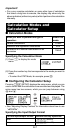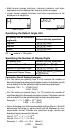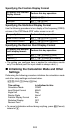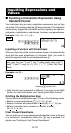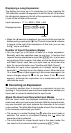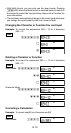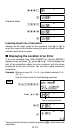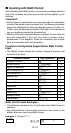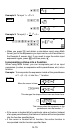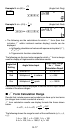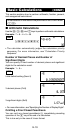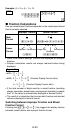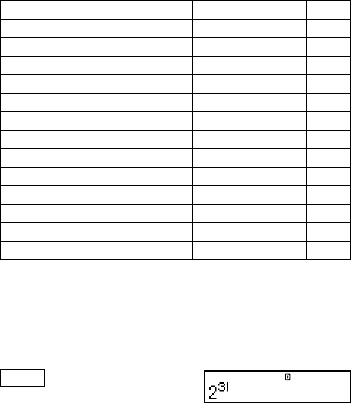
E-14
k Inputting with Math Format
When inputting with Math format, you can input and display fractions
and some functions using the same format as they appear in your
textbook.
Important!
•Certain types of expressions can cause the height of a calculation
formula to be greater than one display line. The maximum allowable
height of a calculation formula is two display screens (31 dots × 2).
Further input will become impossible if the height of the calculation
you are inputting exceeds the allowable limit.
•Nesting of functions and parentheses is allowed. Further input will
become impossible if you nest too many functions and/or
parentheses. If this happens, divide the calculation into multiple
parts and calculate each part separately.
Functions and Symbols Supported for Math Format
Input
• The “Bytes” column shows the number of bytes of memory that
are used up by input.
Function/Symbol Key Operation Bytes
Improper Fraction ' 9
Mixed Fraction 1'(()13
log(a,b) (Logarithm) & 6
10^x (Power of 10) 1l($)4
e^x (Power of e) 1i(%)4
Square Root ! 4
Cube Root 1!(#)9
Square, Cube w, W 4
Reciprocal E 5
Power 6 4
Power Root 16(")9
Absolute Value D 4
Parentheses ( or ) 1
Math Format Input Examples
• The following operations are all performed while Math format is
selected.
•Pay close attention to the location and size of the cursor on the
display when you input using Math format.
Example 1: To input 2
3
+ 1
MATH
263
Math