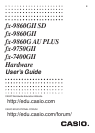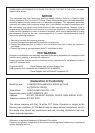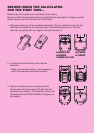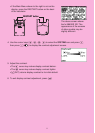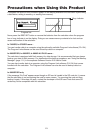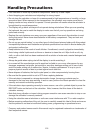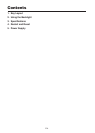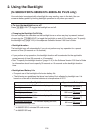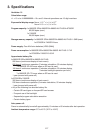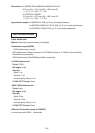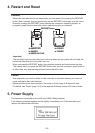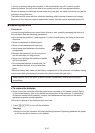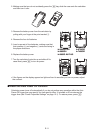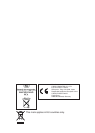E-1
Precautions when Using this Product
A progress bar and/or a busy indicator appear on the display whenever the calculator is performing
a calculation, writing to memory, or reading from memory.
Busy indicator
Progress bar
Never press the RESTART button or remove the batteries from the calculator when the progress
bar or busy indicator is on the display. Doing so can cause memory contents to be lost and can
cause malfunction of the calculator.
fx-7400GII, fx-9750GII users...
You can transfer data to a computer using the optionally available Program-Link software (FA-124).
The Program-Link software can be used to backup data to a computer.
fx-9860G
II SD, fx-9860GII, fx-9860G AU PLUS users...
The calculator is equipped with flash memory for data storage. It is recommended that you always
backup your data to flash memory. For details about the backup procedure, see “Using the Memory
Manager” (page 11-1) in the separate Software Version 2.00 User’s Guide.
You can also transfer data to a computer using the Program-Link software (FA-124) that comes
bundled with the calculator. The Program-Link software can also be used to backup data to a
computer.
fx-9860G
II SD only
If the message “No Card” appears even though an SD card is loaded in the SD card slot, it means
that the calculator is not recognizing the card for some reason. Try removing the card and then
loading it again. If this does not work, contact the developer of the SD card. Note that some SD
cards may not be compatible with this calculator.