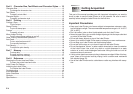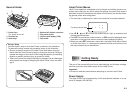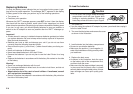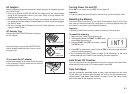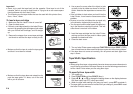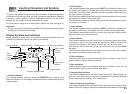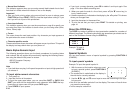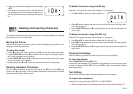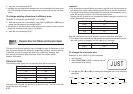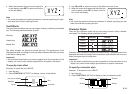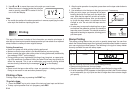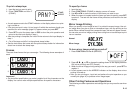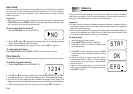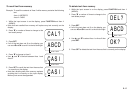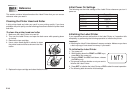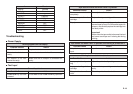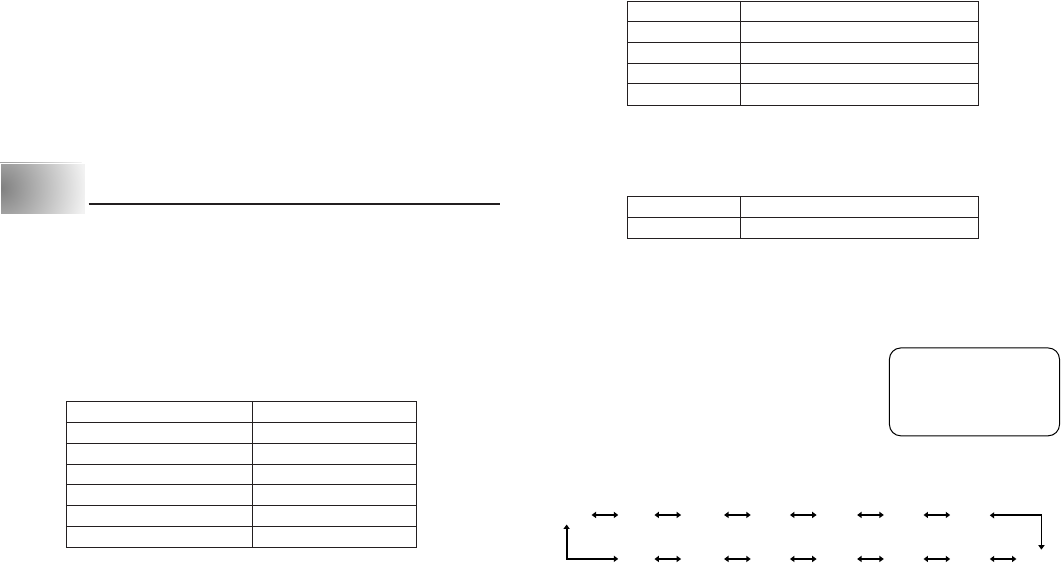
E-12
JUST
Character Size Indicator Actual Size (mm)
1×13×3
1×23×6
1×33×9
2×16×3
2×26×6
2×36×9
Initial Size Size After
BB
BB
B Operation
JUST 1×1
2×11×1
2×21×2
2×31×3
Initial Size Size After Delete of
BB
BB
B
JUST 2×2
2. Input the new characters (XYZ).
• Inputting the new characters causes them to be inserted at the cursor posi-
tion. The existing characters are opened up to make room for the new char-
acters.
To change existing characters to different ones
Example: To change the text “ABCDEF” to “XYZDEF”.
1. With the original text on the display, use either the BS key or DEL key to
delete the characters to be changed (ABC).
• Remember to use the correct cursor location for the key you plan to use to
delete the characters. See page 11 for details.
2. Input the new characters (XYZ).
Part 5
Character Size, Text Effects and Character Styles
This part of the manual explains how to change the size of characters. It also
tells you how to assign text effects like underlining, shading, and box printing.
It also tells you how to assign text effects like underlining, shading, and
box printing, and how to select character styles like normal, outline,
shadow, and raised.
Character Size
The following table shows the six character sizes that are available.
Character size changes are applied to printed text only. The size of the dis-
played text does not change.
Important!
• Any character size specification you make is applied to all the characters on
the display. You cannot make multiple specifications for specific characters.
• The Label Printer automatically adjusts the character size whenever you in-
put a B symbol to create a 2-line label as shown below.
Deleting the B symbol with a backspace or delete operation reverts to the
initial (unadjusted) character size.
Note that you cannot input a B symbol if you are using 6mm wide tape.
• The Label Printer automatically adjusts the character size whenever you de-
lete a B symbol to change a two-line label to a 1-line label.
To change the character size
Example: To input “ABXYZ” as 2×2 characters.
1. Input the text.
2. Press FUNCTION 2 (SIZE) to display the cur-
rent character size setting.
3. Use K and L (H and J) to change the displayed size in the following
sequence.
1×11×21×32×12×22×3
2×32×22×11×31×21×1
JUST
JUST