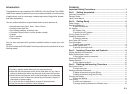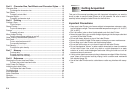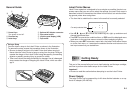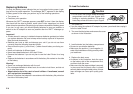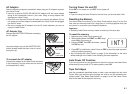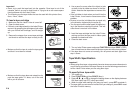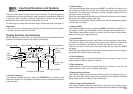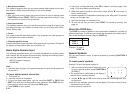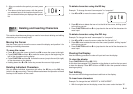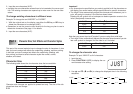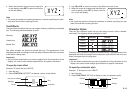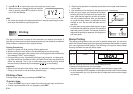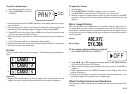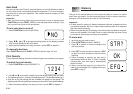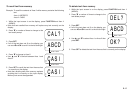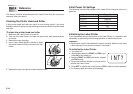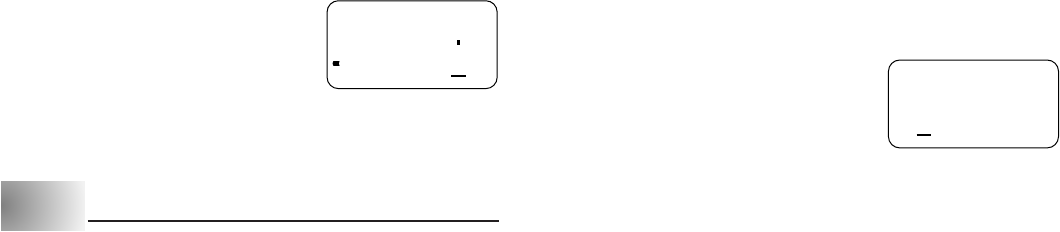
E-11
IO
#
pute
3. After you underline the symbol you want, press
SET.
• This returns to the input screen, with the symbol
you selected input at the location where the cur-
sor was located when you displayed the symbol
list.
Part 4 Deleting and Inserting Characters
This section describes everything you need to know about deleting and editing
characters you have already input.
Moving the Cursor
Use the cursor keys to move the cursor around the display and position it for
deleting and editing characters.
To move the cursor
• Press H to move the cursor to the left, and J to move the cursor to the right.
• Press FUNCTION and then H to make the cursor jump to the beginning (far
left) of the characters on the display.
• Press FUNCTION and then J to make the cursor jump to the end (far right)
of the characters on the display.
• Holding down the H or J cursor key moves the cursor at high speed.
Deleting Individual Characters
You can delete individual characters with either the BS key or the DEL key
(which is the K cursor key). The only difference between the operation of these
two keys is the location of the cursor.
To delete characters using the
BS
key
Example: To change the word “commmputer” to “computer”.
1. Use H and J to move the cursor under “p”.
2. Press BS twice to delete the two m’s to the left of the cursor, shifting “puter”
to the left as you do.
3. Press FUNCTION and then J to jump back to the end of the characters for
more input.
To delete characters using the DEL key
Example: To change the word “commmputer” to “computer”.
1. Use H and J to move the cursor under the first (far left) “m”.
2. Press DEL twice to delete the two m’s at the cursor’s position, shifting “mputer”
to the left as you do.
3. Press FUNCTION and then J to jump back to the end of the characters for
more input.
Clearing the Display
Use the following procedure to clear all input text from the display.
To clear the display
Press FUNCTION and then BS (CLS).
At this time the message CLS? appears on the display to confirm that you want
to clear the display. Press SET to clear or ESC to abort the operation without
clearing anything.
Text Editing
You can use the following procedures to edit text on the display.
To insert new characters
Example: To change the text “ABCDEF” to “ABCXYZDEF”.
1. With the original text on the display, move the cursor under the letter “D”.