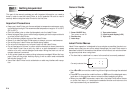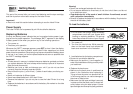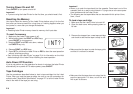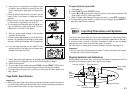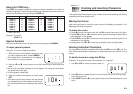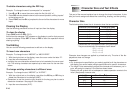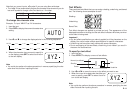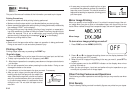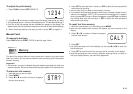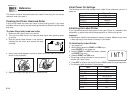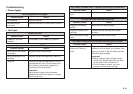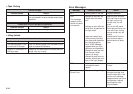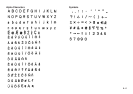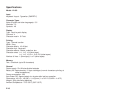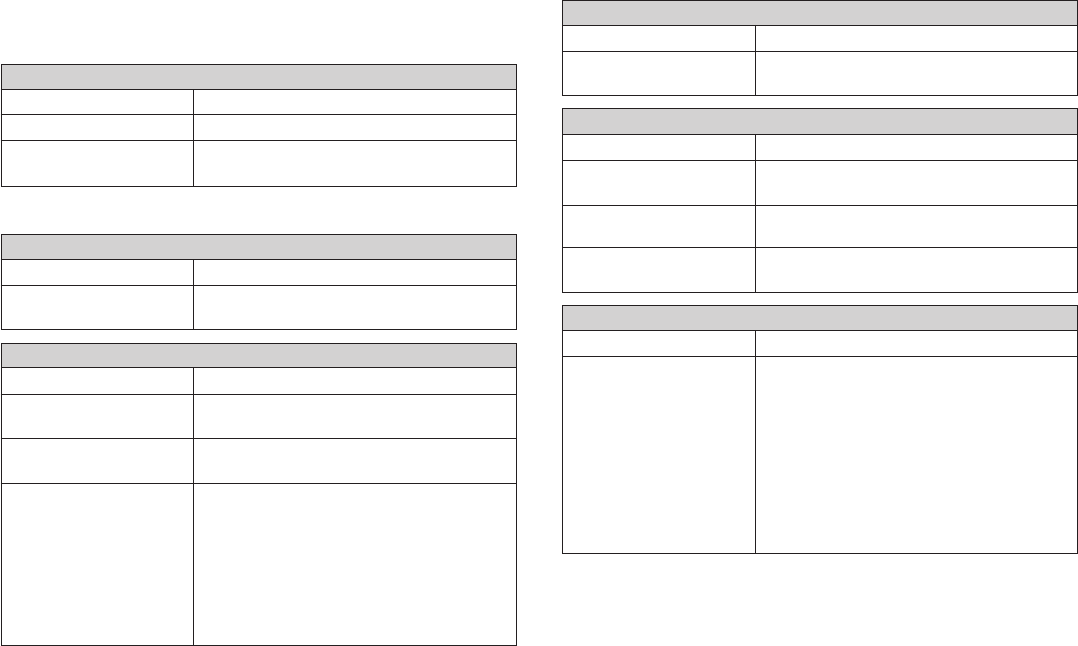
E-15
Troubleshooting
•
Power Supply
•
Text Input
Nothing appears on the display.
Possible Cause Action
Low batteries
Batteries loaded
incorrectly
Replace batteries.
Remove batteries and reload them correctly.
Cannot input text.
Possible Cause Action
FUNC key has been
pressed.
Press ESC to clear FUNC key operation.
Back cover is not closed
completely.
No more tape left in the
cartridge.
Tape jam
Securely close the back cover.
Replace the tape cartridge with a new one.
Remove the tape cartridge and pull out the
jammed tape by hand. Cut off excess tape
with scissors, and carefully replace the
cartridge into the label printer.
Important!
Never allow the tape outlet to become
blocked and never touch tape as it is being
fed during printing.
Tape comes out when PRINT is pressed, but nothing is printed on it.
Possible Cause Action
Only blank spaces were
input.
Input the text you want to print.
Tape does not come out when PRINT is pressed.
Possible Causes Action
Printing is blurred, blotched, broken, etc.
Possible Causes Action
Improper print density
setting
Improper loading of the
cartridge
Dirty print head or rubber
roller
Adjust the print density setting.
Remove the tape cartridge and reload it
correctly.
Clean the printer head and roller.
Remove the tape cartridge and check to
make sure the ink ribbon is not broken. Next,
take up any slack in the ink ribbon and then
reload the tape cartridge.
Important!
• Before loading a tape cartridge into the
label printer, always make sure you take
up any slack in the ink ribbon first.
• If the ink ribbon is broken, you must
change to another tape cartridge.
Tape cartridge loaded
while the ink ribbon is
slack.
Ink ribbon is being fed from the tape outlet along with the tape.
Possible Cause Action