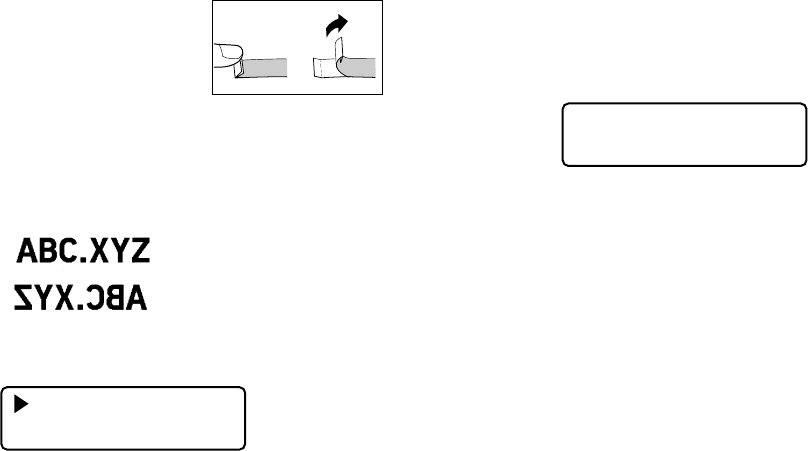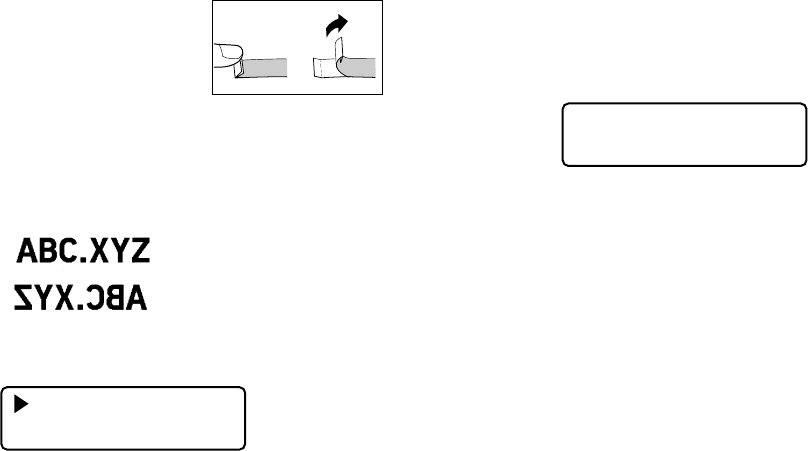
E-17
• An easy way to remove the backing from a tape
and expose the adhesive surface is to bend the
tape near one of its ends. This should cause the
tape and its backing to separate, allowing you to
pull them apart.
Mirror Image Printing
When you specify mirror image for text, it is printed in reverse image. Use mirror
image when you plan to print on transparent tape, with the printing on the inside.
When viewed through the transparent tape, the text will appear normal. You
can also use mirror image printing when using iron-on transfer tape to print iron-
on transfers.
Normal
Mirror Image
To turn mirror image printing on and off
1. Press FUNC and then 8 (MIRROR).
N
M
O
I
R
R
M
R
A
O
L
R
2. Press z or x to change the setting shown on the display between MIRROR
and NORMAL.
3. When the mirror image printing setting is the way you want it, press SET to
register it.
• A mark appears next to the MIRROR indicator on the display when mirror
printing is turned on.
• After you turn printing on, input text and perform the print operation as you
normally do to produce mirror image tapes.
Print Density
The print density setting controls how darkly figures are printed on your tapes.
To adjust the print density
1. Press FUNC and then 9 (DENSITY).
–
1
DE
2
NS
3
IT
4
Y –
5
–
2. Use c and v to move the underlining to the density setting that you want.
• The lightest setting is 1, while the darkest setting is 5. The standard setting is 3.
3. When the density setting is the way you want it, press SET to register it.