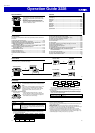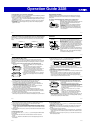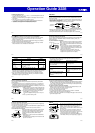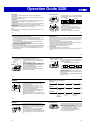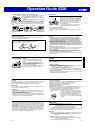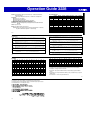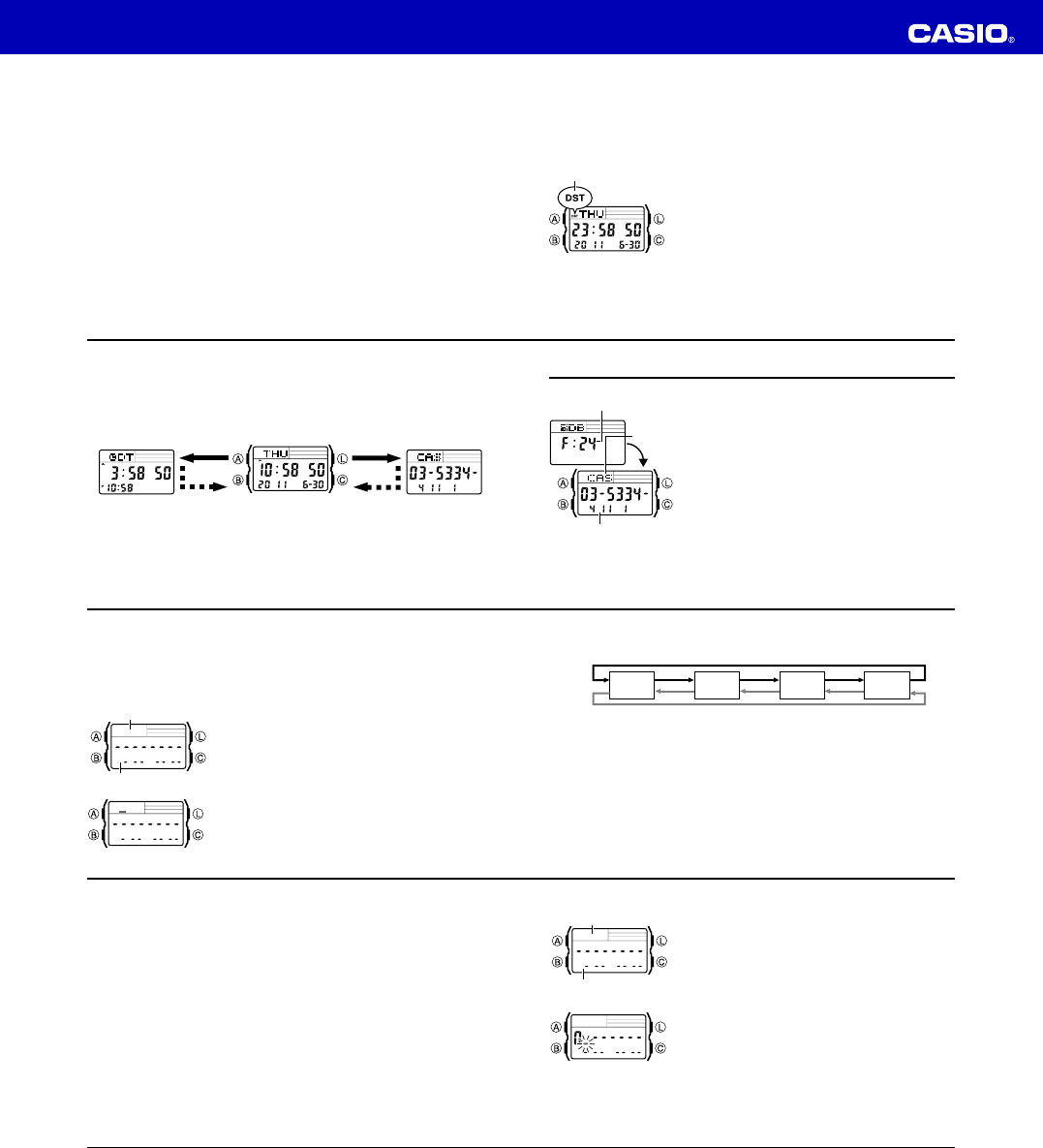
Operation Guide 3228
E-10
To toggle between 12-hour and 24-hour timekeeping
In the Timekeeping Mode, press C to toggle between 12-hour timekeeping (indicated
by A or P on the display), or 24-hour timekeeping.
• With the 12-hour format, the P (PM) indicator appears on the display for times in the
range of noon to 11:59 p.m. and the A (AM) indicator appears for times in the range
of midnight to 11:59 a.m.
• With the 24-hour format, times are displayed in the range of 0:00 to 23:59, without
any indicator.
• The 12-hour/24-hour timekeeping format you select in the Timekeeping Mode is
applied in all modes.
E-11
Daylight Saving Time (DST)
Daylight Saving Time (summer time) advances the time setting by one hour from
Standard Time. Remember that not all countries or even local areas use Daylight
Saving Time.
To toggle the Timekeeping Mode time between DST and Standard Time
Holding down C for about two seconds in the
Timekeeping Mode toggles between Daylight Saving Time
(DST indicator displayed) and Standard Time (DST
indicator not displayed).
• Note that pressing C in the Timekeeping Mode also
toggles between 12-hour timekeeping and 24-hour
timekeeping.
• The DST indicator appears on the Timekeeping and
Alarm Mode displays to indicate that Daylight Saving
Time is turned on.
DST indicator
E-12
To display the Dual Time screen and Data Bank screen in the Timekeeping Mode
Holding down [÷] in the Timekeeping Mode displays the Dual Time screen. Holding
down [+] displays the record you were viewing when you last used the Data Bank
Mode.
Hold down [÷] Hold down [+]
Dual Time Screen Timekeeping Screen Data Bank Screen
E-13
Data Bank
The Data Bank Mode lets you store up to 25 records,
each containing name and telephone number data.
Records are automatically sorted based on the characters
of the name. You can recall records by scrolling through
them on the display.
• The characters you can input for the name depend on
the language you select in the Timekeeping Mode. See
“To set the time, date and language” (page E-6) for more
information. Changing the language setting does not
affect names that are already stored.
• All of the operations in this section are performed in the
Data Bank Mode, which you enter by pressing B (page
E-4).
• Holding down [=PM] in the Data Bank Mode displays
the number of remaining records.
Remaining number
of records
Name
Telephone number
E-14
Creating a New Data Bank record
When creating a new Data Bank record, you can input the name and then the
telephone number, or you can input the telephone number and then the name. Being
able to input the phone number first helps to avoid forgetting a number as you input
the name.
To input the name and then the phone number of new Data Bank record
1.In the Data Bank Mode, press C to display the new
record screen.
• The new record screen is the one that is blank
(contains no name and telephone number).
• If the new record screen does not appear when you
press C, it means that memory is full. To store
another record, you will first have to delete some of
the records stored in memory.
2.Hold down A until the flashing cursor (_) appears in
the name area of the display. This is the record input
screen.
l
l
l
l
l
l
l
l
l
l
l
Name area
Number area
New Record Screen
E-15
3. In the name area, use [+] and [÷] to cycle through characters at the cursor
position. The characters cycle in the sequence shown below.
A to Z
(alphabet)
@
to -
(symbol)
0 to 9
(number)
(space)
• The above character sequence is for English input. See “Character List” at the
back of this manual for the character sequences of other languages.
4. When the character you want is at the cursor position, press C to move the cursor
to the right.
5. Repeat steps 3 and 4 until the name is complete.
• You can input up to eight characters for the name.
6. After you input the name, press C as many times as necessary to move the cursor
to the number area.
• When the cursor is located at the eighth space of the name area, moving the
cursor to the right causes it to jump to the first digit of the number. When the
cursor is at the 15th digit of the number, moving it to the right (by pressing C)
causes it to jump to the first character in the name.
[+]
[÷]
E-16
• Pressing C moves the cursor the right, while B moves it to the left.
7. In the number area, use the keypad to input the telephone number.
• Each time you input a digit, the cursor automatically moves to the right.
• The number area initially contains all hyphens. You can leave the hyphens or
replace them with numbers or spaces.
• Use [.SPC] to input a space and [–] to input a hyphen.
• If you make a mistake while inputting numbers, use C and B to move the
cursor to the location of the error and input the correct data.
• You can input up to 15 digits for the number.
8. Press A to store your data and exit the Data Bank record input screen.
• When you press A to store data, the name and number you input flash for about
one second as Data Bank records are sorted. After the sort operation is complete,
the Data Bank record screen appears.
• The name can show only three characters at a time, so longer text scrolls
continuously from right to left. The last character is indicated by the symbol
s after it.
E-17
To input the telephone number and then the name of new Data Bank record
1.In the Data Bank Mode, press C to display the new
record screen.
2.Use the keypad to input the telephone number.
• Pressing a number key as the first input in a new Data
Bank record will input the number at the first position
of the number area, and automatically move the
cursor to the next position to the right. Input the rest of
the phone number.
• Use [.SPC] to input a space and [–] to input a
hyphen.
• If you make a mistake while inputting the phone
number, press C. This will return to the blank new
record screen, so you can restart your input.
• If you do not input anything for about two or three minutes, or if you press B, the
watch will exit the input screen and change to the Timekeeping Mode. Anything
you have input up to that point will be cleared.
Name area
Number area
New Record Screen
E-18
3. After inputting the telephone number, hold down A until the flashing cursor (_)
appears in the name area of the display. This is the record input screen.
4. Input the name that goes with the number.
• Use [+] and [÷] to cycle through the characters at the cursor position. Use C
and B to move the cursor. For details about character input, see steps 3 through
5 under “To input the name and then the phone number of new Data Bank record”
(page E-15).
5. After inputting the name, press A to store your data and exit the Data Bank record
input screen.
To recall Data Bank records
In the Data Bank Mode, use [+] (+) and [÷] (–) to scroll through Data Bank records
on the display.
• See “Sort Table” at the back of this manual for details on how the watch sorts
records.
• Pressing [+] while the last Data Bank record is on the display displays the new
record screen.
E-19
To edit a Data Bank record
1. In the Data Bank Mode, use [+] (+) and [÷] (–) to scroll through the records and
display the one you want to edit.
2. Hold down A until the flashing cursor appears on the display. This is the record
input screen.
3. Use C (right) and B (left) to move the flashing to the character you want to
change.
4. Use the keypad to change the character.
• For details about character input, see steps 3 (name input) and 7 (number input)
under “To input the name and then the phone number of new Data Bank record”
(page E-15).
5. After making the changes that you want, press A to store them and exit the Data
Bank record input screen.