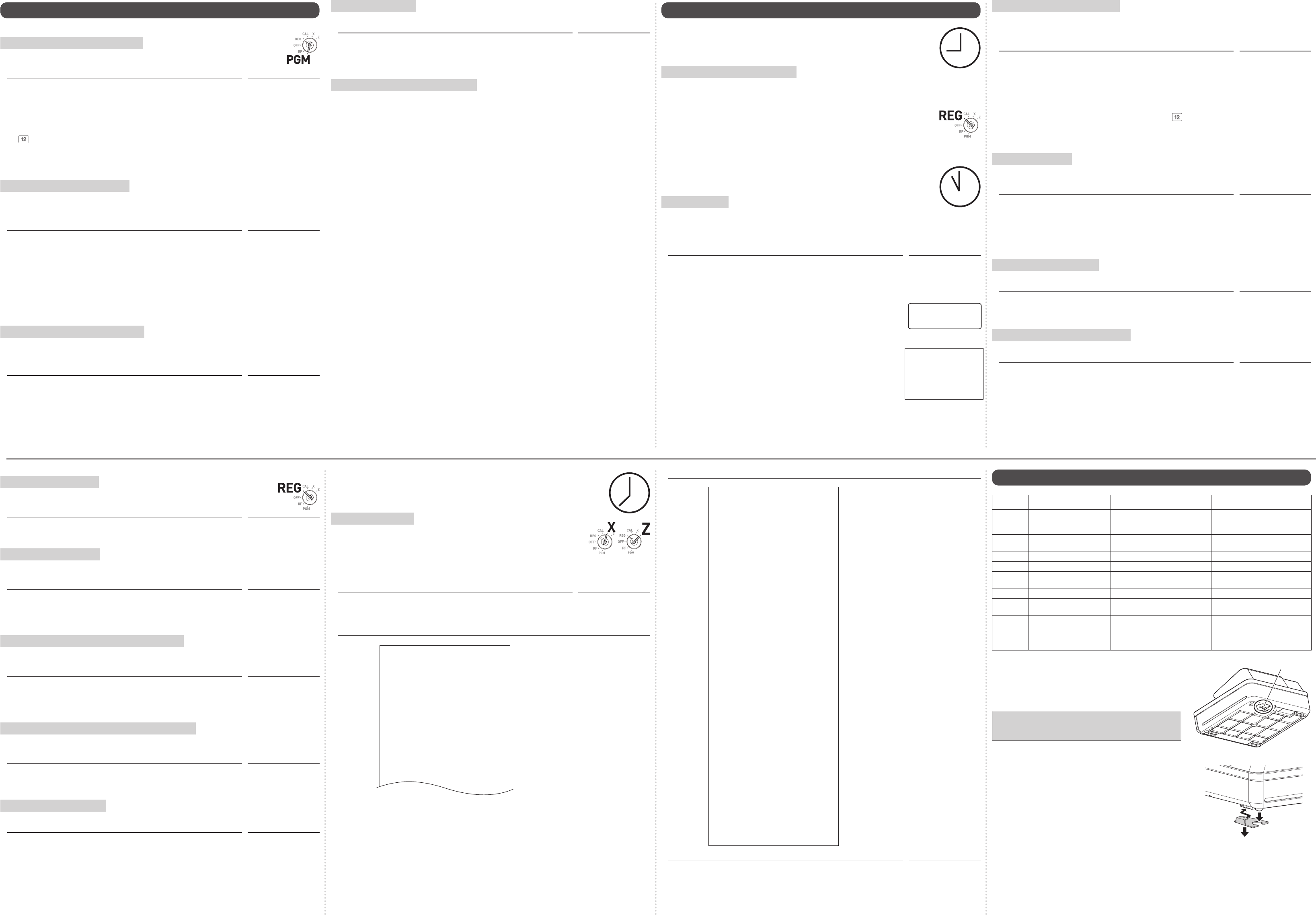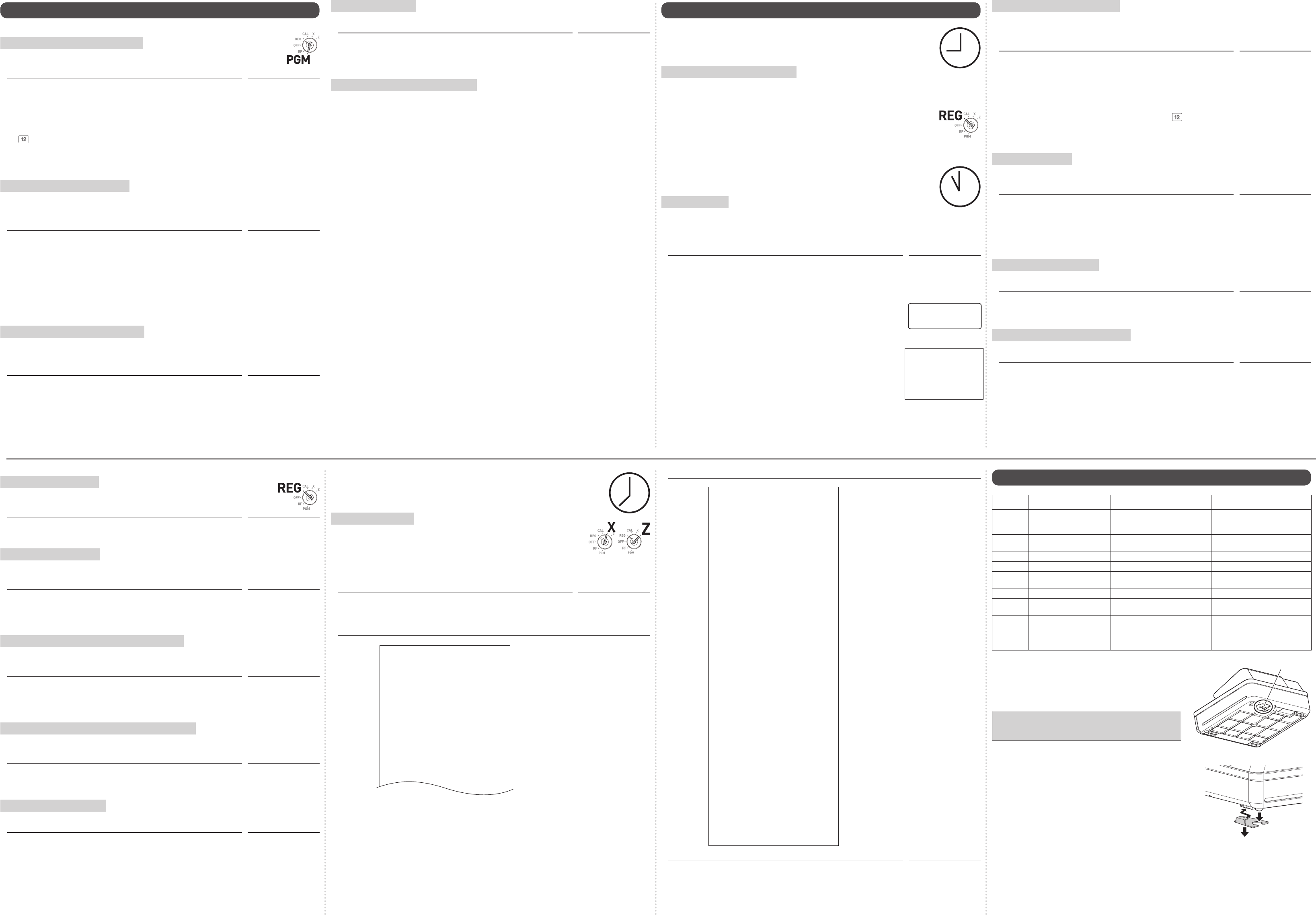
8. Basic setups
Those setups make you simple and quick registrations.
To preset unit price to each department
By presetting unit prices to the departments, you can register an item just by pressing
a Dept. key.
Step Operation
1 Turn the Mode switch to PGM position and press Zo keys. The
Cash Register becomes a program mode.
Mode switch to PGM
Zo
2 Input a unit price by the ten key and press a Dept. key. The operation on
the right is for presetting $1.85 to Dept. 01.
Depts. 13 to 24 are assigned by using j key. Operate ja to j
for Depts. 13 to 24. The example on the right is for presetting $3.55
to Dept. 20.
Z<Ba
CBBj%
3 Repeat step 2 for other departments. Proceed to step 4 for presetting
PLU price.
To preset PLU (Price Look Up) price
Using PLU (Price Look Up) system, you can preset a unit price to each item. For example, PLU No. 1
is for an apple priced at $1.00, and PLU No. 2 is for an orange priced at $0.50. You can preset prices
up to 2000 PLU items.
Step Operation
4 Input a PLU number then press i key. The example on the right
assigns PLU No. 25.
XBi
5 Enter the unit price and press p key. The example on the right is
for presetting $3.75 to PLU No. 25.
CMBp
6 Repeat steps 4 and 5 for other PLU items.
7 Press o key to complete the setup. Proceed to step 8 for preset
tax status to each department.
o
To preset tax status to each department
Tax calculations are not performed unless you set tax status to each department. By this setting, the
tax rates that have been preset in “4 To set the language (country), date, time, and tax rates” on the
back page is added to an item registered in the department.
Step Operation
8 Press ~ key. Every time you press ~ key, display changes as T/S1
→ T/S2 → T/S1&2 → T/S3 → T/S1&3 → T/S2&3 → ALL → NON TAX.
This example selects tax rate 2.
~~
9 Press a Dept. key you wish to preset a tax rate. The example on the
right is pre-setting tax rate 2 to Dept. 01.
Press o to complete the setting and proceed to step 10 for dis-
count rate setting.
ao
Mode Switch
To preset discount rate
By presetting a discount rate to : key, it makes discount sales quick and easy.
Step Operation
10 Input the discount rate and press : key. The example on the right is
for setting 7.5% discount rate.
Press o key to complete the setup.
Proceed to step 11 to preset item names to departments.
M"B:
o
To preset item name to each department
You can choose item names from 200 item list and set it to a Dept.
Step Operation
11 Press Z? and / keys. The printer prints category list.
Z?/
12 Select the category that the item you wish to set is included in. Enter
the category number and press / key. The example on the right is for
selecting category “Food”. Printer then prints item list of the category.
MZ?/
13 Press X and o keys. The Cash Register is set to program item
names.
Xo
14 Input the item code which is printed out in step 11 and press the Dept.
key you wish to name to. The example on the right is for setting “JUICE”
to Dept. 3. For Depts. 13 to 24, use j key.
Press o key to complete the setup.
ZV>d
o
9. Daily job ow
Before opening your store
• Plugged in?
• Enough paper roll?
• Date and time are correct?
To prepare bills and coins for change
To prepare coins and bills for change, you can open the drawer by pressing . key. This operation
must be done when registrations are not being made.
1 Turn the Mode switch to REG position.
2 Input the amount prepared for changes and press . key. For example, if you
prepare
$350.50, operate CB?B?..
3 Drawer opens. Put the bills and coins in the drawer.
While the store is open
Note: Perform the following operations in “REG” position of the Mode switch.
Basic registration
You can register items without using preset prices. The following example is for a customer pur-
chased $3.75 of Dept. (department) 3 and $1.25 Dept. 1 items. And the customer paid $10.00 in cash.
Note: Department is a category of items. For example apples are Dept. 1, bananas are Dept. 2, and
Dept. 3 for canned fruits, etc.
Step Operation
1 Input the unit price from the ten key and press corresponding Dept. key.
The example on the right is for registering $3.75 in Dept. 3 and $1.25 in
Dept. 1.
CMBd
ZXBa
2 Press o key. The display shows the subtotal amount.
o
TL
%00
3 Input tendered cash amount then press p key.
If received amount is more than the subtotal amount, the amount of
change will be displayed and printed.
Z?'p
01
-
21
-
2015 16:36
REG 000007
JUICE $3.75
DEPT01 $1.25
TOTAL
$5.00
CASH $10.00
CHANGE $5.00
Dept.03 is preset as item
name “JUICE”.
Mode Switch
To register Dept.’s preset unit price
If a unit price is preset to a Dept. key, the item is registered just by pressing the Dept. key without
inputting the unit price.
The following example is for registering three pieces of Dept. 2 items and one piece of Dept. 16 item.
Step Operation
1 Press s key three times. Three items of Dept. 2 with a preset price
are registered.
Note: You can also register multiple items by using x key. In this
example, Cxs.
sss
2 Press j and f keys. An item of Dept. 16 with a preset price is
registered.
Note: Depts. 13 to 24 are assigned by ja to j
.
jf
3 Press o key, enter tendered amount from ten key and press p
key.
o [Tendered
amount from ten key]
p
To register PLU items
By assigning a PLU number, preset price to the PLU is registered. The following example is for regis-
tering two pieces of PLU No. 3 and one piece of PLU105.
Step Operation
1 Enter the PLU number (in this case 3) and press i key twice (for two
pieces).
Perform the same operation for the PLU No. 105.
Cii
Z?Bi
2 Press o key, enter tendered amount from ten key and press p
key.
o [Tendered
amount from ten key]
p
To give a discount on an item
The Cash Register calculates discount on an item.
Step Operation
1 Register an item and press : key. The example on the right is for
discounting preset rate (for example, 5%) on $1.00 Dept. 1 item. The
display shows 0.95.
Z??a
:
To give a discount on subtotal amount
To grant a discount on the whole transaction, use : key after o key.
Step Operation
1 After registering items, press o key.
Input discount rate and press : key. The example on the right is 10%.
Manually input discount rate is effective in preference to preset rate.
[Items registrations]
o
Z?:
To pay out from the drawer
Paid out cash from the drawer is registered and subtracted from total cash amount in
drawer.
Step Operation
1 Enter withdrawn cash amount then press ] key.
In this example, $10.00 is withdrawn from the cash drawer.
Z?']
To register received money
Use this operation when you put money in the drawer without any sales transactions such case as
preparing change.
Step Operation
1 Enter the amount put in the drawer and press c key.
Z''c
Corrections and refunds
If you pressed an incorrect key, follow these operations. Also you can refund for returned goods.
To correct erroneous item input before registration
When you made incorrect input before you register it in a Dept. or a PLU, you can correct it by using
y key. The following example is for correcting incorrect input $4.00 to $1.00.
Step Operation
1 By mistake, you have entered $4.00 for a Dept.1 item instead of $1.00.
Press y key and input correct price then press corresponding Dept.
key.
Continue the transaction.
V??
y
Z??a
To correct erroneous item immediate after registration
If an item has been already registered in a Dept. or a PLU, use g key to cancel the registration. This
correction is effective only for immediate after a registration.
Step Operation
1 By mistake, you have pressed a Dept. key twice for one item.
Press g key to cancel the previous registration (the last d key).
Continue the transaction.
XB?dd
g
To refund for returned goods
In the refund mode, the Cash Register subtracts refunded amount from the totalizer.
Step Operation
1 Turn the Mode switch to RF position.
Mode switch to RF
2 Input refunding amount and Dept. key. The example on the right is for
refunding $5.00 for a Dept. 3 item.
B??d
3 Press p key.
p
Mode Switch
After closing the store
• Issuing day’s total sales report.
Daily read/reset report
At the end of the business day, you can print categorized and summarized results
of the day. Reset report (Z) clears all the sales data whereas the data remains in
the memory by Read report (X).
Notes:
• Please do not perform the Reset report (Z) printing while your store is open. It clears all
the sales data.
• Items that transactions were not made will not be printed on the report.
Step Operation
1 Turn the Mode switch to X or Z and press p. The printer prints
Read (X) or Reset (Z) report.
Mode switch to X or Z
p
Printout
21
-
01
-
2015 19:25
Z 0073
0000 DAILY Z 0012
DEPT01 48
$50.10
DEPT02 28
$76.40
DEPT03 17
$85.80
DEPT20 4
$3.00
------------------------
GROSS TOTAL 108
$316.80
NET TOTAL No 46
$325.13
CAID $199.91
CHID $16.22
CKID $20.00
CRID $85.00
TA1 $105.10
TAX1 $4.20
ROUND $1.23
RF−MODE TTL No 2
$0.50
CALCULATOR No 3
------------------------
CASH No 44
$203.91
CHARGE No 3
$16.22
CHECK No 1
$20.00
CREDIT No 2
$85.00
RA No 1
$6.00
PO No
2
$10.00
-
No 1
$0.50
%
-
No 1
$0.66
ERR CORR No 21
$30.50
NS No 12
------------------------
GT $0000832271.20
— Date/
Time
—
Consecutive No.
— Z report counter
— Dept. / Quantity
— Amount
Mode Switch
Printout
21
-
01
-
2015 19:25
Z 0073
0000 DAILY Z 0012
DEPT01 48
$50.10
DEPT02 28
$76.40
DEPT03 17
$85.80
DEPT20 4
$3.00
------------------------
GROSS TOTAL 108
$316.80
NET TOTAL No 46
$325.13
CAID $199.91
CHID $16.22
CKID $20.00
CRID $85.00
TA1 $105.10
TAX1 $4.20
ROUND $1.23
RF−MODE TTL No 2
$0.50
CALCULATOR No 3
------------------------
CASH No 44
$203.91
CHARGE No 3
$16.22
CHECK No 1
$20.00
CREDIT No 2
$85.00
RA No 1
$6.00
PO No
2
$10.00
-
No 1
$0.50
%
-
No 1
$0.66
ERR CORR No 21
$30.50
NS No 12
------------------------
GT $0000832271.20
— Gross sales quantity
— Gross sales amount
— No. of net sales
— Net sales amount
— Cash in drawer
— Charge in drawer
— Check in drawer
— Taxable amount for tax rate 1
— Tax amount for tax rate 1
— Rounded amount
— Refunded mode counter
— Refunded amount
— No. of CAL operation
— No. of cash sales
— Charge sales counter
—
Check sales counter
— Cash sales amount
— Charge sales amount
—
Check sales amount
— Received on account counter
—
Paid-out counter
— Received on account amount
— Paid-out amount
—
No sale counter
— Reduced counter
— Credit sales counter
—
Credit sales amount
— Credit in drawer
— Grand total (not resettable)
— Reduced amount
—
Premium / Discount amount
— Premium / Discount counter
— Error correction counter
—
Error correction amount
Step Operation
2 Withdraw the money from the drawer. After you withdraw all the money
from the drawer, we recommend that you leave the drawer open when
you leave the store.
3 Turn the Mode switch to OFF.
Mode switch to OFF
10. Error code table
Error code Guidance on the display Cause Solution
E001 Wrong mode Mode switch position has been
changed before nalization.
Return the Mode switch to its
original setting and nalize the
operation.
E008 Please sign on Registration without entering a
clerk number.
Input a clerk number.
E010 Close the platen arm Platen arm is not closed. Close the platen arm rmly.
E014 Paper end There is no paper. Insert paper.
E029 In the tender operation Item registration is prohibited while
partial tendering.
Finalize the transaction.
E046 REG buffer full Register buffer is full. Finalize the transaction.
E081 EJ Full Electronic journal memory is full. Print reset (Z) report of electronic
journal.
E090 Totals remain in the memory Totals not cleared at the end of
the day.
Perform reset (Z) reporting.
E139 Negative balance is not
allowed
The result of the transaction is
minus.
Register properly
When the cash drawer does not open!
In case of power failure or the machine is in malfunction, the
cash drawer does not open automatically. Even in these cases,
you can open the cash drawer by pulling drawer release lever
(see below).
Important
The drawer will not open, if it is locked with a drawer lock
key.
About drawer hook
Drawer hook prevents the Cash Register from falling caused
by weight of coins.
Insert the drawer hook in the ditch of the drawer. Peel the
release paper from the drawer hook and stick the drawer on
the place where the register is installed.
As it may cause a malfunction of the drawer, please do not put
coins and bills in the drawer excessively.
Drawer release lever
(S size drawer)