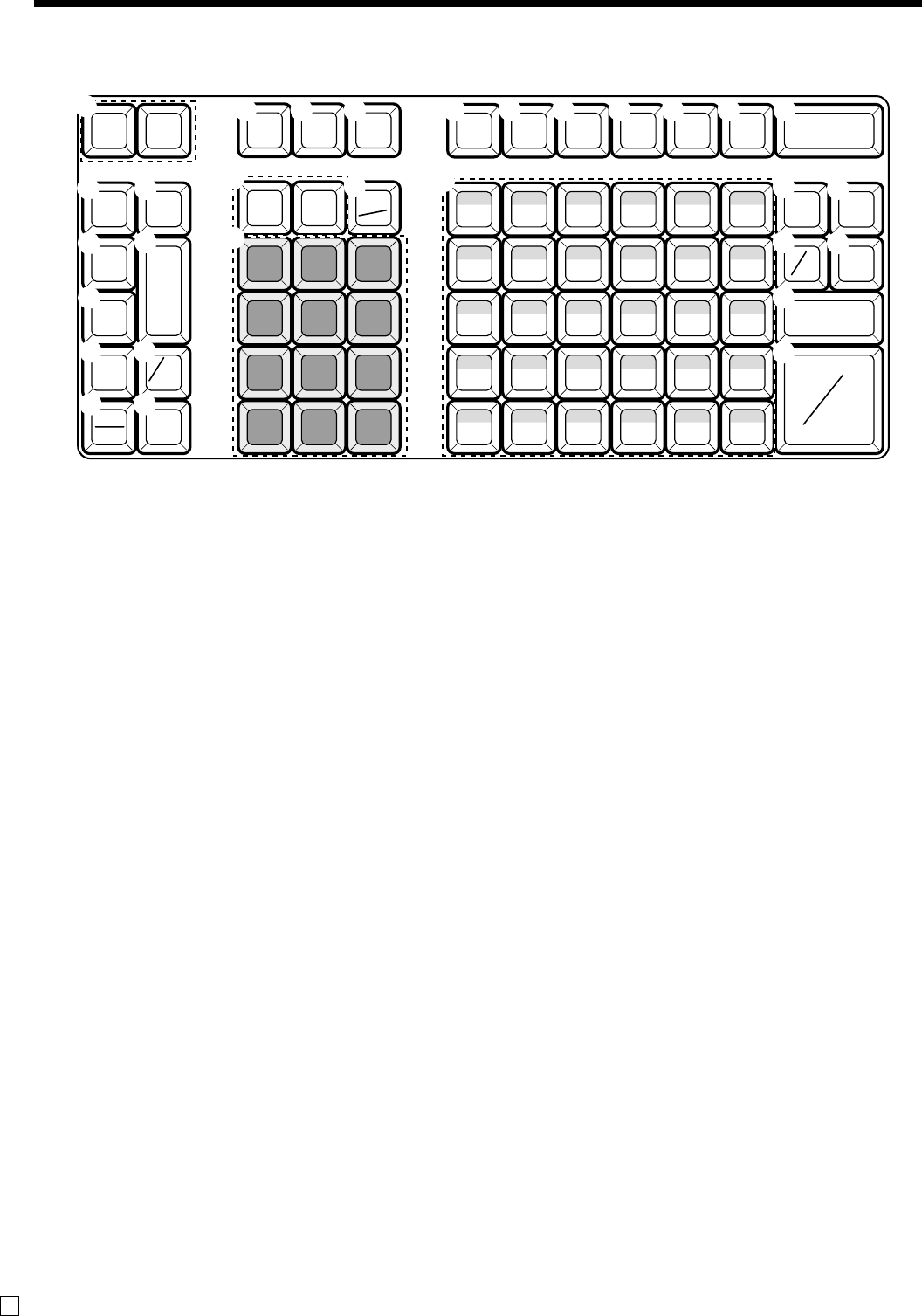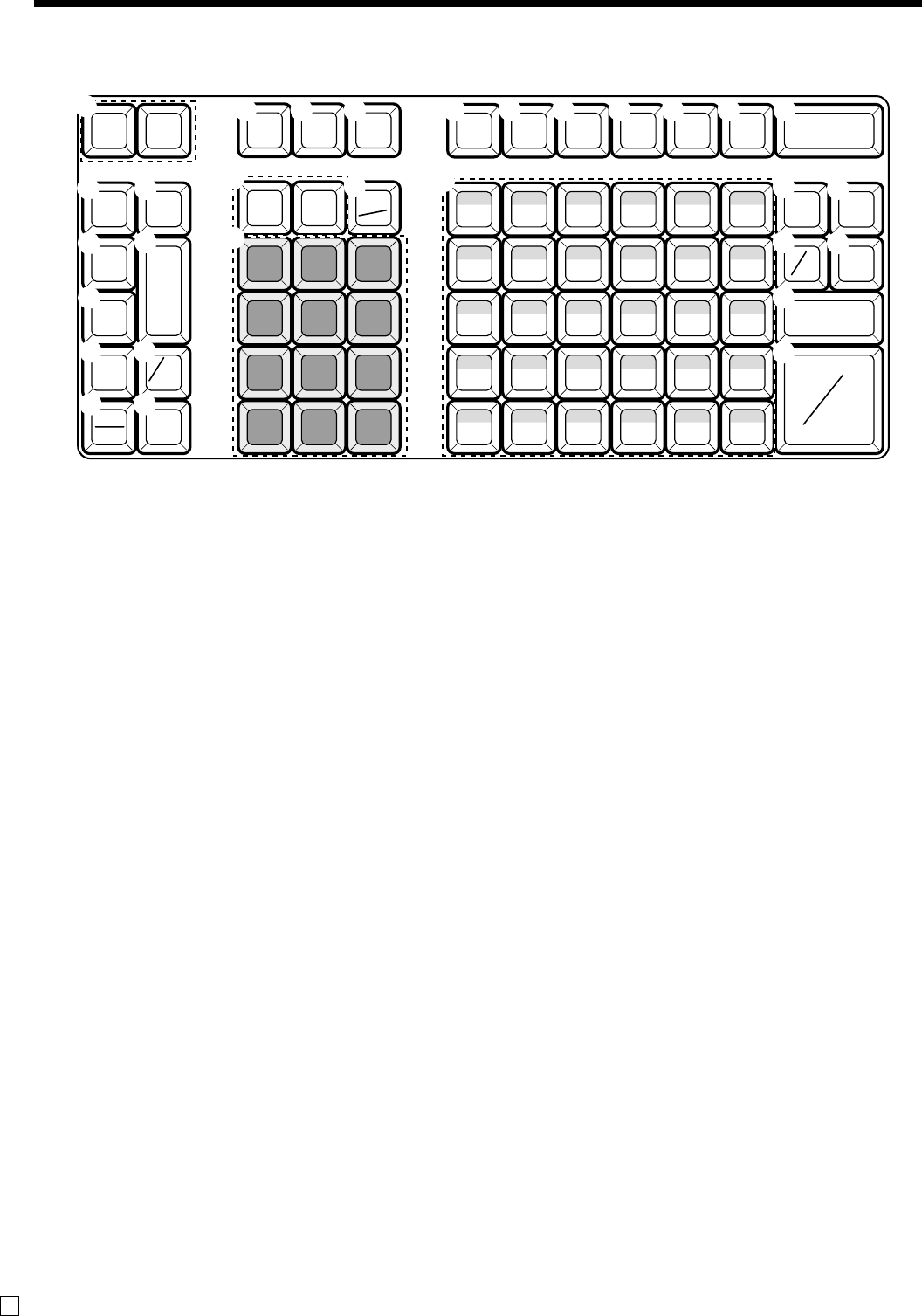
24
Introducing the Register
E
789
456
123
000
.
OPEN
CE 1 CE 2
PLU
RF
C
PRICE
CLK #
—
%
–
%
+
RECEIPT
ON/OFF
RECEIPT
FEED
JOURNAL
FEED
POST
RECEIPT
CPN HELP
SUBTOTAL
CA
AMT
TEND
RC PD
CH CHK
VAT
SIGN
OFF
TAX
PGM
DEPT
SHIFT
DEPT#
ERR.CORR
CANCEL
DATE
TIME
X
35 40 45 50 55 60
51015202530
34 39 44 49 54 59
4 9 14 19 24 29
33 38 43 48 53 58
3 8 13 18 23 28
32 37 42 47 52 57
2 7 12 17 22 27
31 36 41 46 51 56
1 6 11 16 21 26
NS
#
1
H I
J
K
P
3
2
N
L
7809 A BRDC
E
F
G
O
Q
4
5
U
6
T
M
Keyboard
1 Paper feed key f, j
Hold this key down to feed paper from the printer.
2 Ten key pad 0, 1, ~ 9, -, ^
Use these keys to input numbers.
3 Clear key C
Use this key to clear an entry that has not yet been
registered.
4 Cash amount tendered key a
Use this key to register a cash sale.
5 Check key k
Use this key to register a check tender.
6 Subtotal key s
Use this key to display and print the current subtotal
(includes add-on tax) amount.
7 Help key /
Use this key to look up the procedures to set date/time,
tax table etc.
8 Tax program key ~
Use this key to set the tax status and tax table.
9 Clerk number key o
Use this key to sign clerk on and off the register.
0 Sign off key Å
Use this key to sign clerk off the register.
A Received on account key r
Use this key following a numeric entry to register money
received for non-sale transactions.
B Paid out key P
Use this key following a numeric entry to register money
paid out from the drawer.
Use this key to convert the main currency to the sub
currency (the euro/the local money), when registering a
subtotal amount. This key is also used for specifying sub
currency while entering an amount of payment or decla-
ration in drawers.
C Reduction (minus) key m
Use this key to input values for reduction.
D Discount key p
Use this key to register discounts.
E Receipt on/off key Q
Use this key twice to change the status “receipt issue” or
“no receipt.”
F Price key :
Use this key to register unit prices for subdepartment.
G PLU key +
Use this key to input PLU (subdepartment) numbers.
H Refund key R
Use this key to input refund amounts and void certain
entries.
I Multiplication/Date/Time key X
Use this key to input a quantity for a multiplication.
Between transactions, this key displays the current time
and date.