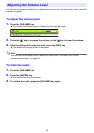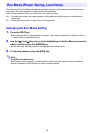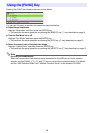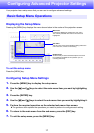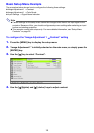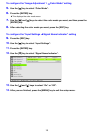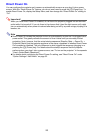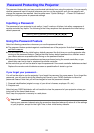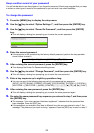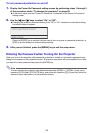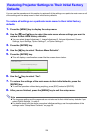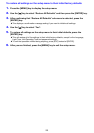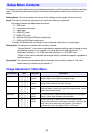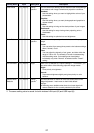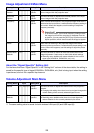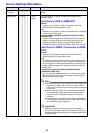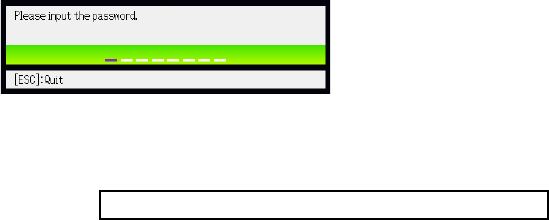
22
Keep a written record of your password!
You will not be able to use the projector if you forget its password. We strongly suggest that you keep
a written or other type of record of the password so you can look it up when necessary.
To change the password
1.
Press the [MENU] key to display the setup menu.
2.
Use the [] key to select “Option Settings 1”, and then press the [ENTER] key.
3.
Use the [] key to select “Power On Password”, and then press the [ENTER]
key.
This will display a dialog box prompting you to enter the current password.
4.
Enter the current password.
If the projector is still protected by the factory default password, perform the key operation
shown below to enter it.
5.
After entering the current password, press the [ENTER] key.
This displays the Power On Password setting screen.
6.
Use the [] key to select “Change Password”, and then press the [ENTER] key.
This will display a dialog box prompting you to enter the new password.
7.
Enter a key sequence up to eight key operations long.
You can use any of the following keys as part of your password key sequence.
[INPUT], [AUTO], [BLANK], [FREEZE], [VOLUME], [COLOR MODE], [D-ZOOM +], [D-ZOOM –],
[KEYSTONE +], [KEYSTONE –], [MENU], [POINTER], [O], [f], [Z], [], [], [], [], [FUNC]
8.
After entering the new password, press the [ENTER] key.
This will display a dialog box prompting you to enter the same password again.
9.
Re-enter the same password key sequence you entered in step 7 and then press
the [ENTER] key.
The message “Your new password has been registered.” indicates that the password has
been changed. Press the [ESC] key.
If the password you entered in this step is different from the one you entered in step 7, the
message “The password you input is wrong.” appears. Press the [ESC] key to return to step 7.
[INPUT] [AUTO] [BLANK] [FREEZE] [] [] [] []