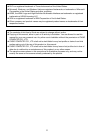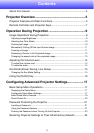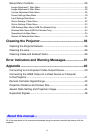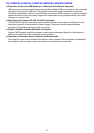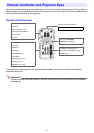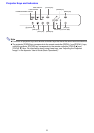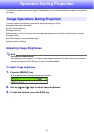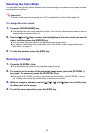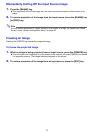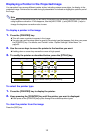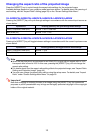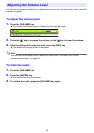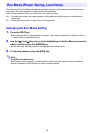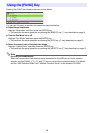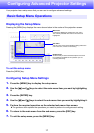10
Selecting the Color Mode
You can select from among various different color mode settings in accordance with image contents
and projection conditions.
Important!
The color mode cannot be selected while “Off” is selected for the Eco Mode (page 15).
To change the color mode
1.
Press the [COLOR MODE] key.
This displays the color mode selection window. The currently selected color mode is the one
whose button is selected (filled in).
2.
Use the [] and [] keys to move the highlighting to the color mode you want to
select, and then press the [ENTER] key.
This will select the button next to the highlighted color mode name.
For details on what each color mode does, see “Color Mode” under “Image Adjustment 1
Main Menu” on page 27.
3.
To hide the window, press the [ESC] key.
Zooming an Image
1.
Press the [D-ZOOM +] key.
This will enlarge the center of the projected image one step.
2.
To zoom in on the center of the projected image more, press the [D-ZOOM +]
key again. To zoom out, press the [D-ZOOM –] key.
Each press of [D-ZOOM +] zooms in (increases the zoom factor), while [D-ZOOM –] zooms
out. Holding down either key continuously scrolls the zoom factor.
3.
While an image is zoomed, use the [], [], [], and [] keys to scroll the view
to other parts of the image.
4.
To exit the zoom operation, press the [ESC] key.