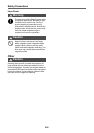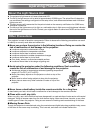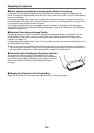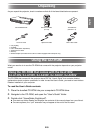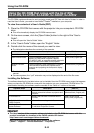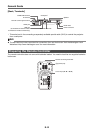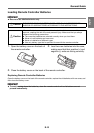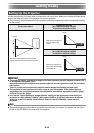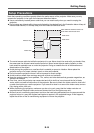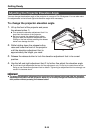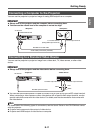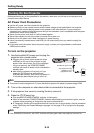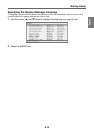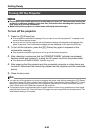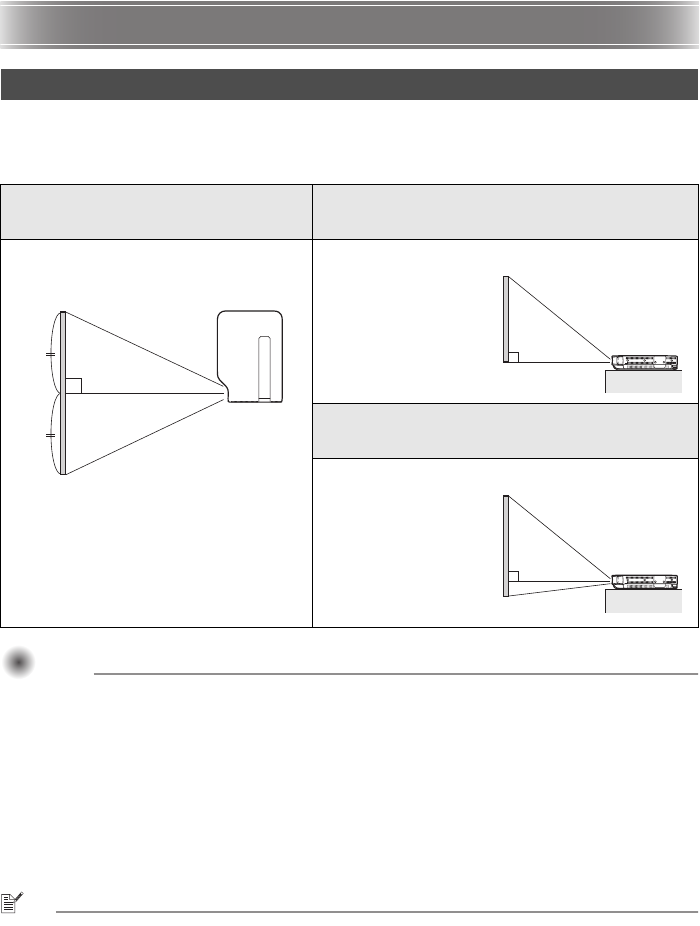
E-14
Getting Ready
Locate the projector on a desk, table, or stand that is firm and level. Make sure to allow sufficient space
around the sides and back of the projector for proper ventilation.
The following illustrations show how the projector should be oriented for optimum projection relative
to the screen.
Important!Important!Important!
The projector can be oriented at an angle so its lens is pointing up to 30 degrees upwards (+30°)
or 30 degrees downwards (–30°).
Note that orienting the projector at a greater angle will shorten light source unit life and cause
malfunction.
There is no limit on how much the projector can be angled horizontally (left and right).
The projector’s auto keystone correction range is 0 to +30 degrees. If the surface you are
projecting onto is angled downwards from horizontal, use manual keystone correction (page
E-22) to correct the image.
Turn on the “Option Settings 2 High Altitude” setting on the setup menu when using the
projector in a high altitude (1,500 to 3,000 meters (5,000 to 10,000 feet) above sea level) area
where air is thin. For details, see the User’s Guide on the CD-ROM that comes with the
projector.
NOTE
The projector can be configured for projection from the back of a screen. For details, see the User’s
Guide on the CD-ROM that comes with the projector.
Setting Up the Projector
Viewed from Above
Viewed from the Side
(XJ-A130V/XJ-A135V/XJ-A140V/
XJ-A145V/XJ-A150V/XJ-A155V)
Viewed from the Side
(XJ-A230V/XJ-A235V/XJ-A240V/
XJ-A245V/XJ-A250V/XJ-A255V)
The center of the projector’s lens should be
aligned with the horizontal center of the screen.
Screen
Make sure the projector is
at a right angle to the
screen.
Screen
Position the projector so
the lens side is at the edge
of the table, etc.
Screen