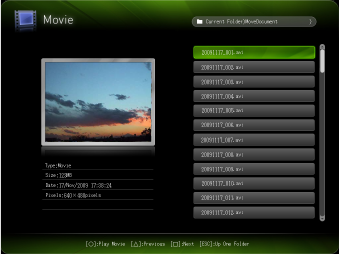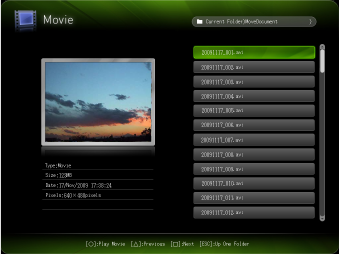
28
To project a movie file
1.
Connect the memory device where the movie file you want to project is stored to
the Data Projector.
This will project the main Viewer window. If the main Viewer window does not appear, press
the [INPUT] key and select “Viewer” as the input source.
2.
Use the cursor keys to move the highlighting to “Movie” and then press the
[ENTER] key.
This will project a file menu like the one shown below.
If the movie file you want to play back is located in a particular folder, use the cursor keys to
move the highlighting to that folder and then press the [ENTER] key.
3.
Use the cursor keys to move the highlighting to the movie file you want to play
back and then press the [ENTER] key (or the [O] key).
This will start playback of the selected movie file.
4.
Perform pause and other operations as required.
For details about operations you can perform during projection of a movie file, see
“Operations during Movie File Projection” (page 29).
To stop movie file playback and return to the file menu, press the [ESC] key.
When playback reaches the end of the movie file, the projection image will show a still image
of the final movie frame.
5.
To return to the file menu after movie playback is complete, press the [ESC] key.