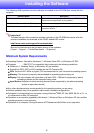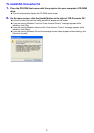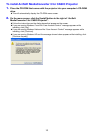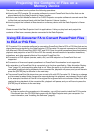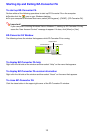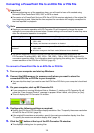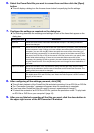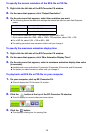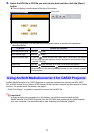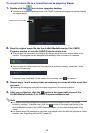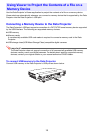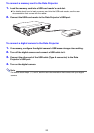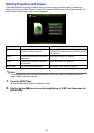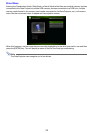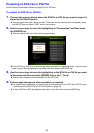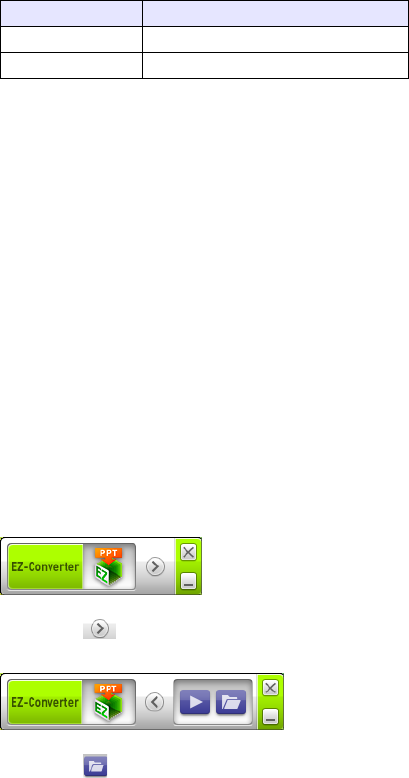
16
To specify the screen resolution of the ECA file or PtG file
1.
Right-click the left side of the EZ-Converter FA window.
2.
On the menu that appears, click “Output Resolution”.
3.
On the sub-menu that appears, select the resolution you want.
z The following shows the resolution settings that should be used for each Data Projector
model.
z For a PtG file, select 1024 × 768 or 800 × 600.
z The setting you select here remains in effect until you change it.
To specify the maximum animation display time
1.
Right-click the left side of the EZ-Converter FA window.
2.
On the menu that appears, click “Max Animation Display Time”.
3.
On the sub-menu that appears, select a maximum animation display time value
(in seconds).
z Available sub-menu options are 10 seconds, 20 seconds, 30 seconds, and 60 seconds.
z The option you select remains in effect until you change it.
To play back an ECA file or PtG file on your computer
1.
On your computer, start up EZ-Converter FA.
z This will display the EZ-Converter FA window.
2.
Click the button at the top of the EZ-Converter FA window.
z This will display two more buttons as shown below.
3.
Click the button.
z This displays a dialog box for opening files.
Model Resolution
XJ-A146 1024 × 768, 800 × 600
*1
XJ-A246/XJ-A256 1280 × 800, 1280 × 768, 1024 × 768
*2
*1 If you cannot select the 1024 × 768 resolution, select 800 × 600.
*2 If you cannot select the 1280 × 800 or 1280 × 768 resolution, select 1024 × 768.