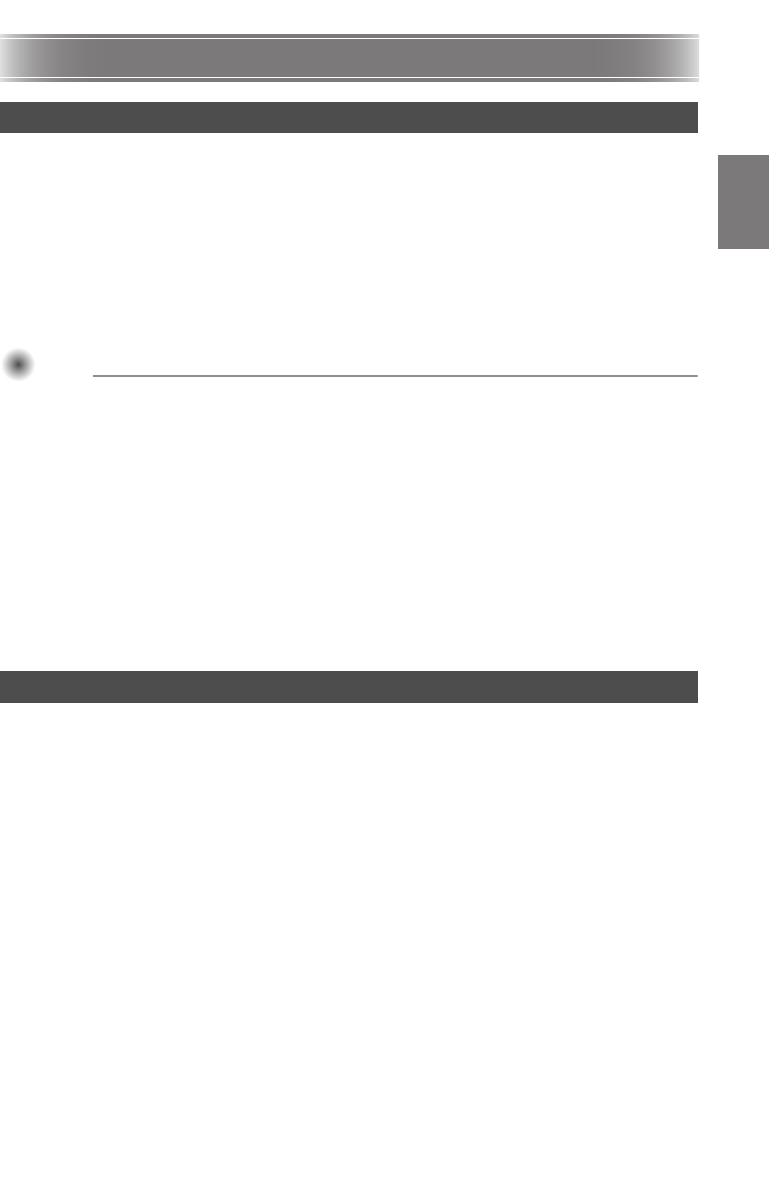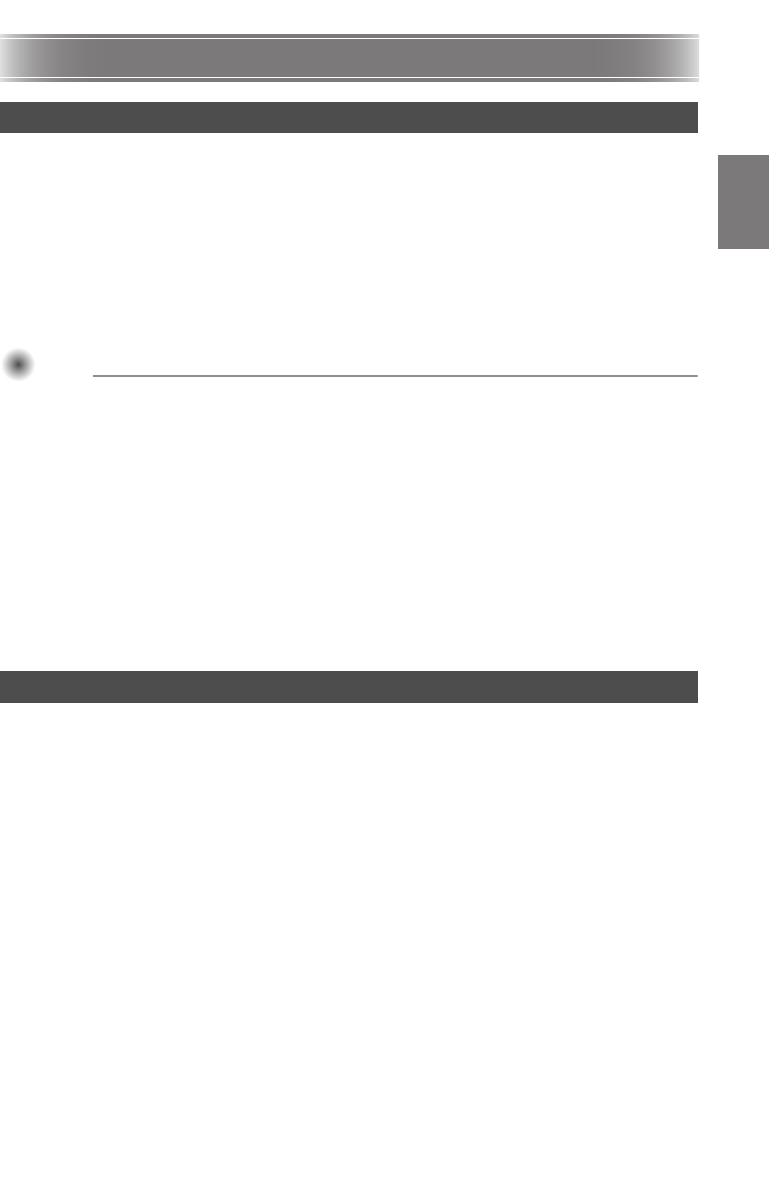
E-21
Projector Basics
Turning on the projector initially causes the same input source that was selected the last time it was
turned off to be selected. You can perform the following steps to select a different input source.
1. Press the [INPUT] key.
This displays the input source selection screen.
2. Use the [] and [] keys to select the name of the input source you want to select
and then press the [ENTER] key.
The name of the input source you select appears in the upper right corner of the projection screen
for a few seconds.
The message “No signal input.” will appear if no input signal can be selected.
Important!Important!Important!
Resolution
Depending on the projector model, its video resolution will be fixed at XGA (1024 × 768 pixels) or
WXGA (1280 × 800 pixels). Images may appear coarse, text and other figures may be difficult to
read or a moire pattern may appear when the input signal from a computer does not match the
projector’s video resolution. If this happens, try doing the following.
Change the computer’s output resolution setting so it matches the projector’s video
resolution.
For information about the video resolution of your projector, see the “DLP chip” item of the
“Specifications” (page E-28). See the user documentation that comes with your computer for
details about changing its settings.
Change the “Aspect Ratio” setting to “True” (Applies only to models that support WXGA
video resolution).
With the “True” setting, the projector projects the input signal at its actual size (1 input
source dot equal to one projector output pixel dot).
For information about configuring the Aspect Ratio setting, see “Changing the aspect ratio of
the projected image” in the User’s Guide on the CD-ROM that comes with the projector.
To adjust the size of the projected image
Hold down the [ZOOM +] key to increase the size of the image or the [ZOOM –] key to decrease it. When
the image is the size you want, release the key.
Projector key operation
Press the [ZOOM] key and then hold down the [I] or [q] key to increase the size of the image, press
the [ZOOM] key and then hold down the [U] or [w] key to decrease it. When the image is the size you
want, release the key.
To adjust image focus
Hold down the [FOCUS ] or [FOCUS ] key. When the focus is the way you want, release the key.
Projector key operation
Press the [FOCUS] key and then hold down the [U] ([w]) or [I] ([q]) key to focus. When focus is the
way you want, release the key.
Selecting the Input Source
Adjusting the Projected Image