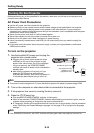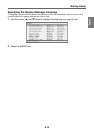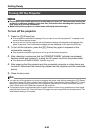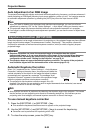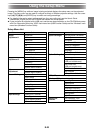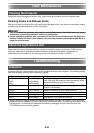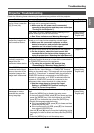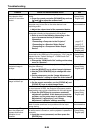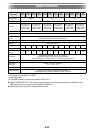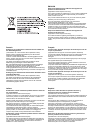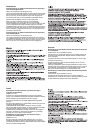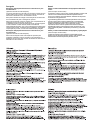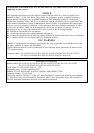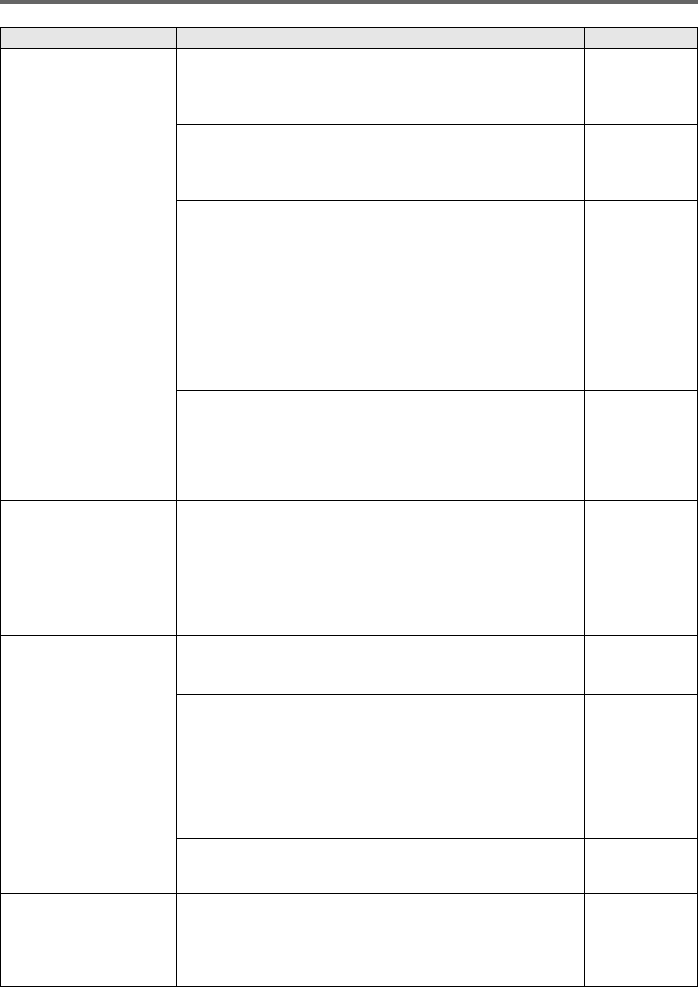
Troubleshooting
E-26
No sound comes out of
the projector after I
connect it to another
device.
The projector’s volume level setting may be too low or
muted.
➔ Press the remote controller [VOLUME] key and use
[] and [] to adjust the volume level.
User’s Guide
(UsersGuide_
English.pdf)
The volume level setting of the device connected to the
computer may be too low or the other device is not
outputting audio.
➔ Adjust the volume level of the connected device.
Device user
documentation
The audio output of the connected device may not be
connected correctly to the projector’s AV terminal.
➔ Refer to one of the following (depending on the
type of connected device) to check the
connection.
“Connecting a Computer to the Projector” page E-17
“Connecting to a Standard Video Device” page E-17
“Connecting to a Component Video Output
Device”
User’s Guide
(UsersGuide_
English.pdf)
When a video device’s or computer’s HDMI output is
connected to the HDMI port of the projector, “Line” may be
selected for the “Option Settings 2 HDMI Audio Out”
setting on the setup menu.
➔ Change the “HDMI Audio Out” setting on the setup
menu to “Speaker”.
User’s Guide
(UsersGuide_
English.pdf)
The color of the
projected image is
strange.
The input signal may not match projector settings. Try
doing the following.
➔ Use the [BRIGHT] key to adjust image brightness.
➔ Use the [COLOR MODE] key to change the color
mode.
➔
On the setup menu, use the “Image Adjustment 1
Color Balance” setting to adjust the color balance.
User’s Guide
(UsersGuide_
English.pdf)
Text in the projected
image is broken up.
The image may be out of focus.
➔ On the remote controller, use the [FOCUS ] and
[FOCUS ] keys to adjust image focus.
page E-21
If text is broken up even though the image is in focus and
the input source is RGB, the projector’s frequency and/or
phase setting may not be compatible with the input signal.
➔ Press the [AUTO] key to execute an automatic
adjustment operation. If this does not correct the
problem, use the setup menu to adjust the “Image
Adjustment 2 Frequency” and “Image
Adjustment 2 Phase” settings manually.
page E-22
User’s Guide
(UsersGuide_
English.pdf)
If the input source is a video camera or document camera,
check to make sure there is no problem with the input
source device.
Device user
documentation
The message “Please
input the password.”
appears and further
operation is not
possible.
The “Option Settings 1 Power On Password” setting on
the setup menu is turned on, so the projector is password
protected.
➔ Input the correct password, and then press the
[ENTER] key.
User’s Guide
(UsersGuide_
English.pdf)
Problem Cause and Recommended Action See