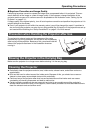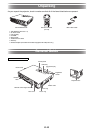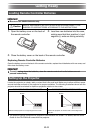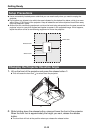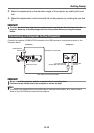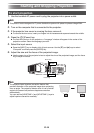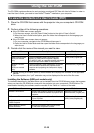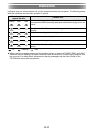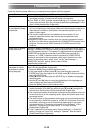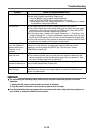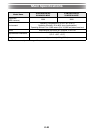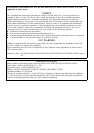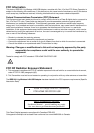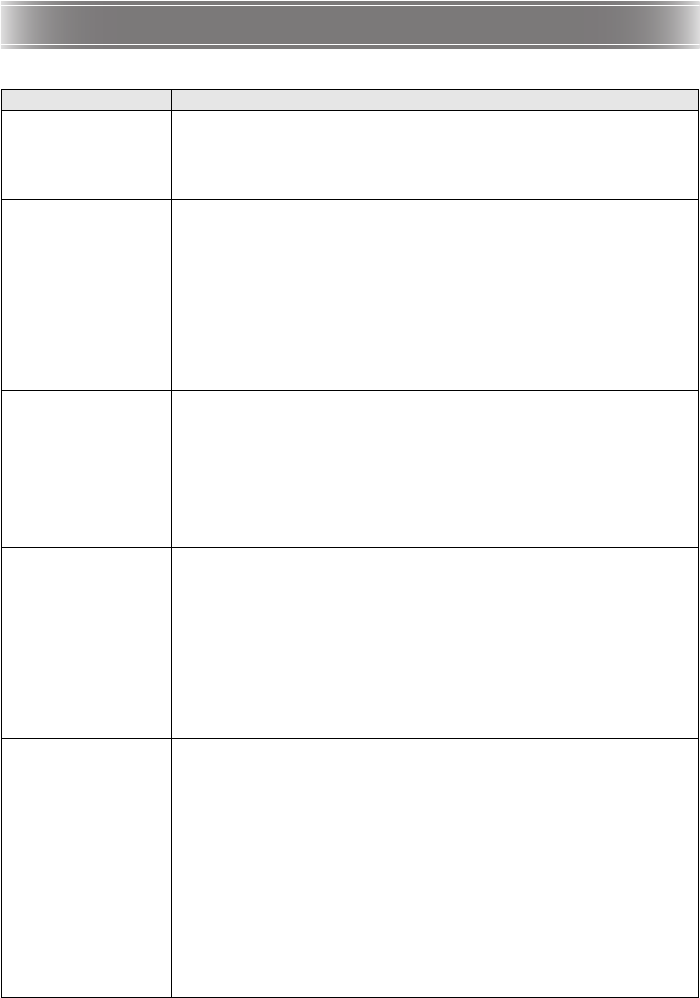
E-18
Troubleshooting
Check the following items whenever you experience any problem with the projector.
Problem Cause and Recommended Action
Power does not turn
on.
z If the POWER/STANDBY indicator is not lit, the AC power cord is not
connected correctly. Connect the AC power cord correctly.
z If the TEMP or LIGHT indicator remains flashing or lit, it means some type
of error has occurred. See “Error Indicators and Warning Messages” in the
User’s Guide (UsersGuide_English.pdf).
No image is projected
or the projected image
is abnormal.
z The computer or video device connected to the projector is not turned on
or it is not outputting a video signal. Make sure the connected computer or
video device is turned on, and perform the required operation on it to
output a video signal.
z The correct output source is not selected on the projector. On the
projector, select the correct input source that corresponds to the
connected device.
z Images may not project correctly when you have the component output
terminal of a video device connected to the COMPUTER IN terminal of the
projector. Connect to the VIDEO terminal or S-VIDEO terminal of the
projector.
Image color or display
is very abnormal.
The wrong option (“Component” or “RGB”) may be selected for the “Input
Settings J COMPUTER Terminal” setting on the setup menu. The image will
not be projected correctly if “Component” is selected while the projector’s
COMPUTER IN terminal is connected to the RGB output terminal of a
computer, or if “RGB” is selected while the projector’s COMPUTER IN
terminal is connected to the component video output terminal of a video
device. On the setup menu, select “Auto” for the “Input Settings J
COMPUTER Terminal” setting. See the User’s Guide
(UsersGuide_English.pdf).
I can’t understand
messages or menus
because they are the
wrong language.
Perform the following operation to select the language you want. See the
User’s Guide (UsersGuide_English.pdf).
1. Press the [MENU] key to display the setup menu.
2. If the input signal is HDMI, press [T] four times and then press the
[ENTER] key. If the input signal is not HDMI, press [T] five times and then
press the [ENTER] key.
3. Press [S] twice and then press the [ENTER] key to display the language
selection menu.
4. Use the [T] and [S] keys to move the highlighting to the language you
want to select and then press the [ENTER] key.
5. Press the [MENU] key to exit the setup menu.
No sound z The projector’s volume level setting may be too low or muted. Press the
remote controller [VOLUME] key and then use [T] and [S] to adjust the
volume level. See the User’s Guide (UsersGuide_English.pdf).
z The volume level setting of the device connected to the projector is too low
or the other device is not outputting audio. Adjust the volume level of the
connected device.
z The audio output of the connected device may not be connected correctly
to the projector’s AUDIO IN terminal or AUDIO IN L/R terminal. Check the
connection, referring to one of the following (depending on the type of
connected device): “Connecting a Computer to the Projector” in this
manual or “Connecting to a Video Device” in the User’s Guide
(UsersGuide_English.pdf)
z “Line” is selected for the setup menu “Option Settings 2 J Audio Out”
setting. Change the “Audio Out” setting to “Speaker”. See the User’s
Guide (UsersGuide_English.pdf).
B