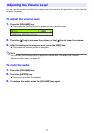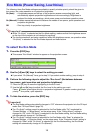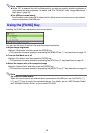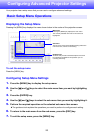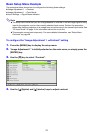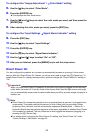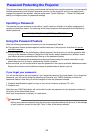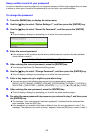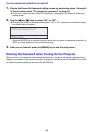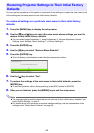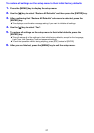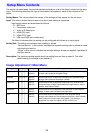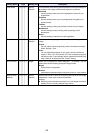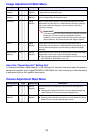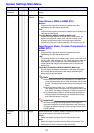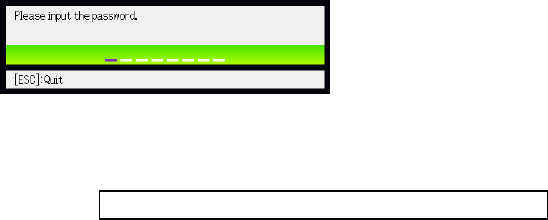
24
Keep a written record of your password!
You will not be able to use the projector if you forget its password. We strongly suggest that you keep
a written or other type of record of the password so you can look it up when necessary.
To change the password
1.
Press the [MENU] key to display the setup menu.
2.
Use the [T] key to select “Option Settings 1”, and then press the [ENTER] key.
3.
Use the [T] key to select “Power On Password”, and then press the [ENTER]
key.
z This will display a dialog box prompting you to enter the current password.
4.
Enter the current password.
z If the projector is still protected by the factory default password, perform the key operation
shown below to enter it.
5.
After entering the current password, press the [ENTER] key.
z This displays the Power On Password setting screen.
6.
Use the [T] key to select “Change Password”, and then press the [ENTER] key.
z This will display a dialog box prompting you to enter the new password.
7.
Enter a key sequence up to eight key operations long.
z You can use any of the following keys as part of your password key sequence.
[INPUT], [AUTO], [BLANK], [FREEZE], [VOLUME], [COLOR MODE], [D-ZOOM +], [D-ZOOM –],
[KEYSTONE +], [KEYSTONE –], [MENU], [POINTER], [O], [f], [Z], [S], [T], [W], [X], [FUNC]
8.
After entering the new password, press the [ENTER] key.
z This will display a dialog box prompting you to enter the same password again.
9.
Re-enter the same password key sequence you entered in step 7 and then press
the [ENTER] key.
z The message “Your new password has been registered.” indicates that the password has
been changed. Press the [ESC] key.
z If the password you entered in this step is different from the one you entered in step 7, the
message “The password you input is wrong.” appears. Press the [ESC] key to return to step 7.
[INPUT] [AUTO] [BLANK] [FREEZE] [S] [T] [W] [X]