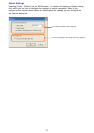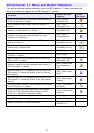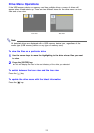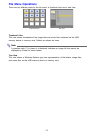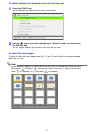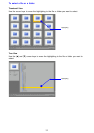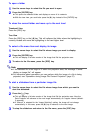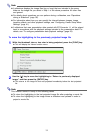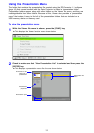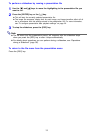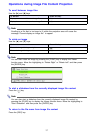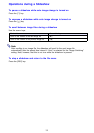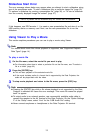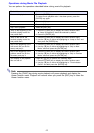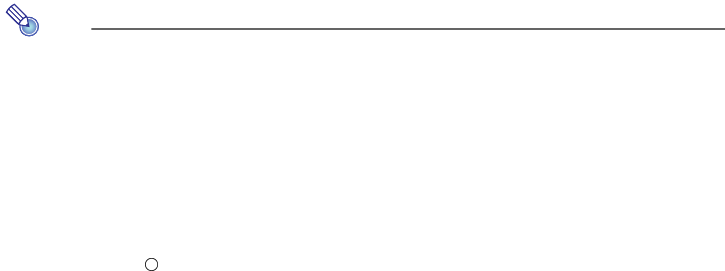
33
To open a folder
1
Use the cursor keys to select the file you want to open.
2
Press the [ENTER] key.
z This opens the selected folder and displays a menu of its contents.
z With the tree view, you could also press the [X] key instead of the [ENTER] key.
To close the current folder and move up to the next level
Thumbnail View
Press the [ESC] key.
Tree View
Press the [ESC] key or the [W] key. This will collapse the folder where the highlighting is
currently located and move the highlighting to the next higher level.
To select a file menu item and display its image
1
Use the cursor keys to select the file whose image you want to display.
2
Press the [ENTER] key.
z This will display a full-size version of the image that fills the projection area.
3
To return to the file menu, press the [ESC] key.
Note
z If the selected file is too large to fit within the projection area, the message “Cannot
display an image file.” will appear.
z For information about operations you can perform while the image of a file is being
projected, see “Operations during Image File Content Projection” (
page 37).
To start a slideshow from a particular image file
1
Use the cursor keys to select the file whose image from which you want to
start the slideshow.
2
Press the [ ] key.
z This will display a full-size version of the image that fills the projection area. Now the
Data Projector will advance to the next image automatically at a regular interval (default:
5 seconds).
z If “Manual” is selected for the “Image Switching” setting, the image will not change
automatically. In this case, press the [X] key to advance to the next image.
3
To stop the slideshow and return to the file menu, press the [ESC] key.