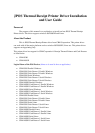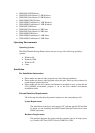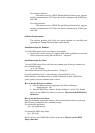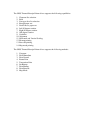For windows platform:
The current version of JPOS Thermal Receipt Printer driver supports
parallel communication (LPT Port) and Serial communication (COM port)
and USB.
For Linux platform:
The current version of JPOS Thermal Receipt Printer driver supports
parallel communication (LPT Port) and Serial communication (COM port)
and USB.
Software Requirements
The software interface shall follow the current standard for controlling and
operating the Thermal Receipt Printers under the OS.
Installation Steps for Windows
To install JPOS printer driver on windows environment
• Double click on the “setup.exe” supplied with in this installation version and
follow instructions during the execution of “setup.exe”.
Installation Steps for Linux
To install JPOS printer driver on Linux environment type following command on
the command prompt
java –jar Setup.jar
And follow instructions during the execution “Setup.jar”.
Copy librxtxParallel-2.0.5.so, librxtxSerial.so, librxtxSerial-2.0.5.so,
librxtxParallel.so and libJavaxUsb.so to JRE installation dir path ./lib/i386 for
serial, parallel and usb communication on linux.
How to use the Driver for windows
• Start the POS printer test Application by double clicking on
“Application.jar” file.
• Start the JPOS Entry editor by double clicking on “jcl.jar” file. Details
on how to use JPOS Entry Editor are given in “How to use the JPOS Entry
editor.doc”.
How to use the Driver for linux
Open the command prompt and change to the linux installation directory and type
the following command on the command prompt:
For starting the application
java –jar Application.jar
for starting the JPOS entry editor
java –jar jcl.jar
Details on how to use JPOS Entry Editor are given in “How to use the JPOS
Entry editor.doc”.