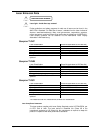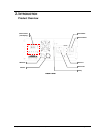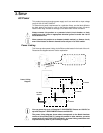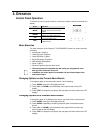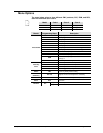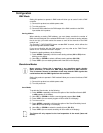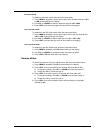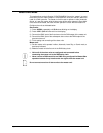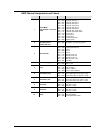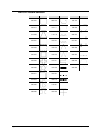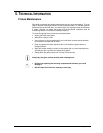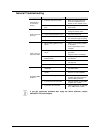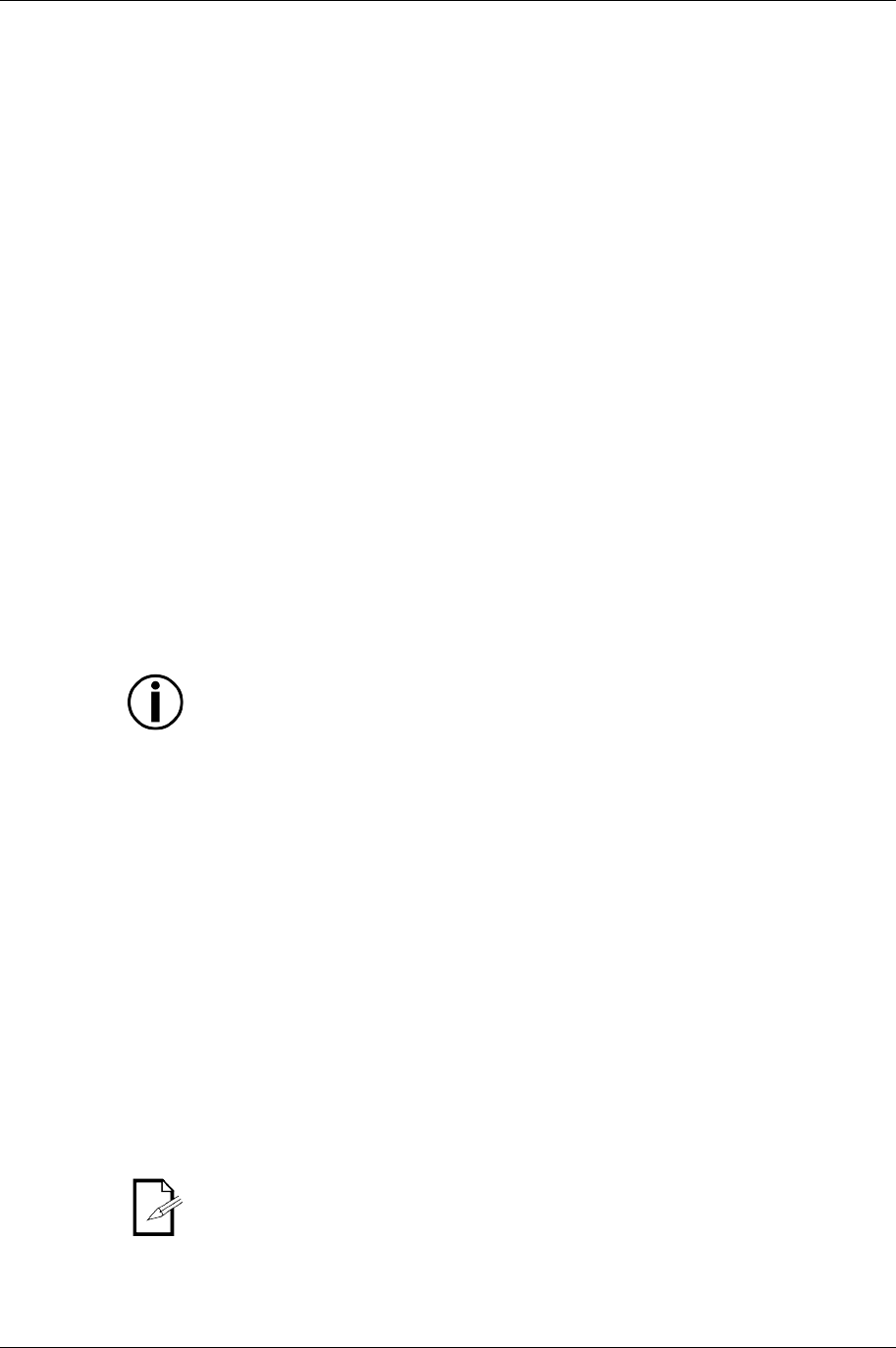
Page 16 of 26 Scorpion™ GVC/RVM/RGY User Manual (Rev. 02k)
Configuration
DMX Mode
Setting this product to operate in DMX mode will allow you to control it with a DMX
controller.
1) Connect this product to a suitable power outlet.
2) Turn this product on.
3) Connect a DMX cable from the DMX output of the DMX controller to the DMX
input socket of this product.
Starting Address
When selecting a starting DMX address, you must always consider the number of
DMX channels assigned to the selected DMX mode. If you choose a starting address
that is too high, you could restrict the access to some of the channels of the DMX
mode in use.
The Scorpion™ GVC/RVM/RGY fixtures use ten DMX channels, which defines the
highest configurable address to 503.
If you are not familiar with the DMX protocol, you may refer to the “DMX Primer”
section in the “Technical Information” chapter.
To select the starting address, do the following:
1) Press <MENU> repeatedly until the current starting address (001 to 503) shows
blinking on the display.
2) Use <UP> or <DOWN> to select a different starting address (001~503).
3) Press <ENT> (the new starting address will show solid on the display).
Standalone Modes
Never connect a fixture that is operating in any standalone mode, whether
Static, Automatic, or Sound to a DMX string connected to a DMX controller.
This is because fixtures in standalone mode may transmit DMX signals that
could interfere with the DMX signals from the controller.
Setting this product to operate in DMX mode will allow you to control it without a DMX
controller.
1) Connect this product to a suitable power outlet.
2) Turn this product on.
Sound Mode
To enable the Sound mode, do the following:
1) Press <MENU> repeatedly until the active option of the Auto/Sound branch (AF1
to rdM) appears on the display.
2) Use <UP> or <DOWN> to select a sound triggered program (So1~SoM).
3) Press <ENT> (the new sound program will show solid on the display).
4) Turn the music on.
5) Press <MENU> repeatedly until the active option of the Sound Sensitivity branch
(S 0 to S 9) shows blinking on the display.
6) Use <UP> or <DOWN> to select the sensitivity level (S 0~S 9).
7) Press <ENT> (the new sound sensitivity will show solid on the display).
The fixture will only respond to the low frequencies of the music (bass and
drums).