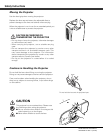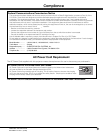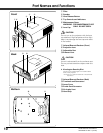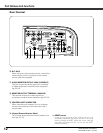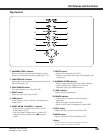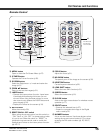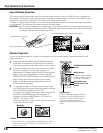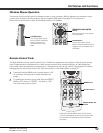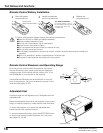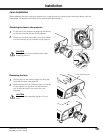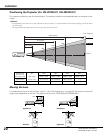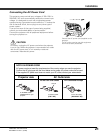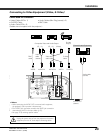16
Part Names and Functions
Spotlight
Pointer Function
Pointer
✔Note:
•You can choose the size of Spotlight (Large/Middle/Small) and the
pattern of Pointer (Arrow/Finger/Dot) in the Setting Menu. See
“Pointer” on page 54.
This remote control emits a laser beam from the laser light window. Press the LASER button to activate the
laser pointer. The signal emission indicator lights red and the red laser beam is emitted. If the LASER button is
pressed for more than one minute or if it is released, the laser light goes off.
The laser emitted is a Class II laser. Do not look into the laser light window or point the laser beam at yourself
or other people. The following is the caution label for the laser beam.
CAUTION: Use of controls, adjustments or performance of procedures other than those specified herein may
result in hazardous radiation exposure. Never look directly into the laser light window while a laser
is emitted, otherwise eye damage may result.
Laser Light Window
The caution label is put on the remote control.
Signal Emission Indicator
Laser Pointer Function
You can move the Spotlight or Pointer of the projector with the remote control to emphasize a part of the
projected image.
Press and hold the MENU and NO SHOW buttons for
more than 10 seconds to activate the Pointer function.
(The Laser pointer has switched to the Pointer function.)
1
Press and hold the MENU
and NO SHOW buttons for
more than 10 seconds.
Press the LASER button on the remote control pointing
toward the projector. The Spotlight or Pointer is
displayed on the screen with the LASER button lighting
green. Then move the Spotlight or Pointer with the
PRESENTATION POINTER button. If the LASER button
does not light green and continues to emit a laser
beam, try the abovementioned procedure until the
LASER button lights green.
2
To clear the Spotlight or Pointer out the screen, press
the LASER button pointing toward the projector and see
if the LASER button lighting is turned off.
To switch to the Laser pointer again, press and hold the
NO SHOW and MENU buttons for more than 10
seconds or slide the RESET/ON/ALL-OFF switch to
“RESET” and then to “ON”.
When you reset the Pointer function, the remote control
code will be reset, as well.
3
After the Laser pointer has switched to
the Pointer, use the LASER button as
the Pointer function ON-OFF switch.
Press the LASER button pointing
toward the projector and see if it lights
green.
LASER button
PRESENTATION POINTER
button
MENU button
NO SHOW button
RESET/ON/ALL OFF
Switch
LX380-380L-450 User Manual
020-000061-01 Rev. 1 (07/08)