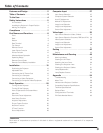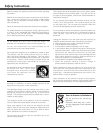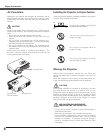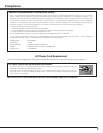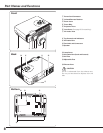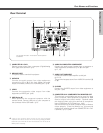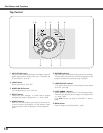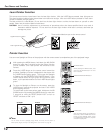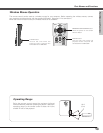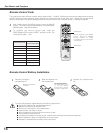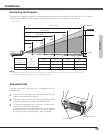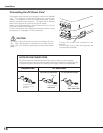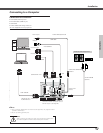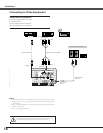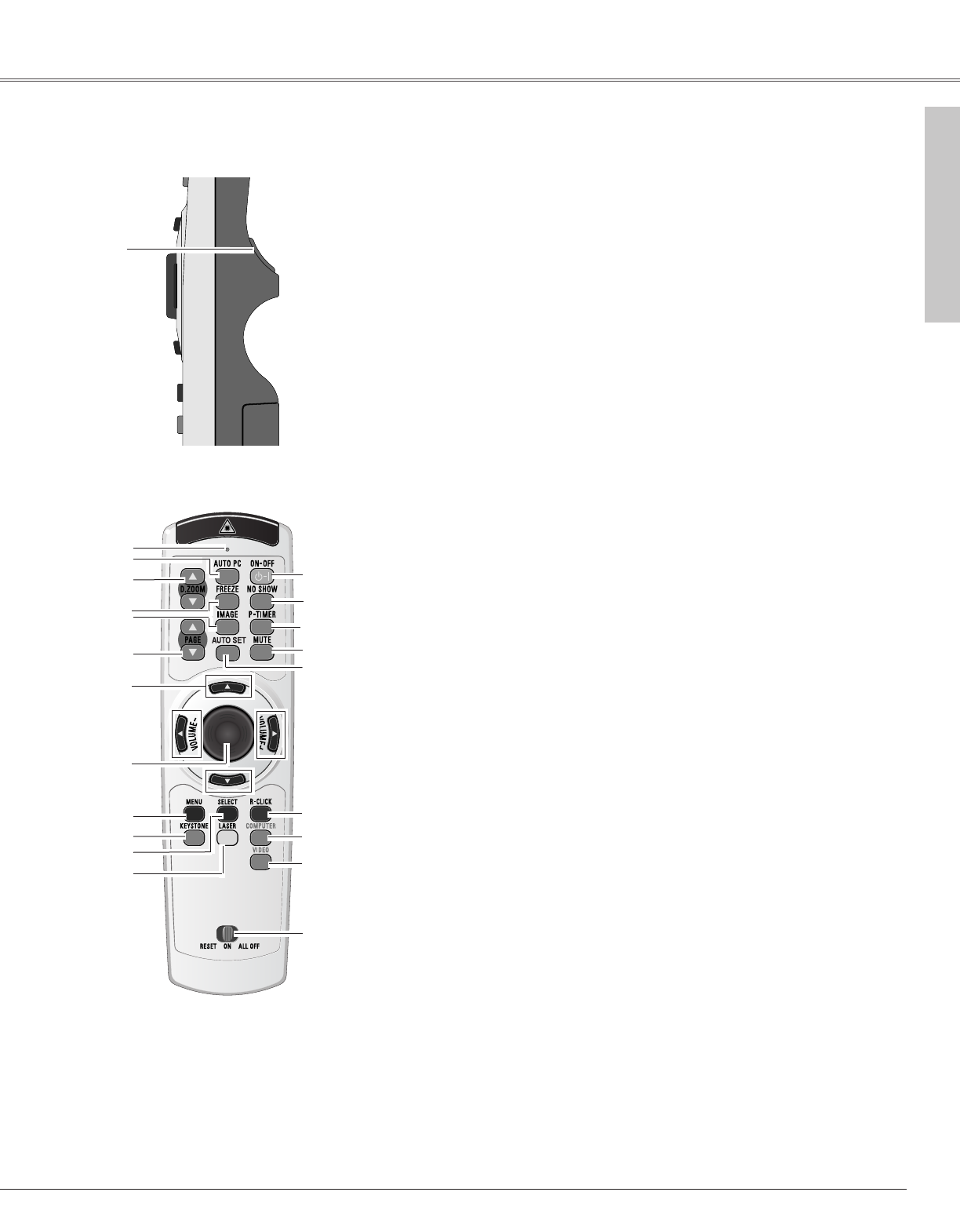
11
Part Names and Functions
Part Names and Functions
Remote Control
q
w
e
r
t
y
u
i
o
!0
!1
!4
!5
!6
!7
!9
@0
@1
!2
!3
@2
@2 RESET/ON/ALL-ODD switch
When using the remote control, set this switch to “ON.” Set it to “ALL OFF” for
power saving when it is not used. Slide this switch to "RESET" to initialize the
remote control code or switch Spotlight and Pointer back to Laser pointer. (p12, 14)
w SIGNAL EMISSION indicator
This indicator lights red while the laser beam is being emitted from the laser light
window or a signal is being sent from the remote control to the projector.
e AUTO PC button
Operate the Auto PC Adjustment Function. (p29)
r D.ZOOM button
Select the Digital zoom +/– mode and resize the image. (p34)
!7
MUTE button
Mute sound. (p26)
i POINT (
eedd
7 8) buttons
Select an item or adjusts value in the On-Screen Menu. These are also used to pan
the image in the Digital zoom +/- mode. (p34)
Point 7 8 buttons are also used as VOLUME +/- buttons. (p26)
!0 MENU button
Open or closes the On-Screen Menu. (p22)
!3 LASER button
Operate the Laser pointer function. Laser beam is emitted while pressing this
button within 1 minute. When using this laser pointer for more than 1 minute,
release the LASER button and press it again. This button is also used as a
switching button to activate the Pointer function of the projector. (p12)
!4 POWER ON-OFF button
Turn the projector on or off. (p20, 21)
!5 NO SHOW button
Turn the picture into black image. (p25)
t FREEZE button
Freeze the projected picture. (p25)
y IMAGE button
Select image levels.(p32, 38)
!2 SELECT button
Execute the item selected, or to expand or compress image in the Digital zoom +/-
mode. (p34)
!6
P-TIMER button
Operate P-Timer function. (p26)
u PAGE UP/DOWN buttons
Turn pages; the Up button to the previous page and the Down button to the next
page for an image from a computer. Connect the projector and your computer with
a USB cable before use. (p17)
!9 R-CLICK button
Act as right click for wireless mouse operation. (p13)
q L-CLICK button
Act as left click for wireless mouse operation. (p13)
@1 VIDEO button
Select input source (VIDEO). (p35)
!1 KEYSTONE button
Correct keystone distortion. (p25, 42)
o PRESENTATION POINTER button
Move a pointer of the projector or a pointer for wireless mouse operation. (p12)
!8
!8
AUTO SET button
Correct vertical keystone distortion and adjusts PC display parameters. (p24, 42)
@0 COMPUTER button
Select input source (COMPUTER 1 or COMPUTER 2). (p27, 36)