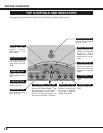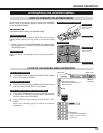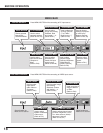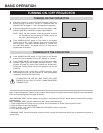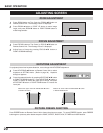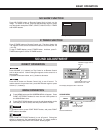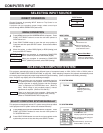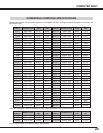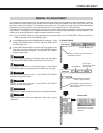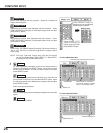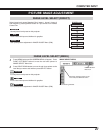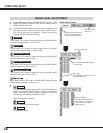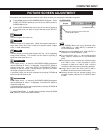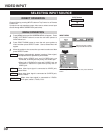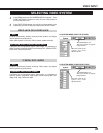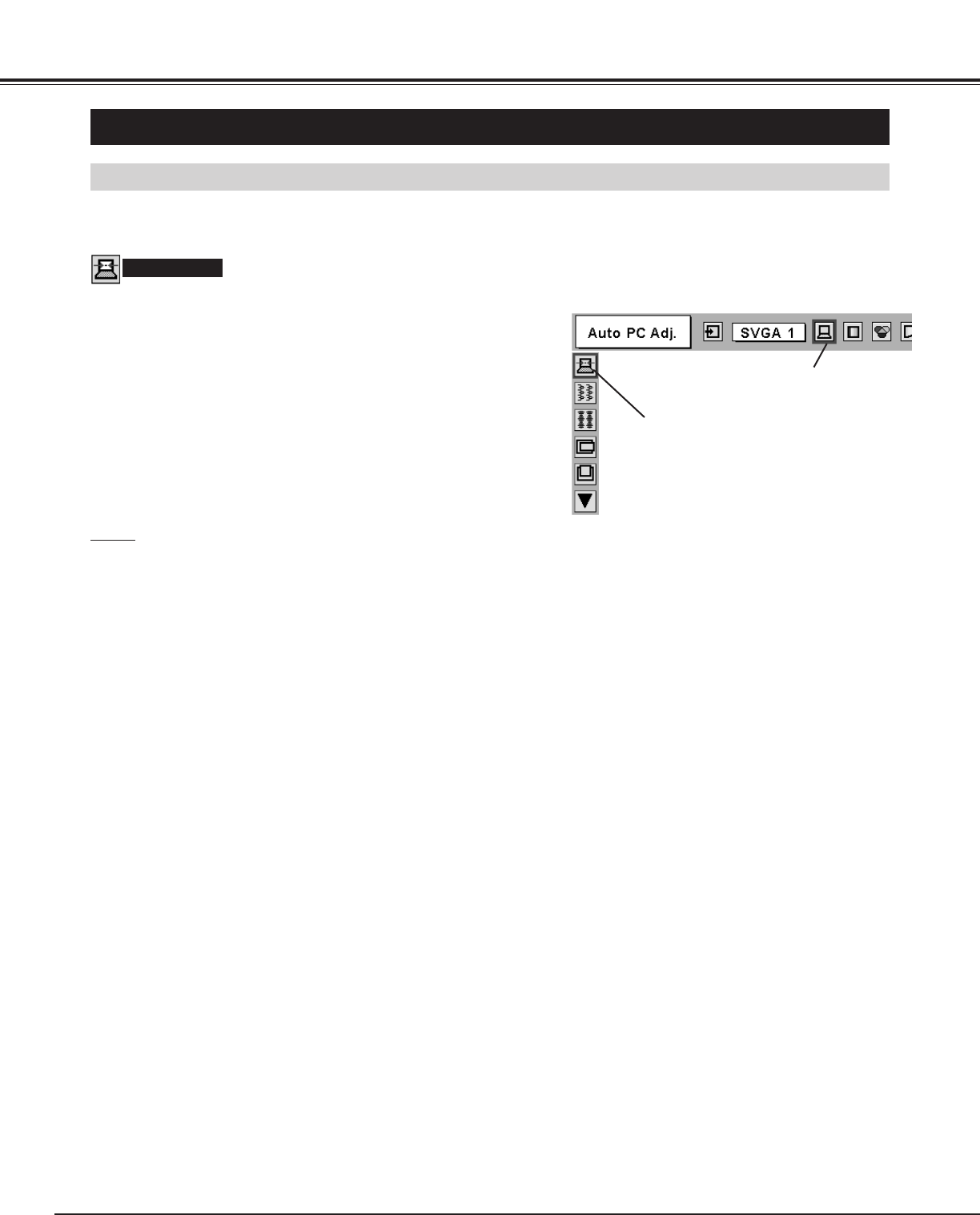
24
COMPUTER INPUT
PC ADJUSTMENT
AUTO PC ADJUSTMENT
Auto PC Adjustment function is provided to automatically adjust Fine sync, Total dots and Picture Position to conform to your
computer. Auto PC Adjustment function can be operated as follows.
Press MENU button and ON-SCREEN MENU will appear. Press
POINT LEFT/RIGHT button to move the red frame pointer to PC
ADJUST Menu icon.
1
2
Press POINT DOWN button to move the red frame pointer to
AUTO PC Adj. icon and then press SELECT button twice.
This Auto PC Adjustment can be also executed by pressing
AUTO PC ADJ. button on Remote Control Unit.
Move the red frame pointer to AUTO PC
Adj. icon and press SELECT button.
PC ADJUST MENU
Auto PC Adj.
PC ADJUST Menu icon
Store adjustment parameters.
Adjustment parameters from Auto PC Adjustment can be memorized
in this projector. Once parameters are memorized, setting can be
done just by selecting Mode in PC SYSTEM Menu (P22). Refer to
step 3 of MANUAL PC ADJUSTMENT section (P26).
NOTE
● Fine sync, Total dots and Picture Position of some computers can
not be fully adjusted with this Auto PC Adjustment function. When
the image is not provided properly through this function, manual
adjustments are required. (Refer to page 25, 26.)
● Auto PC Adjustment function can not be operated when “RGB,”
“720p (HDTV),” “1035i (HDTV)” or “1080i (HDTV)” is selected on PC
SYSTEM Menu (P22).