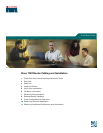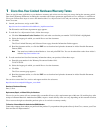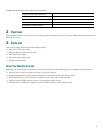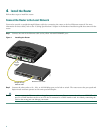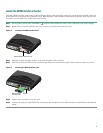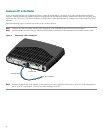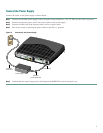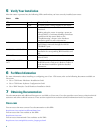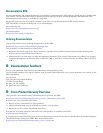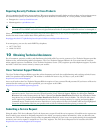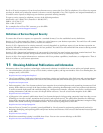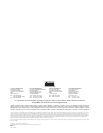5
Install the WAN Interface Card(s)
Look for a WAN interface card in one or both of the two slots on the rear of the router. If a card is already installed, connect it
to the WAN line according to the <Emphasis>Cisco WAN Interface Cards Hardware Installation Guide that came with the card.
To install a card in either slot, follow these instructions:
Step 1 Set the power switch to the STANDBY ( ) position and confirm the router is not connected to the power supply.
Step 2 Remove the screws that hold the slot cover in place, and then remove the slot cover.
Figure 2 Locating the WAN Interface Card
Step 3 Hold the card by the edges and line it up with the guide on the card slot.
Step 4 Push the card into the slot until it is seated in the connector and the front panel is flush with the router rear panel.
Figure 3 Installing the WAN Interface Card
Step 5 Tighten the screws that are in the card.
Step 6 Connect the card port to the WAN line according to the <Emphasis>Cisco WAN Interface Cards Hardware Installation
Guide.
Cisco 1720
C
O
N
S
O
L
E
A
U
X
FDX
LNK
100
WIC0OK
WIC1OK
WAN interface card slot cover
12234
10/100 ETHERNET
12235
WAN interface
card slot cover
Guides
Cisco 1720
C
O
N
S
O
L
E
A
U
X
F
D
X
L
N
K1
00
W
IC
0
O
K
W
IC
1O
K
SE
E
M
A
N
U
A
L B
E
FO
R
E IN
S
TA
LL
A
TIO
N
DSU
56K
CD
AL
LP
RD
TD
10/100 ETHERNET