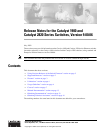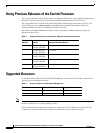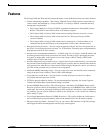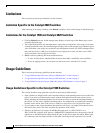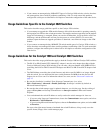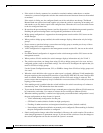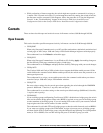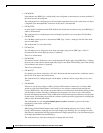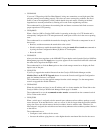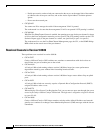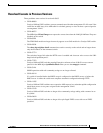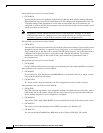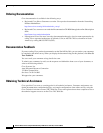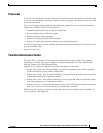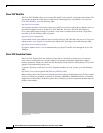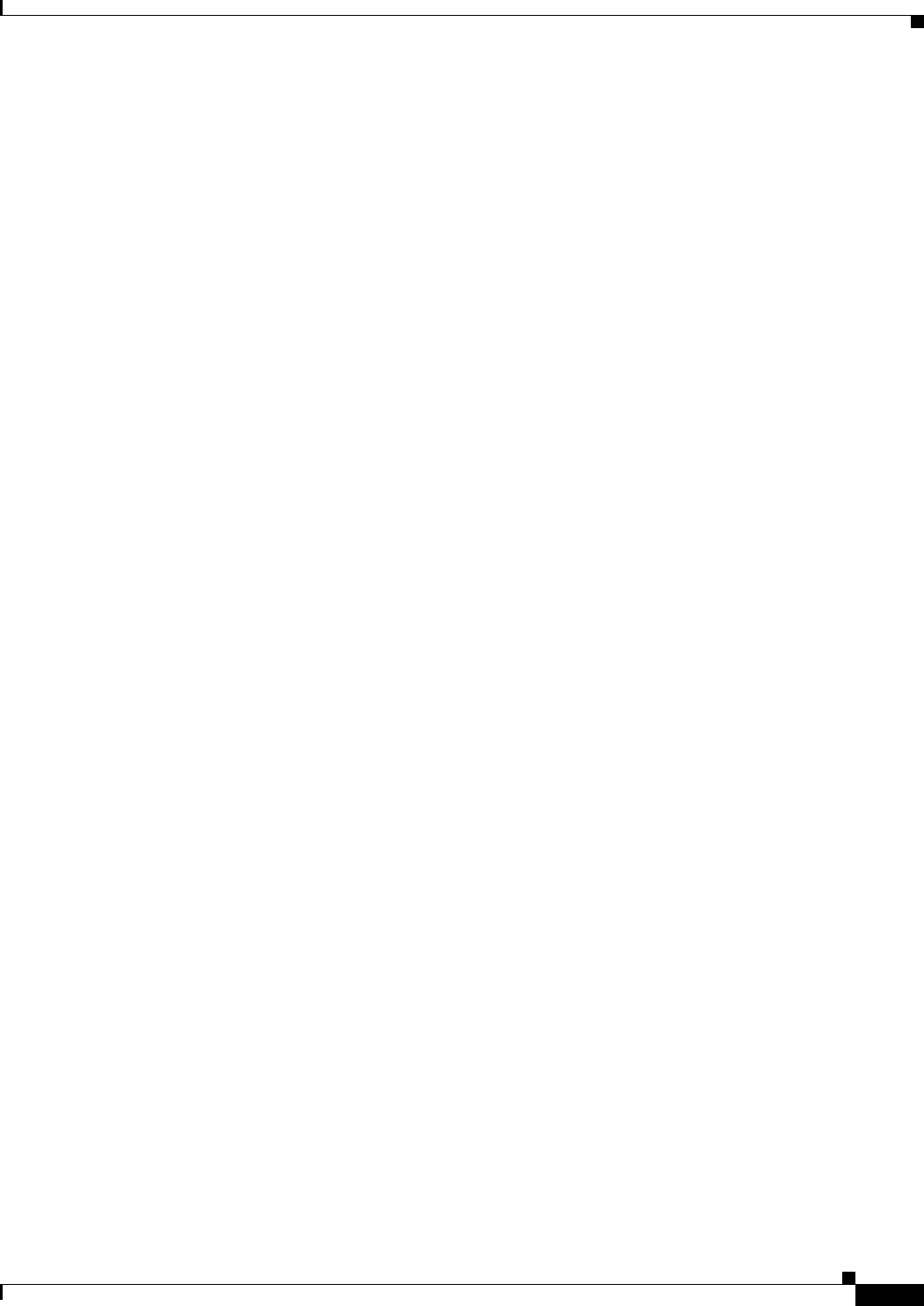
5
Release Notes for the Catalyst 1900 and Catalyst 2820 Series Switches, Version 9.00.06
OL-2901-01
Usage Guidelines
• If you connect an autonegotiating 100BASE-TX port of a Catalyst 1900 switch to a device that does
not autonegotiate, there could be problems establishing a link. To work around this problem,
configure the switch port to either half or full duplex to match the configuration of the other device.
Usage Guidelines Specific to the Catalyst 2820 Switches
This section describes usage guidelines specific to the Catalyst 2820 switches.
• If your attempt to upgrade the ATM module firmware fails while the module is operating normally,
the expansion slot LED on the switch turns amber. The module continues operation, but the module
image in Flash memory is corrupted. When you reset the ATM module, it will not find a valid Cisco
IOS image, and the ATM module will not pass the power-on self-test (POST). To correct this
problem, repeat the firmware upgrade procedure to download a new firmware image on the ATM
module.
• If you connect an autonegotiating 100BASE-TX switch module port of a Catalyst 2820 switch to a
device that does not autonegotiate, there could be problems establishing a link. To work around this
problem, configure the module port for either half or full duplex to match the configuration of the
other device.
Usage Guidelines for the Catalyst 1900 and Catalyst 2820 Switches
This section describes usage guidelines that apply to both the Catalyst 1900 and Catalyst 2820 switches.
• The RJ-45-to-DB-9 female DTE (labeled PC) adapter is now the only adapter that ships with the
Catalyst 1900 and Catalyst 2820 switches. You can order a kit (part number ACS-DSBUASYN=)
containing the RJ-45-to-DB-25 female DTE adapter and RJ-45-to-DB-25 male DCE adapters from
Cisco.
• The DOS diskette containing the switch firmware and device-specific MIBs is no longer shipped
with the switch. You can download the latest switch firmware and MIBs from the Service and
Support site on Cisco.com. For information about Cisco.com, see the “Cisco.com” section on
page 15.
• Be sure that JavaScript is enabled. From Netscape Communicator 4.xx, select
Edit > Preferences > Advanced > Enable JavaScript. JavaScript is enabled by default on
Microsoft Internet Explorer.
• Be sure that the switch manager page is updated whenever you visit the page. Set the caching of
pages to Every time on Netscape Communicator or Once per session on Microsoft Internet
Explorer.
• You can bookmark the switch IP address to easily retrieve the switch manager for later use.
–
If you are using Netscape Communicator, choose the Communicator menu option, and select
Bookmarks > Add Bookmark.
–
If you are using Microsoft Internet Explorer, choose the Favorites menu option, and select Add
to Favorites.
Do not use the right mouse-button to bookmark the switch IP address; doing so only saves the
specific frame (image) of the switch manager page.