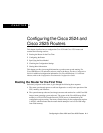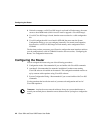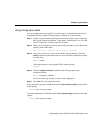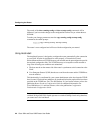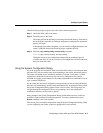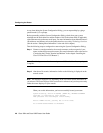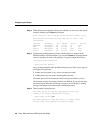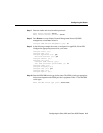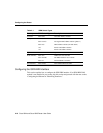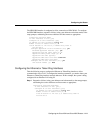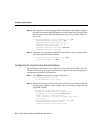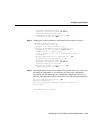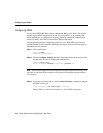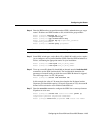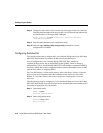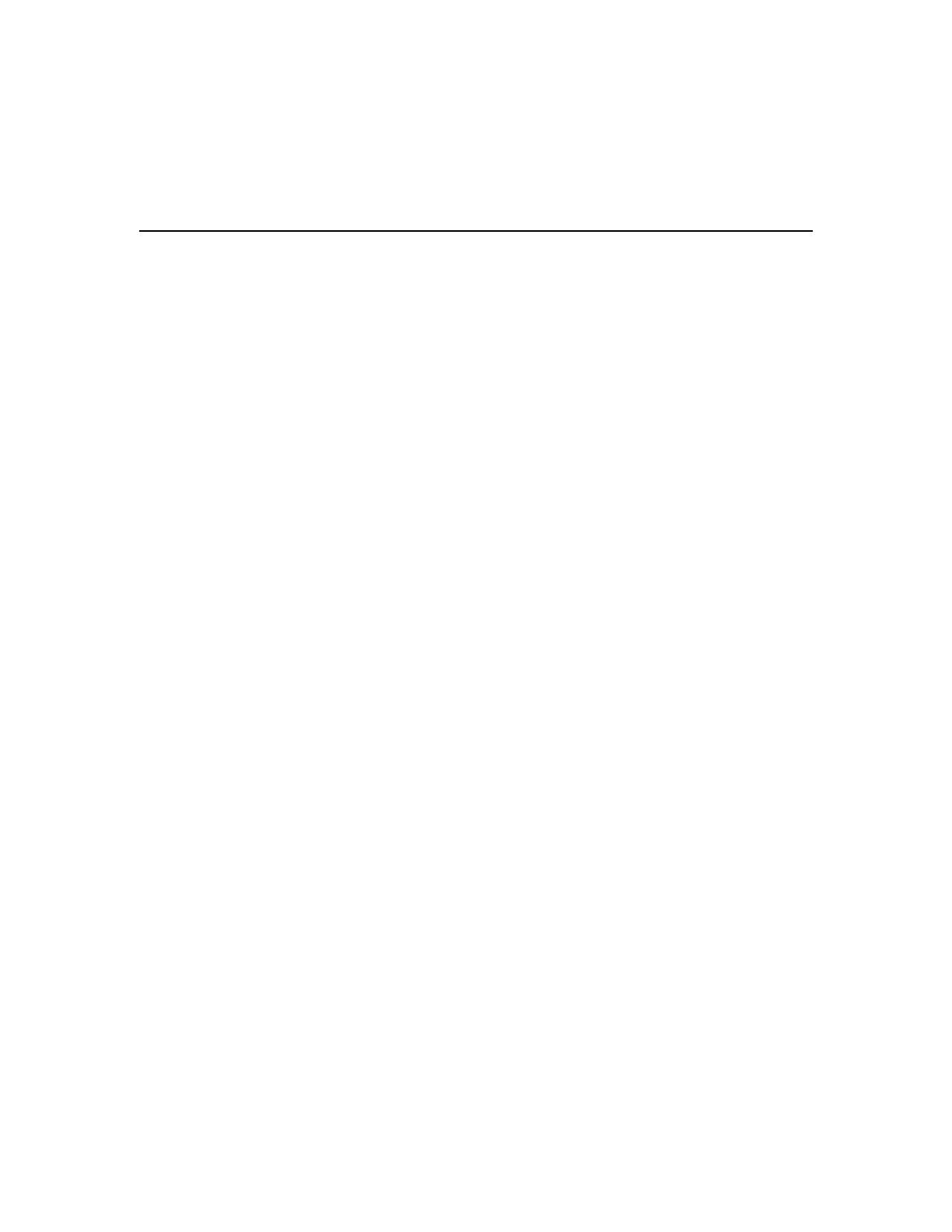
Configuring the Cisco 2524 and Cisco 2525 Routers 4-3
Configuring the Router
Using Configuration Mode
You can configure the router manually if you prefer not to use AutoInstall or the System
Configuration Dialog. Take the following steps to configure the router manually:
Step 1 Connect a console terminal following the instructions in the section “Connecting
the Console Terminal and Modem” in the chapter “Installing the Cisco 2524 and
Cisco 2525 Routers,” and then power ON the router.
Step 2 When you are prompted to enter the initial dialog, enter no to go into the normal
operating mode of the router:
Would you like to enter the initial dialog? [yes]: no
Step 3 After a few seconds you will see the user EXEC prompt (Router>). Enter the
enable command to enter enable mode. You can only make configuration changes
in enable mode.
Router> enable
The prompt changes to the privileged EXEC (enable) prompt:
Router#
Step 4 Enter the configure terminal command at the enable prompt to enter
configuration mode:
Router# configure terminal
You can now enter any changes you want to the configuration.
Step 5 Press Ctrl-Z to exit configuration mode.
To see the current operating configuration, enter the show running-config command at the
enable prompt:
Router# show running-config
To see the configuration in NVRAM, enter the show startup-config command at the enable
prompt:
Router# show startup-config