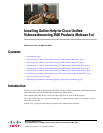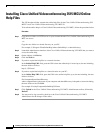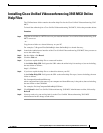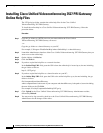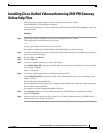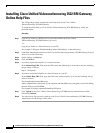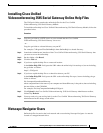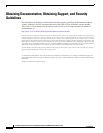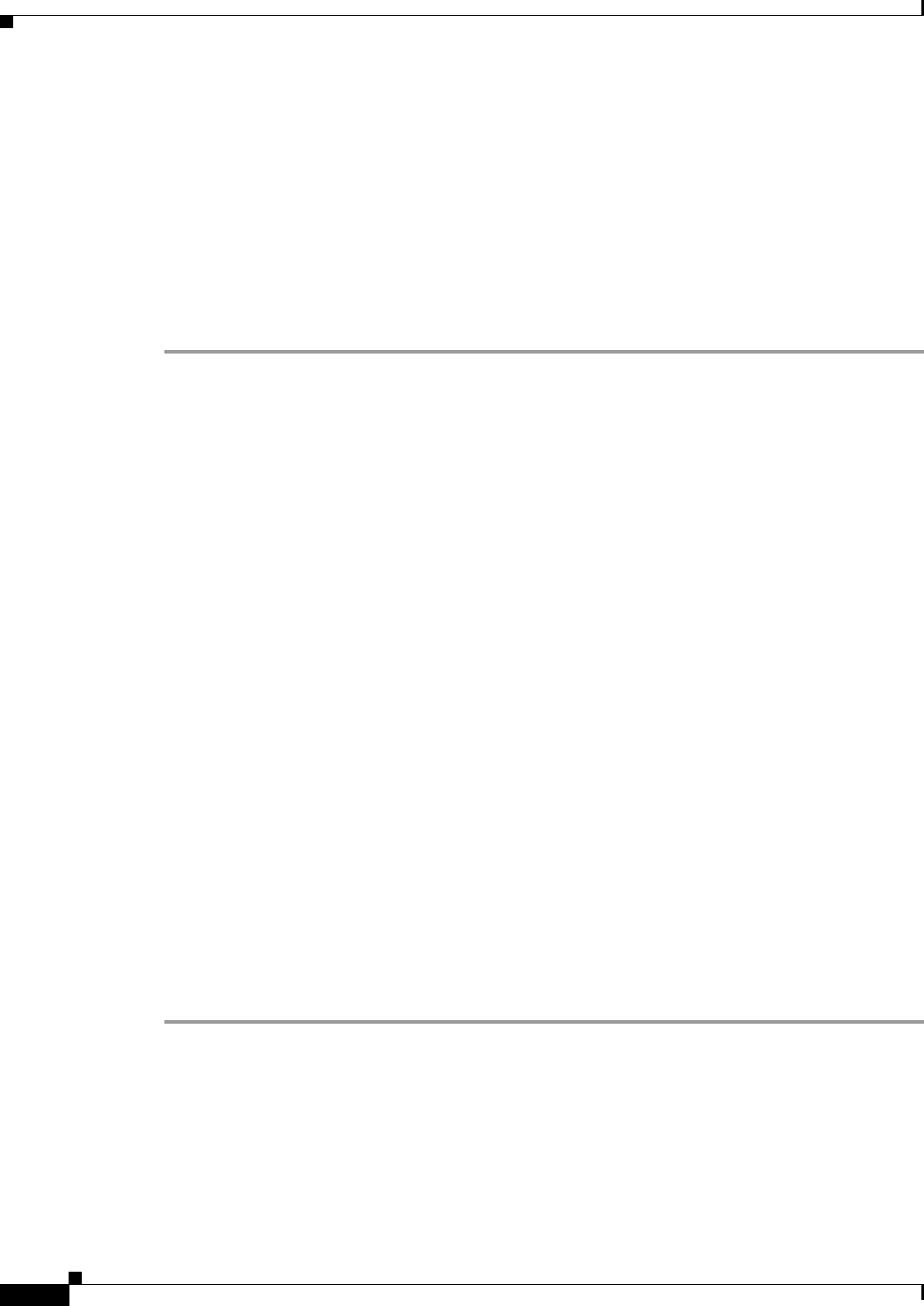
4
Installing Online Help for Cisco Unified Videoconferencing 3500 Products (Release 5.x)
OL-12052-03
Installing Cisco Unified Videoconferencing 3527 PRI Gateway Online Help Files
Installing Cisco Unified Videoconferencing 3527 PRI Gateway
Online Help Files
The 3527gw1p\gw folder contains the online help files for the Cisco Unified
Videoconferencing 3527 PRI Gateway.
To install the online help in a Cisco Unified Videoconferencing 3527 PRI Gateway, follow the
procedure below.
Procedure
Step 1 Copy the gw folder to a HTTP server on your network that the Cisco Unified
Videoconferencing 3527 PRI Gateway can access
–or–
Copy the gw folder to a shared directory on your PC.
For example, C:/Program Files/OnlineHelp/ where OnlineHelp is a shared directory.
Step 2 Launch the Administrator interface of the Cisco Unified Videoconferencing 3527 PRI Gateway that you
want to access the online help.
Step 3 On the sidebar, click Device.
Step 4 Click the Web tab.
Step 5 If you have copied the help files to a network location:
In the Online Help URL field, paste the URL where the online help is located up to, but not including,
the gw folder as follows:
http://.../3527gw1p/
Step 6 If you have copied the help files to a shared location on your PC:
In the Online Help URL field, paste the URL to the online help files up to, but not including, the gw
folder as follows:
file://computerName/sharedDirectory
where computerName is the name of your computer and sharedDirectory is the path to, but not including,
the mcu folder on the CD-ROM.
For example, file://myComputer/OnlineHelp/3527gw1p
Step 7 Click Upload in the Cisco Unified Videoconferencing 3527 PRI Gateway Administrator toolbar,
followed by Refresh.
Step 8 You may need to log out and log back in to the Cisco Unified Videoconferencing 3527 PRI Gateway
Administrator for the change to take effect.