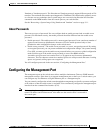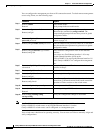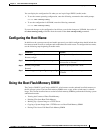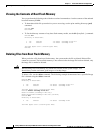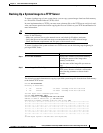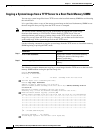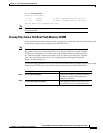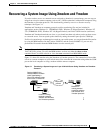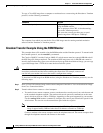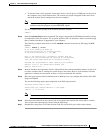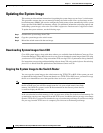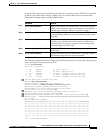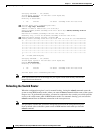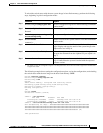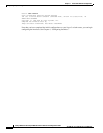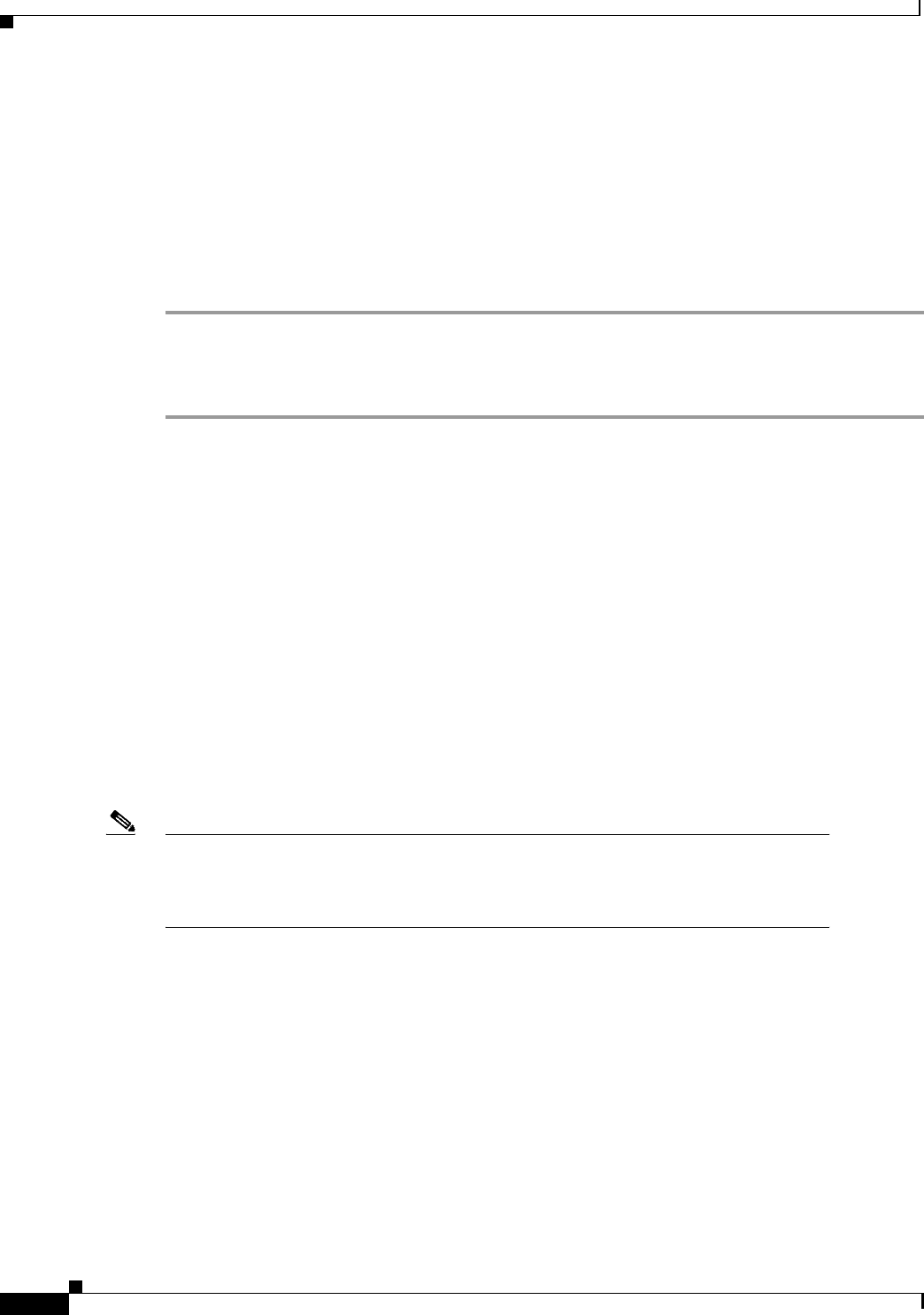
3-14
Catalyst 2948G-L3 and Catalyst 4908G-L3 Software Feature and Configuration Guide
78-10408-01, Cisco IOS Release 12.0(7)W5(15d)
Chapter 3 Initial Switch Router Configurations
Updating the System Image
Updating the System Image
This section provides minimal instructions for updating the system image on your Layer 3 switch router.
This procedure assumes that you are manually booting the switch router from a system image on the
boot flash memory SIMM. You can also configure the switch router to boot automatically from a system
image specified in the BOOT environment variable. For additional information on booting options and
maintaining system images, refer to the Cisco IOS Configuration Fundamentals Configuration Guide.
To update the system software, use the following steps:
Step 1 Download the system image from CCO.
Step 2 Copy the system image to the switch router.
Step 3 Reload the switch router with the new image.
Downloading System Images from CCO
Cisco IOS system images, along with other software, are available from the Software Center on Cisco
Connection Online (CCO) at http://www.cisco.com. You can download system images from CCO using
your browser’s FTP capability, using conventional FTP, or using CCO’s asynchronous dial-up interface.
For instructions on accessing and downloading software from CCO, refer to the Software Downloading
from CCO via World Wide Web publication at the Software Center on CCO.
Copying the System Image to the Switch Router
You can copy the system image to the switch router using TFTP, FTP, or RCP. If the system you used
to download the image from CCO does not function as a TFTP, FTP, or RCP server, you must first copy
the file to an intermediate server that provides those services to your switch router.
Note Before copying the system image from the server to the switch router, check the size of
the file to make sure you will have enough room for it in your switch router’s boot flash
memory. On UNIX file systems, use the ls -la command from the directory where the file
is stored to display the file size.
In the event that the boot flash memory is full, you must erase all the files in the boot flash memory file
system before copying a new image file from the TFTP server. In addition, before you copy a new image
from the TFTP server, you must first download a copy of your known good image. In case the new image
file you copy from the TFTP server is corrupted, you can revert to the known good image.