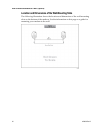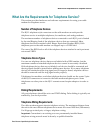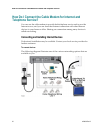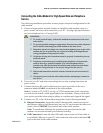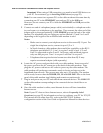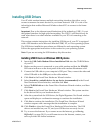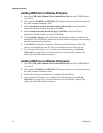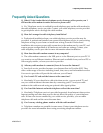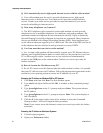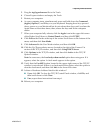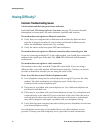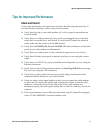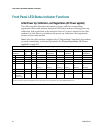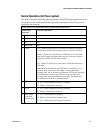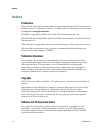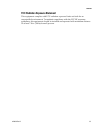28 4028518 Rev B
Frequently Asked Questions
Q. Do I automatically receive high-speed Internet service with the cable modem?
A. Your cable modem may be used to provide telephone service, high-speed
Internet service, or both services. Your cable service provider enables Internet
service. Contact your cable service provider for more information if you are not
currently subscribing to Internet service.
Q. How many telephones can I connect?
A. The RJ-11 telephone-style connectors on the cable modem can each provide
telephone service to multiple telephones, fax machines, and analog modems. The
maximum number of telephone devices connected to each RJ-11 port is limited by
the total Ringing Load of the telephone devices that are connected. Many telephone
devices are marked with a Ringer Equivalent Number (REN). Each telephone port
on the cable modem can support up to a 5 REN load. The sum of the REN load on all
of the telephone devices attached to each port must not exceed 5 REN.
Q. Can I run more than one device on the modem?
A. Yes. A single cable modem will theoretically support up to 253 Ethernet devices
utilizing user-supplied Ethernet hubs or routers that you can purchase at your local
PC or office supply retailer. Another user at your location can simultaneously
connect to the USB port on the cable modem. Contact your service provider for
further assistance.
Q. How do I renew the IP address on my PC?
A. If your PC cannot access the Internet after the cable modem is online, it is possible
that your PC did not renew its IP address. Follow the appropriate instructions in this
section for your operating system to renew the IP address on your PC.
Renewing the IP Address on Windows 2000 or XP Systems
1 Click Start, and then click Run. The Run window opens.
2 Type cmd in the Open field and click OK. A window with a command prompt
opens.
3 Type ipconfig/release at the C:/ prompt and press Enter. The system releases
the IP address.
4 Type ipconfig/renew at the C:/ prompt and press Enter. The system displays a
new IP address.
5 Click the X in the upper-right corner of the window to close the Command
Prompt window. You have completed this procedure.
Note: If you cannot access the Internet, contact your service provider for further
assistance.
Renewing the IP Address on Macintosh Systems
1 Close all open programs.
2 Open your Preferences folder.