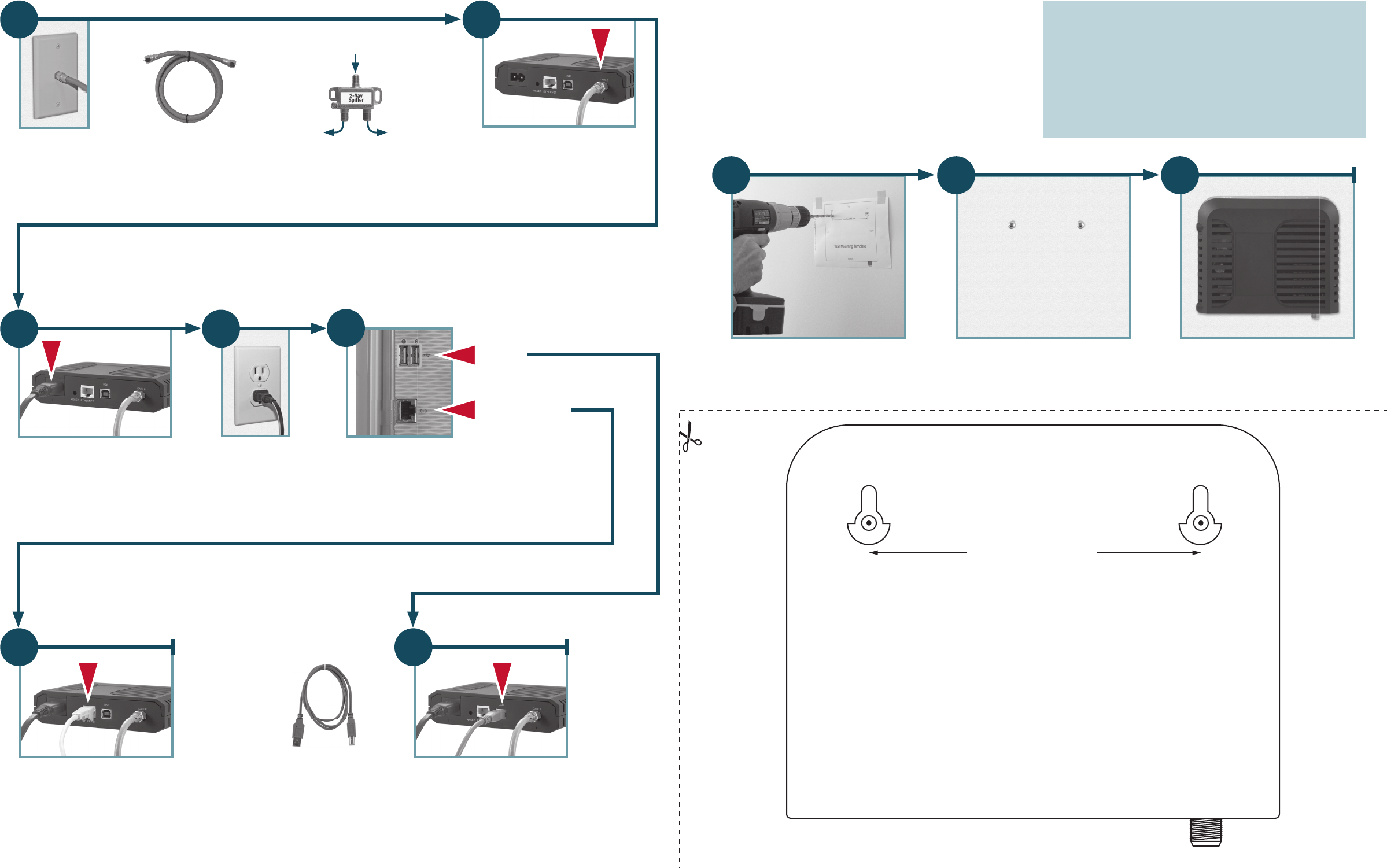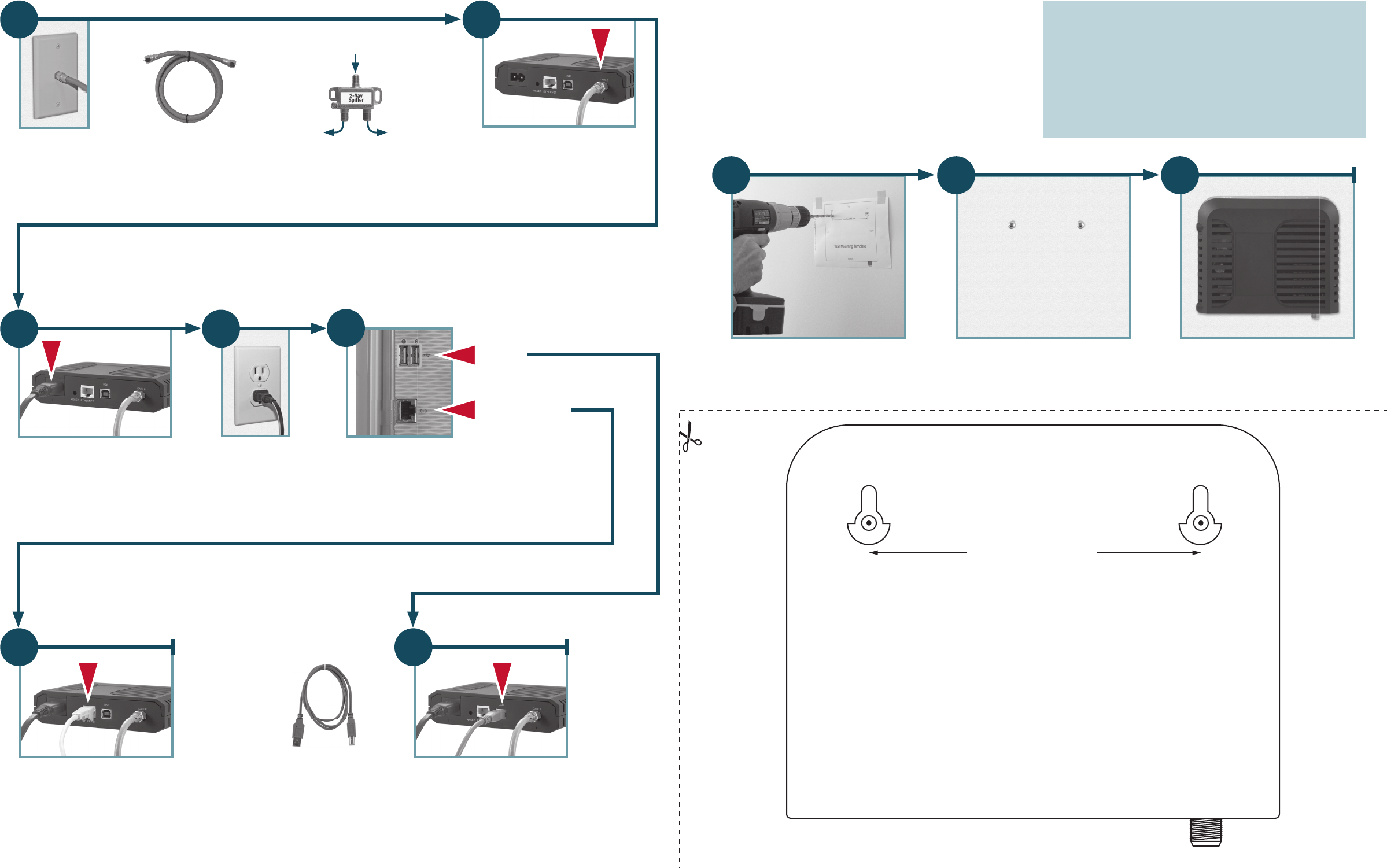
Basic Installation
2
Connect the RF coaxial cable to the
Cable port on the modem and connect
the other end to the cable outlet in your
home.
6
Ethernet
For Ethernet, insert the Ethernet cable
into an Ethernet port on your PC and
then into the Ethernet port on the
modem.
6
USB
For USB, insert a USB cable (not included) into
a USB port on your PC and then into the USB
port on the modem.
Note: If your PC does not have the necessary
USB driver, contact your service provider for
assistance.
4
Plug the AC power
cord into the wall.
5
Select either Ethernet or USB to connect to your PC.
Notes:
• An Ethernet cable is included with the cable modem.
• You will need an optional USB cable (not included) if you
want to connect your cable modem to a USB port on
your PC.
OR
Ethernet
USB
1
Verify that you have an
active cable connection.
Optional: Use a two-way splitter and RF
coaxial cable to connect your active cable
to both a set-top and the modem.
RF coaxial cable is not included Splitter is not included
USB cable is not included
To
Set-top
Cable In
To
Modem
Top
4 inches (102 mm)
Left
Cut along the dotted line or make a photocopy of this template and tape to wall.
Right
Bottom
DPQ2160 DOCSIS 2.0
Cable Modem
Wall Mounting Template
Wall Mounting
Follow these guidelines for mounting the modem on the wall:
• Select a location within 5 feet (1.6 m) of an electrical outlet.
• Check that the selected electrical outlet cannot be interrupted by a wall
switch.
• Use the supplied cables to connect the modem to your PC.
• Leave sufficient clearance between the bottom of the modem and the
floor or shelving.
Note: Mounting hardware and tools are not included.
Required for mounting on drywall (sheetrock):
• Two #6 screws
• Two 1/4-inch (6 mm) drywall anchors
• Drill with 1/4-inch (6 mm) bit
Required for mounting to plywood or studs:
• Two 1-inch (25 mm) wood screws with head diameter between
3/16-inch and 1/4-inch (4.5 mm and 6 mm)
• Drill with 1/8-inch (3 mm) bit
1
Use the template to position the modem
and to drill holes for mounting it to the wall.
Use the appropriate screws for your wall
material and remove the template.
3
Carefully position the modem onto the
screws.
2
Insert the AC power cord into the
Power input on the modem.
3