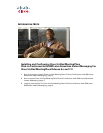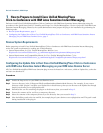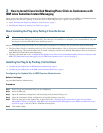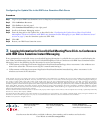2
Revised: December 3, 2008 3:24 pm
1 How to Prepare to Install Cisco Unified MeetingPlace
Click-to-Conference with IBM Lotus Sametime Instant Messaging
End users install Cisco Unified MeetingPlace Click-to-Conference with IBM Lotus Sametime Instant Messaging using the
procedures in the Quick Start Guide for Installing and Using Cisco Unified MeetingPlace Click-to-Conference with IBM Lotus
Sametime Instant Messaging. However, the system administrator must prepare the plug-in for installation by performing the
following tasks:
• Review System Requirements, page 2
• Configuring the Update Site to Host Cisco Unified MeetingPlace Click-to-Conference with IBM Lotus Sametime Instant
Messaging on your IBM Lotus Domino Server, page 2
Review System Requirements
Before preparing to install Cisco Unified MeetingPlace Click-to-Conference with IBM Lotus Sametime Instant Messaging,
review the system requirements by reading one of the following:
• System Requirements for Cisco Unified MeetingPlace Release 6.x at
http://www.cisco.com/en/US/docs/voice_ip_comm/meetingplace/6x/requirements/60mpsysreqs.html
• System Requirements and Compatibility Matrix for Cisco Unified MeetingPlaceRelease 7.0 at
http://www.cisco.com/en/US/docs/voice_ip_comm/meetingplace/7x/english/requirements/70mpsysreqs.html
Configuring the Update Site to Host Cisco Unified MeetingPlace Click-to-Conference
with IBM Lotus Sametime Instant Messaging on your IBM Lotus Domino Server
All Cisco Unified MeetingPlace IBM Lotus Sametime plug-ins must be hosted on a web server, called an Update Site, so that the
end user can download it.
Procedure
Step 1 Enable the http service on your IBM Lotus Domino server.
Step 2 Create a directory in the C:\Program Files\Lotus\Domino\data\domino\html directory. For example, if you create a
directory called “plugins” and place your Update Site in that directory, then you can browse to the Update Site through
http://<your-domino-server>/plugins/site.xml.
Step 3 Download the .tar file containing the plug-in to the directory that you created in Step 2.
Step 4 Extract the contents of the .tar file to a temporary directory.
Step 5 Move the contents of the temporary directory to the directory that you created in Step 2.
Step 6 Note the full http path to the site.xml file, for example, http://<your-domino-server>/plugins/site.xml. This path is used
during installation of the plug-in.