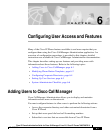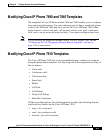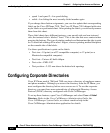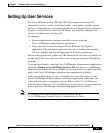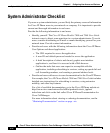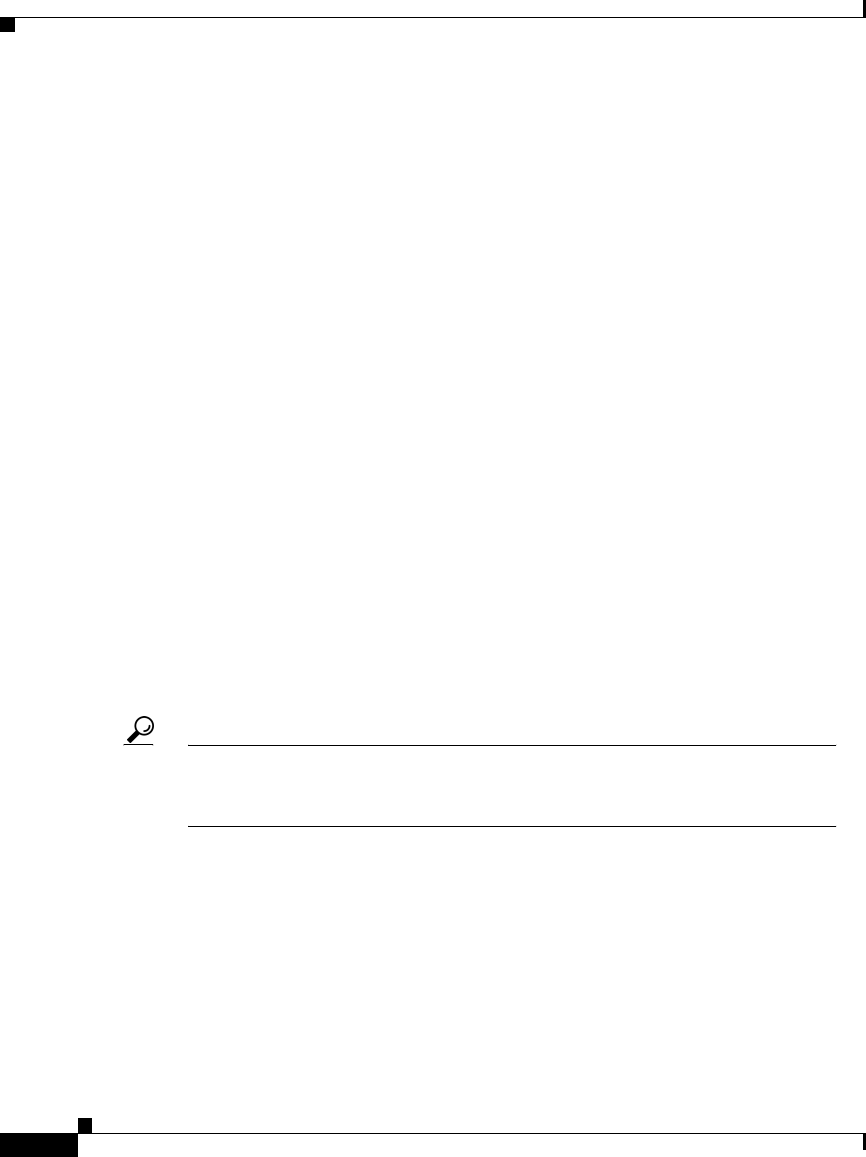
Chapter 6 Configuring User Access and Features
Modifying Phone Button Templates
6-2
Cisco IP Phone Administration Guide for Cisco CallManager 3.0 and 3.1, Cisco IP Phones 7960/7940/7910
78-10453-03
To set up these features, open the Cisco CallManager Administration application
and select User >Add a New User. Refer to the Cisco CallManager
Administration Guide, the Cisco CallManager System Guide, or context-sensitive
help in the application for details.
After you add users to Cisco CallManager, provide users with the URL to access
the Cisco IP Phone User Options application. From this web-based application,
users can configure speed dial and call-forwarding numbers and choose the
services to display on their phones.
Modifying Phone Button Templates
Although the Cisco IP Phones support similar features, each phone model can
implement these features differently. Modify phone button templates to assign
features to phone buttons and to customize features for a phone model.
Ideally, you can modify templates before registering phones on the network.
Proceeding in this order allows you to access customized phone button template
options from the Cisco CallManager Administration application during
registration.
To modify a phone button template, open the Cisco CallManager Administration
application and select Device > Phone Button Template. Refer to the
Cisco CallManager Administration Guide, the Cisco CallManager System Guide,
or context-sensitive help in the application for details.
Tip The number of buttons and features that you can customize varies based upon
Cisco IP Phone model. Familiarize yourself with the possible configuration
options.
This section covers these topics:
• Modifying Cisco IP Phone 7960 and 7940 Templates, page 6-3
• Modifying Cisco IP Phone 7910 Templates, page 6-3