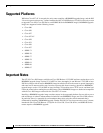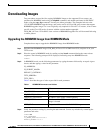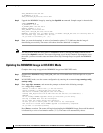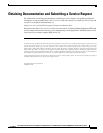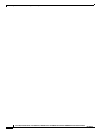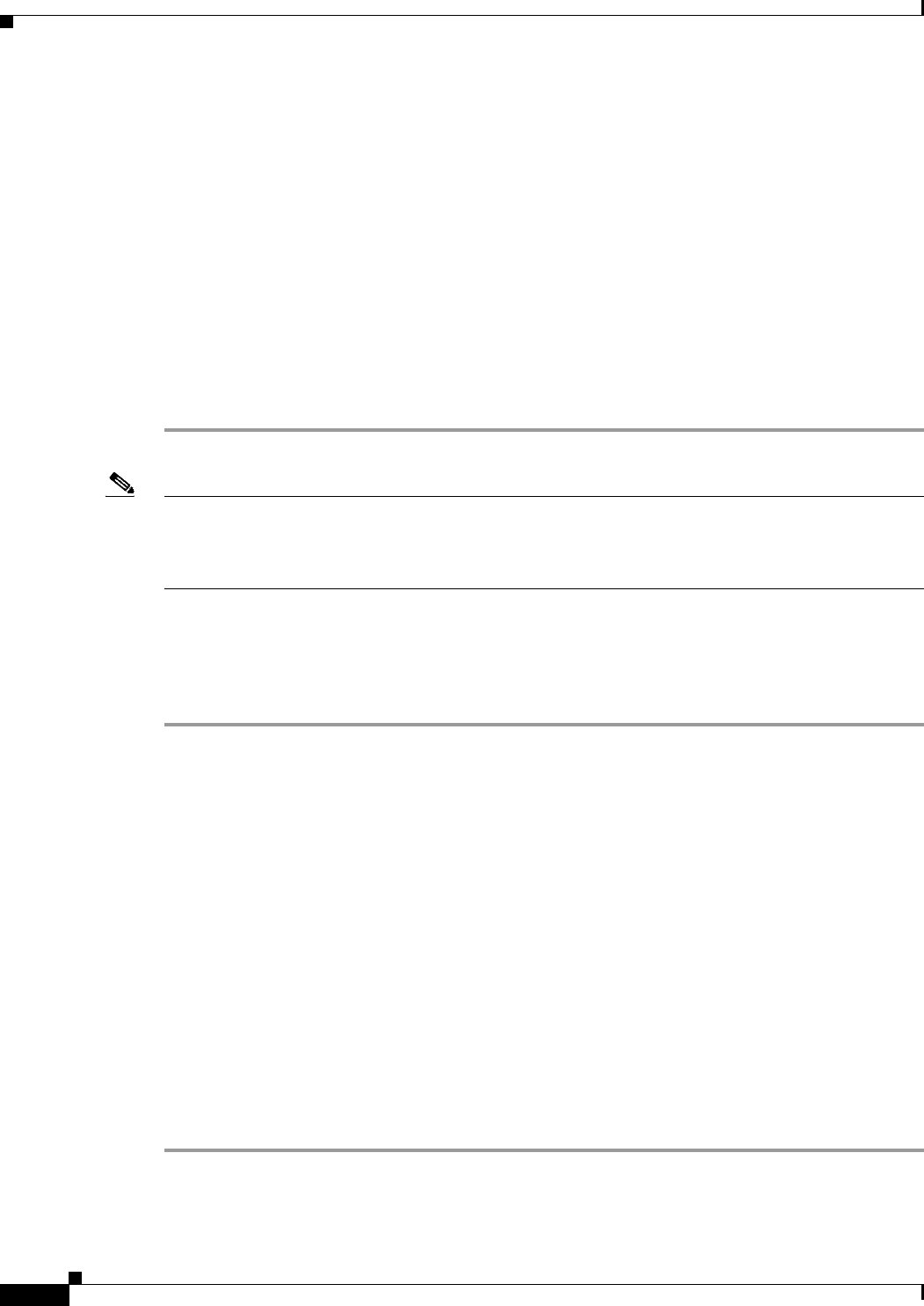
4
Cisco 806, Cisco 820 Series, Cisco 830 Series, SOHO 70 Series and SOHO 90 Series Routers ROM Monitor Download Procedures
OL-1884-04
Downloading Images
TFTP_SERVER=223.255.254.254
IP_ADDRESS=1.6.97.20
TFTP_FILE=C820_RM_ALT.srec.122-4r.XM2
Step 5 Upgrade the ROMMON image by entering the tftpdnld -u command. Sample output is shown below.
rommon>tftpdnld -u
IP_ADDRESS: 1.6.97.20
IP_SUBNET_MASK: 255.255.255.0
DEFAULT_GATEWAY: 1.6.0.1
TFTP_SERVER: 223.255.254.254
TFTP_FILE: C820_RM_ALT.srec.122-4r.XM2
WARNING: alternate copy of rommon exists, filename: C820_RM_ALT.srec all existing data in
the alternate copy of rommon will be lost.
Do you wish to continue? y/n: [n]:
Step 6 Enter y to start the download. A series of exclamation points (!!!!!!) indicates that the image is
downloading successfully. The router will reboot when the download is complete.
Note You may need to reset the router while in ROMMON mode by entering the reset command before
entering the tftpdnld command. The router will prompt you to do this if needed. If prompted to reset
the router, you must reset the router and then follow Step 2 through Step 6 to update the ROMMON
image.
Updating the ROMMON Image in IOS EXEC Mode
Complete these steps to upgrade the ROMMON image from IOS EXEC mode.
Step 1 Download the ROMMON image C820_RM_ALT.srec.122-4r.XM2 from CCO and place it on your
TFTP server.
Step 2 In IOS EXEC mode, save the current configuration by entering the command copy running-config
startup-config.
Step 3 Enter copy tftp: rommon:, and answer the prompts as shown in the following example:
820-2#copy tftp: rommon:
Address or name of remote host []? 223.255.254.253
Source filename []? C820_RM_ALT.srec.122-4r.XM2
Destination filename [C820_RM_ALT.srec.122-4r.XM2]?
Loading C820_RM_ALT.srec.122-4r.XM2 from 223.255.254.253 (via Ethernet0): !
WARNING...
Do not attempt ROMMON upgrades unless you know what you are doing.
Writing to ROMMON must note be interrupted.
Do not reset the router during this operation.
Do what you can to ensure power to the router is not interrupted.
The router will reload after ROMMON upgrade is successfully completed.
Do you want to continue?[confirm]
Press Enter to continue. The router will begin downloading the ROMMON image. Successful download
is indicated by a series of exclamation marks (!!!!!!). The router will automatically reboot.