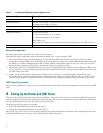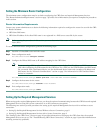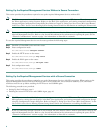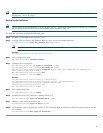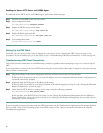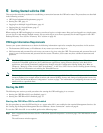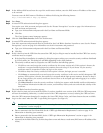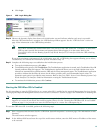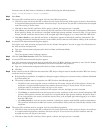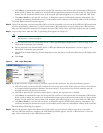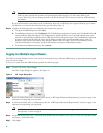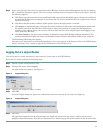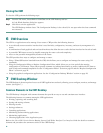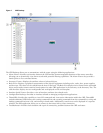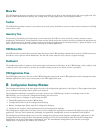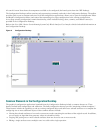14
You must enter the DNS name or IP address in Address field using the following format:
https://router-dns-name or https://ip-address
Step 3 Press Enter.
Step 4 The router SSL certificate must be accepted. You have the following options:
• Click Yes to trust and accept the SSL certificate for this router session only. If this option is chosen, the certificate
is accepted and the login process continues. Proceed to Step 5. If you choose Yes, the SSL certificate must be accepted
next time you log in to the router.
• Click No to deny the SSL certificate. If this option is chosen, the login process is canceled.
• Click Always to automatically trust and accept the SSL certificate in this session and all subsequent CWI sessions.
If this option is chosen, the certificate is accepted and the login process continues. Proceed to Step 5. If you choose
Always, the SSL certificate does not have to be accepted again when logging in to a router from the CWI client.
• Click More Details to view the SSL certificate. A dialog box appears with detailed certificate information. The
certificate information includes the version, serial number, insurer, and start and end date validity of the certificate.
Step 5 A router HTTP authentication dialog box appears.
You require your AAA username and password. See the “Router Prerequisites” section on page 6 for information on
the AAA username and password.
a. Type your AAA username and password in the User Name and Password fields.
b. Click Yes.
The Cisco Systems router homepage appears.
Step 6 Click the Craft Works Interface link in the web browser.
Step 7 A router HTTP authentication dialog box appears.
Your AAA username and password must be provided for the Craft Works Interface Launcher to start. See the “Router
Prerequisites” section on page 6 for information on the AAA username and password.
a. Type your AAA username and password in the User Name and Password fields.
b. Click Yes.
Step 8 If this is the first time the CWI client has started the CWI, the Java Plug-in must be installed and the CWI Cisco security
certificate must be accepted.
a. If the Java Plug-in installation is completed, a dialog box appears asking you to trust the security certificate distributed
by Cisco Systems, Inc.
b. The security certificate must be accepted to run CWI. You have the following options:
–
Click Yes to trust and accept the security certificate for this router session only. If this option is chosen, the
certificate is accepted and the login process continues. Proceed to Step 9. If you choose Yes, the security
certificate must be accepted next time you log in to the router.
–
Click No to deny the security certificate. If this option is chosen, the login process is canceled.
–
Click Always to automatically trust and accept the security certificate in this section and all subsequent CWI
sessions. If this option is chosen, the certificate is accepted and the login process continues. Proceed to Step 9.
If you choose Always, the security certificate does not have to be accepted again when logging in to a router
from the CWI client.
–
Click More Details to view the security certificate. A dialog box appears with detailed certificate information.
The certificate information includes the version, serial number, insurer, and start and end date validity of the
certificate.
Step 9 The router SSL certificate must be accepted. You have the following options:
• Click Yes to trust and accept the SSL certificate for this router session only. If this option is chosen, the certificate
is accepted and the login process continues. Proceed to Step 10. If you choose Yes, the SSL certificate must be
accepted next time you log in to the router.
• Click No to deny the SSL certificate. If this option is chosen, the login process is canceled.