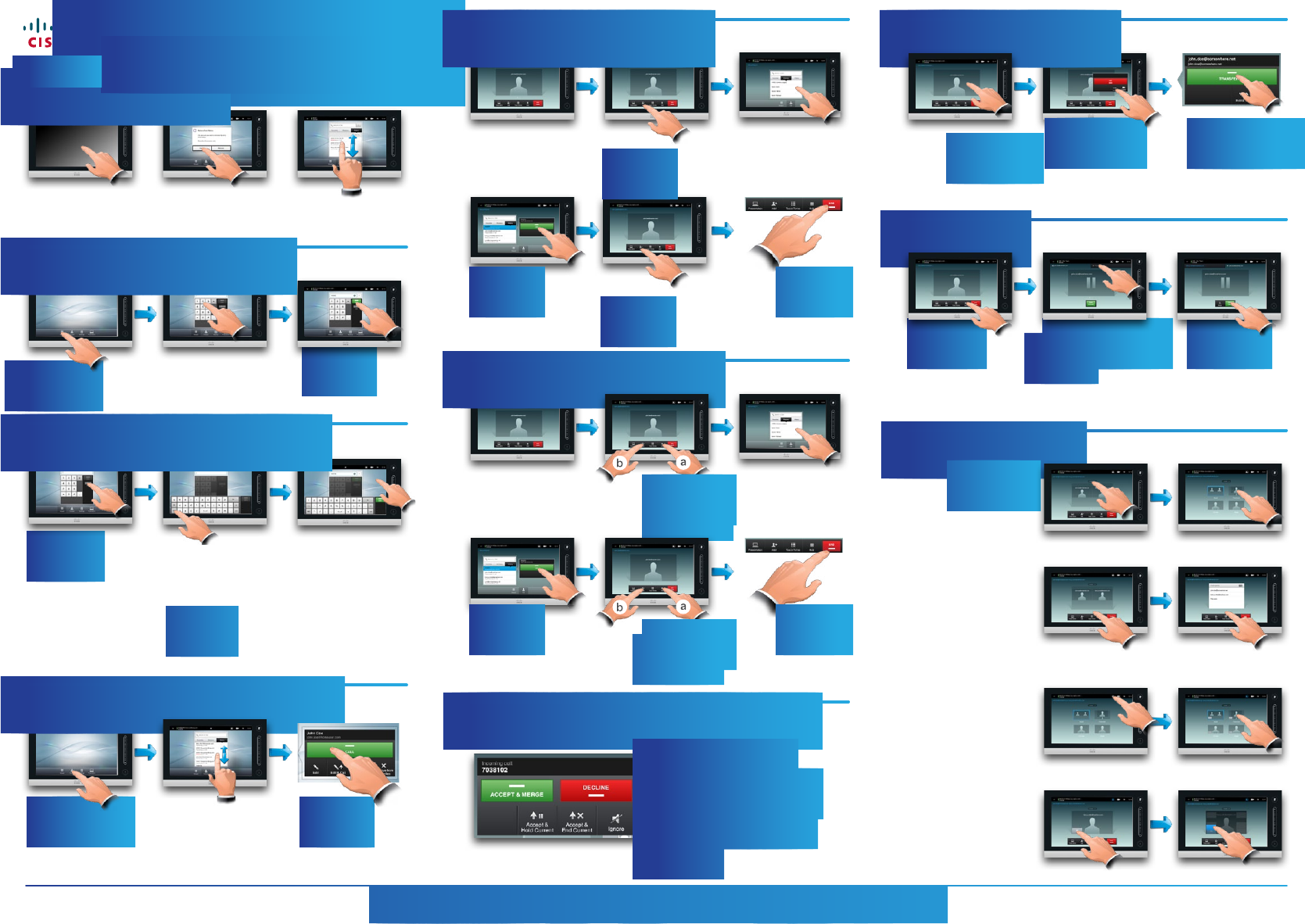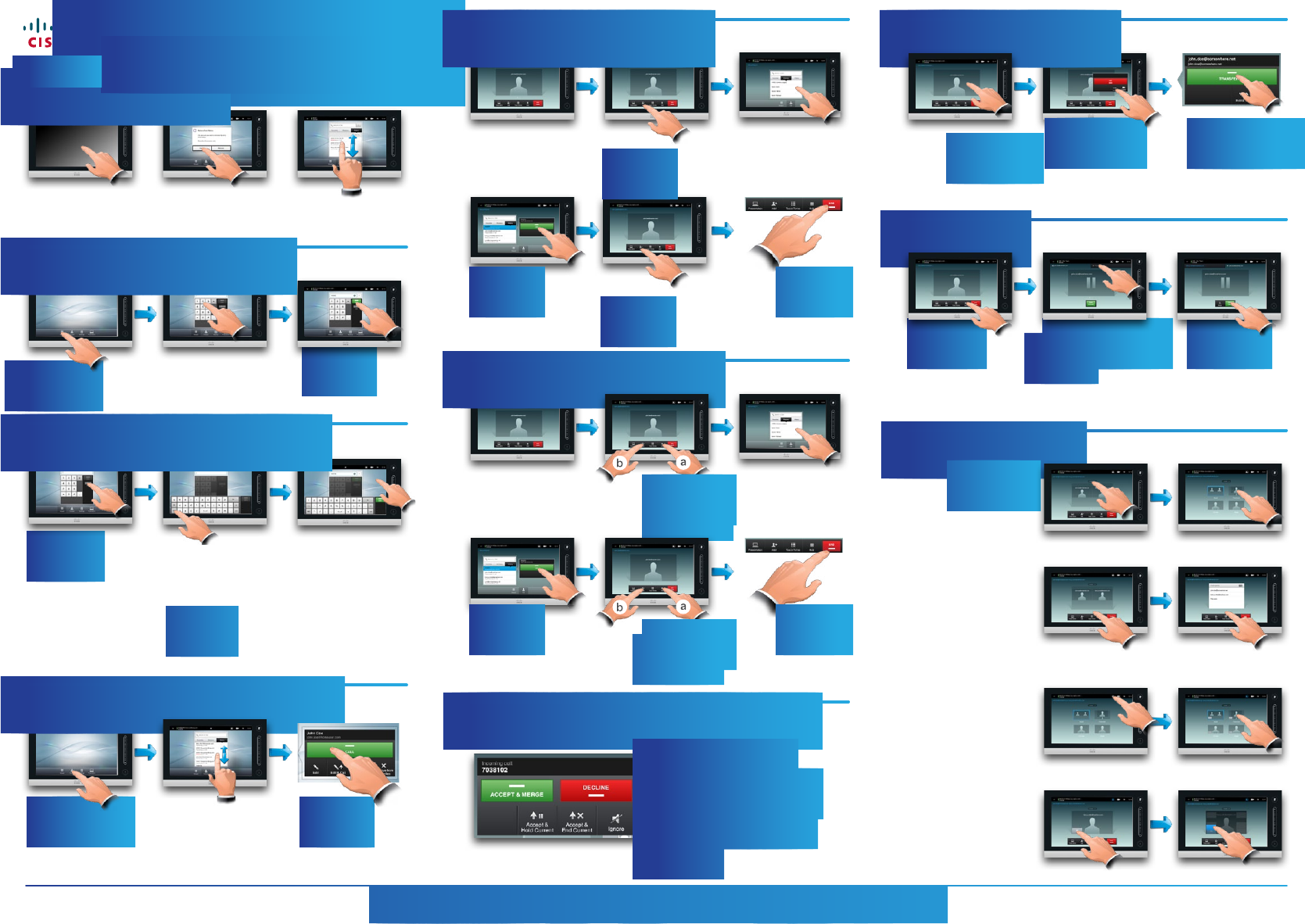
Cisco TelePresence Systems Prole Series / Codecs C Series / SX20 Quick Set / Quick Set C20 / MX200 / MX300 TC6.0— January 2013
MultiSite is optional–max. 3 + 1 audio can be calledMultiWay is optional–max. number of participants is
determined by your network
Applies to audio calls only
if no MultiSite or MultiWay
Tap screen to
wake up system.
Tap
Dialpad .
Tap ABC ...
Tap Contacts ...
Tap a button to
activate its function.
Key in the number,
as outlined.
Search or scroll through
the any of the lists, see
overleaf for details.
Tap Call to place
the call.
This is the
alphanumerical
keyboard. To insert a
digit tap and hold the
corresponding key,
or tap 123 to switch
to numeric mode, as
outlined.
Scroll in the
lists, as outlined.
Tap Call to place
the call.
This is the keyboard
in numerical mode.
If you prefer the
dialpad instead, tap
anywhere outside
the keyboards, as
outlined.
Quick Reference Guide
Basic operating principles
Calling someone using their number
Switching between dialpad and keyboard
Calling someone using the lists of Contacts
Software version TC 6.0 —January 2013
ISO A4 Version
Calling more than one (MultiSite)
Receiving an incoming call while already in a call
Place a call to the
rst participant.
Once you
are in the call,
tap Add .
To add
more participants,
tap Add again.
Then call the next
participant in the
usual way.
Tap Add to place
the second
call, initiating a
conference.
Tap END to
terminate the
conference.
Calling more than one (MultiWay
™
)
Place a call to the
rst participant.
Then call the next
participant in the
usual way.
Tap Add to place
the second
call, initiating a
conference.
Tap END to
terminate the
conference.
To add
another, tap Hold (a)
followed by Add (b).
To add
another, tap Hold (a)
followed by Add (b), as
outlined above.
You may:
ACCEPT & MERGE (MultiSite)
DECLINE (all congurations)
Accept & Hold Current
(MultiSite/MultiWay)
Accept & End Current
(all congurations)
Ignore (all congurations)
Tap as outlined to
invoke the Transfer
dialog box.
Tap Hold , as
outlined.
Tap Transfer , as
outlined, then call
someone else in the
usual way
Tap + Place New
Call as outlined,
then place a call in
the usual way.
Tap TRANSFER ,
as outlined.
Tap Swap to go
between the two
parties.
Transferring an ongoing call
Call swapping
Layout control in a call
To select a dierent
layout, tap Layout
and then tap the new
preferred layout.
What you see is what
you get.
Tap the dots, as
outlined, to switch
between graphical
and tabulated
presentation of the
participants.
Tap as outlined during
a call to add self-view
to your screen (this
will not be seen by the
remote participants).
Tap and hold the
self-view icon. When
it turns blue drag it
to a new position, as
outlined.