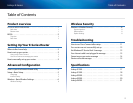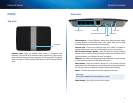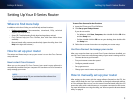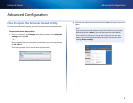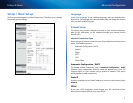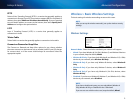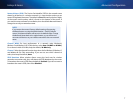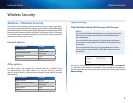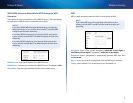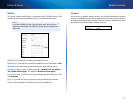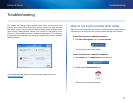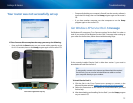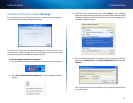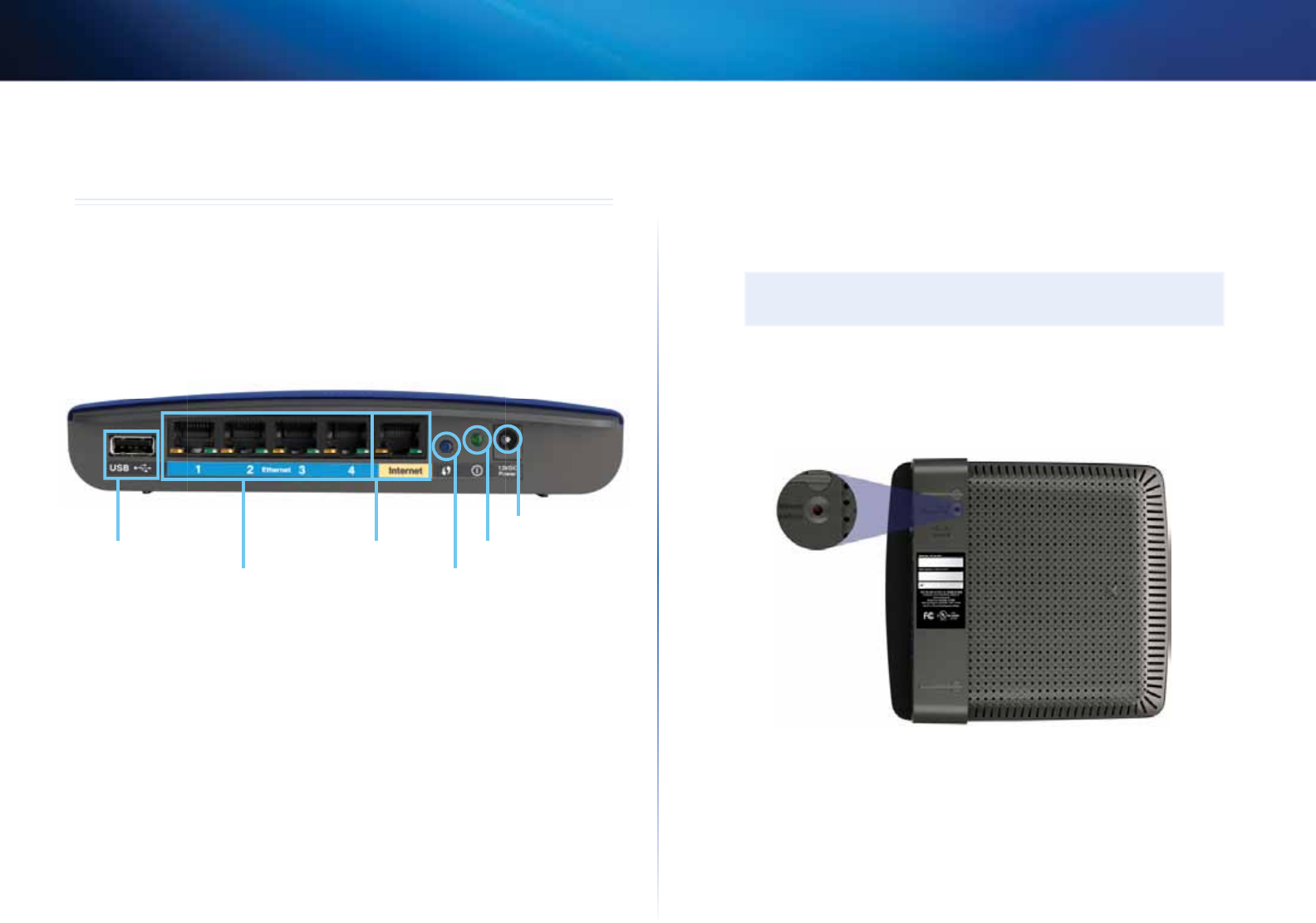
1
Product overview
Linksys E-Series
1
Product overview
E1200/E1500/E2500/E3200
Back view
Ethernet ports Wi-Fi Protected Setup button
Internet port
Power port
Power indicatorUSB port (E3200 only)
Your router’s appearance may vary
• USB port (E3200 only)—To easily share disk storage with other users on
your network or on the Internet, connect a USB drive to this port.
• Ethernet ports—Connect Ethernet cables (also called network
cables) to these Fast Ethernet (10/100, for E1200 and E1500) or Gigabit
(10/100/1000, for E2500 and E3200) ports, color coded blue, and to other
wired Ethernet network devices on your network.
• Internet port—Connect an Ethernet cable (also called a network or
Internet cable) to this port, color coded yellow, and to your modem.
Wi-Fi Protected Setup™ button—Press this button to easily configure
wireless security on Wi-Fi Protected Setup-enabled network devices. For
more information, see “Wireless Security” on page 8.
• Power indicator—Stays on steadily while power is connected and
following a successful Wi-Fi Protected Setup connection. Flashes slowly
during bootup, during firmware upgrades, and during a Wi-Fi Protected
Setup connection. Flashes quickly when there is a Wi-Fi Protected Setup
error.
• Power—Connect the included AC power adapter to this port.
CAUTION
Use only the adapter that came with your router.
• Power button—Press | (on) to turn on the router.
Bottom view
Your router’s appearance may vary
• Reset button—Press and hold this button for 5-10 seconds (until the
port lights flash at the same time) to reset the router to its factory defaults.
You can also restore the defaults using the browser-based utility.