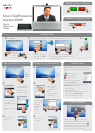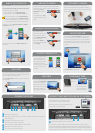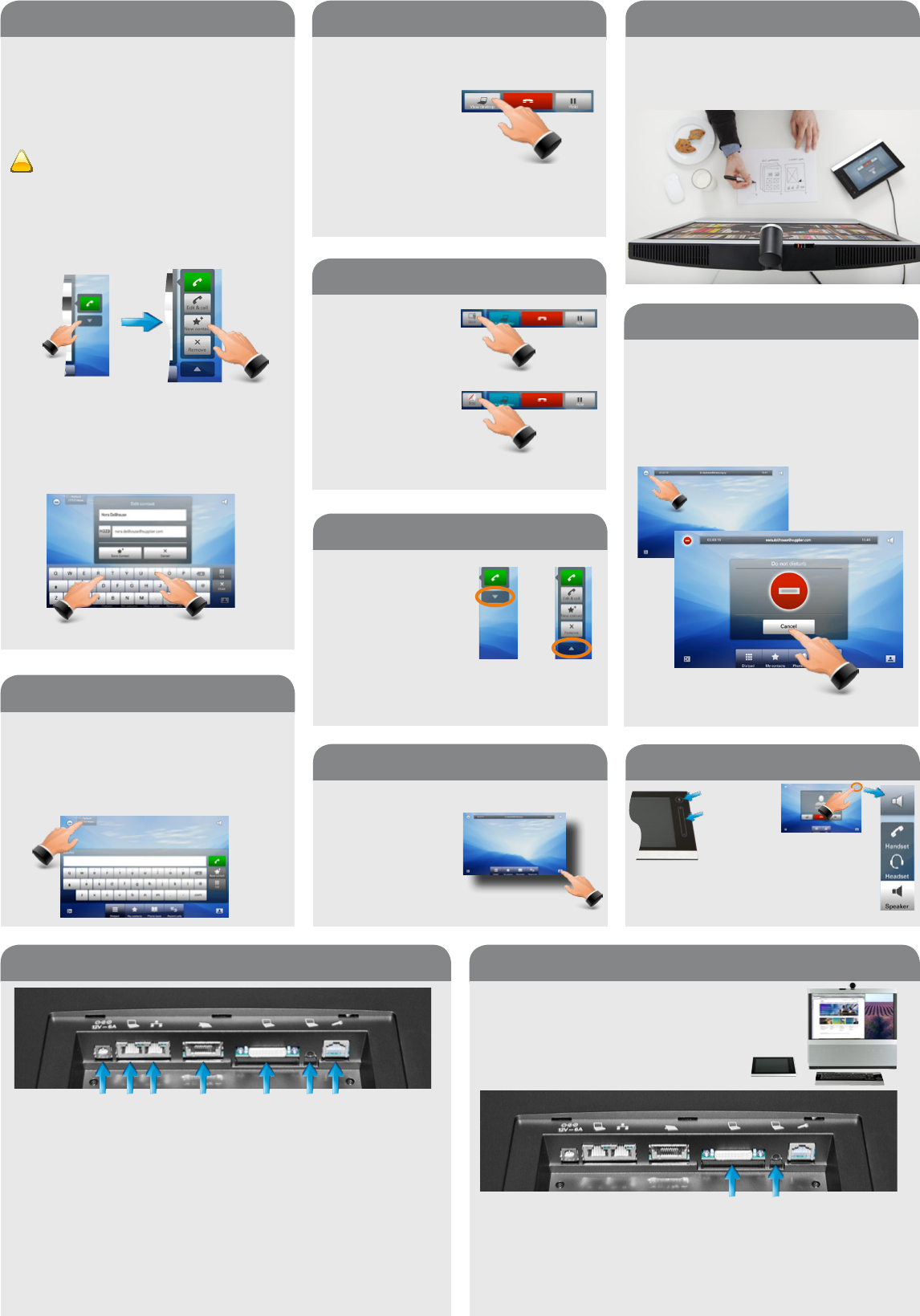
CONNECTING EX60 FOR USE AS PC SCREEN
Your EX60 has an HD display, which
also may serve as your PC screen.
Connect your PC to the sockets on the
rear panel as shown below.
A resolution of 1920 ×1080 is recommended. DVI-D to DVI-I cable is
recommended to get a high resolution image. For a list of other screen
resolutions supported, see the User guide or the Administrator guide for
this product, which is available for download separately.
CONNECTING EX60
ABOUT MY CONTACTS
My contacts is your personal phone book.
To get entries into My contacts you can:
• Define entries manually.
• Copy entries from the Phone book.
• Copy entries from the Recent calls list.
Entries copied from the Phone book
will not be updated if the Phone book
itself is updated after you did your copy.
You will then have to do this manually.
To add an entry to My contacts tap New
contact, as shown.
!
Edit the new member of My contacts as
required.
CONTEXT SENSITIVITY
You may expand and
contract the options
list as outlined. This
list provides context
sensitive access to
functions you may want
to use in the current
context.
Expand Contract
DOCUMENT CAMERA
Tilt the camera as shown to use it as a
document camera. Image is automatically
turned upside down, so that both parties will
see the document correctly.
DO NOT DISTURB
When set to Do not disturb, ringtones are
muted and incoming calls are displayed
on the input device only. You may, however,
place calls as much as you like. To activate
this feature, press the icon in the upper left
corner.
Tap Cancel to deactivate.
SOUND MATTERS
Mic. on/off
Volume
Use this function
to switch between
sources without
terminating calls.
USE AS PC SCREEN
Connect to PC as shown below. The EX60
will serve as your PC screen outside calls.
In a call tap View
desktop to see the
desktop.
Your desktop is not
exposed to the other
side.
SHARING PRESENTATIONS
In a call, you may
share your PC screen
with the other side.
Press View desktop
(as above) and
then press Start to
activate. To deactivate,
press Stop.
D14744.01 Nov. 2010
Connect power here.
Connect your PC here if you need to share a single LAN connection
with the EX60.
Connect your EX60 to the LAN.
Connect the inTouch controller.
DVI socket to use the EX60 as a PC screen.
Mini-jack socket for PC audio.
For service and maintenance.
DVI socket for the PC video signal.
Mini-jack socket for PC audio signal.
CALL RATE
If you experience bad video quality, you may
set the call rate to a lower setting. whenever
you are about to place a call.
Tap the Call rate as shown to gain access to
the settings.
alice.wonderland@company.com
SELFVIEW
You may want to check how to appear on the
screen. Tap Selfview
to see the outgoing
video (how the other
side sees you). Adjust
camera, if needed.
Tap again to remove.