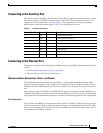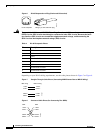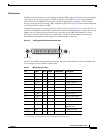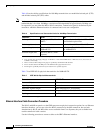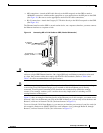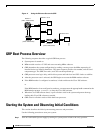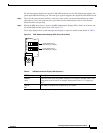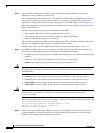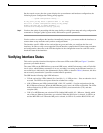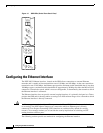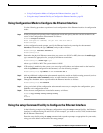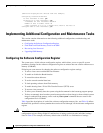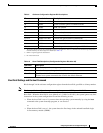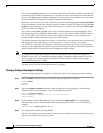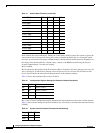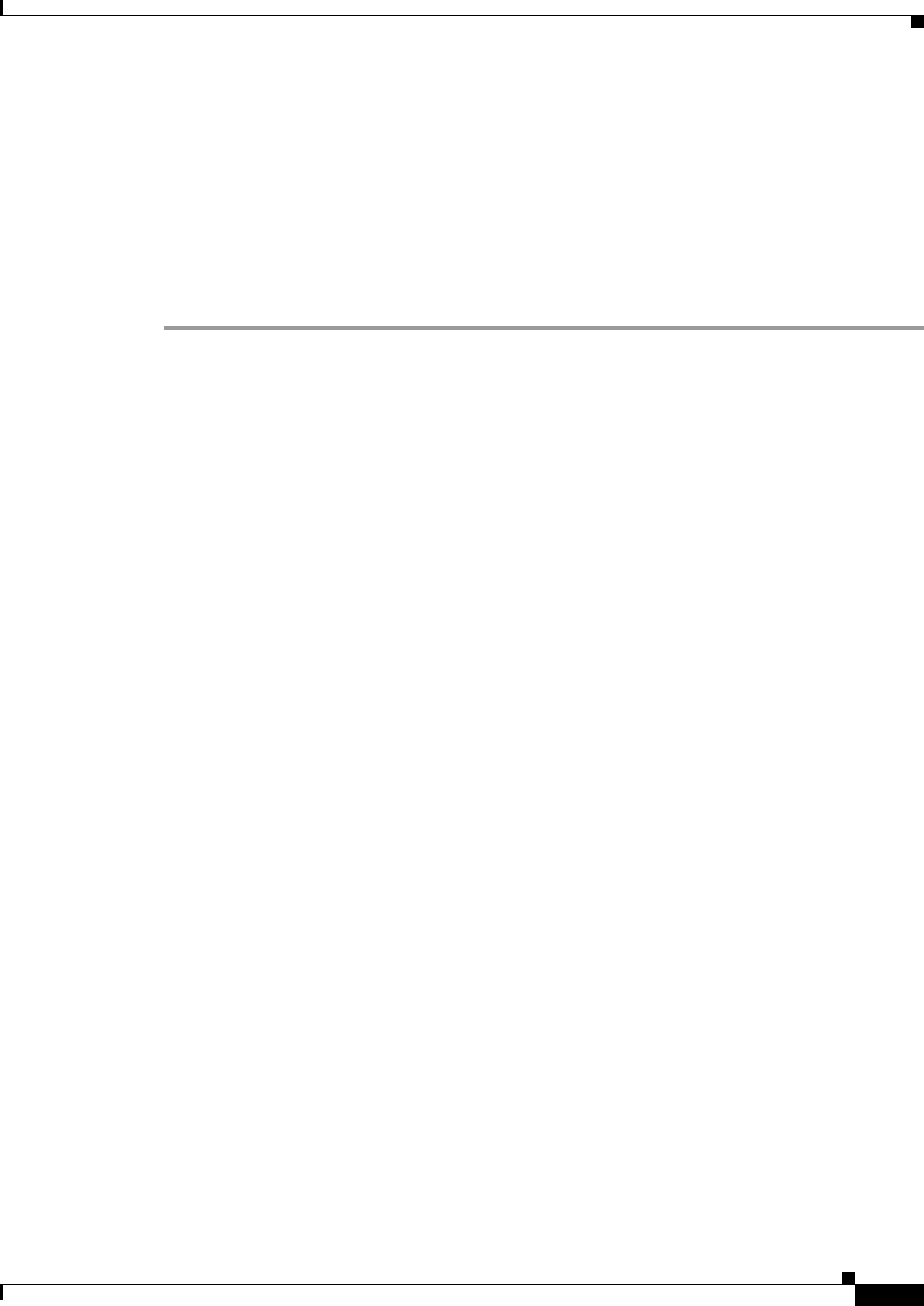
27
Verifying Interface Status
78-4339-09
Verifying Interface Status
On the console screen, after the system displays the system banner and hardware configuration, the
following System Configuration Dialog prompt appears:
--- System Configuration Dialog ---
At any point you may enter a question mark '?' for help.
Use ctrl-c to abort configuration dialog at any prompt.
Default settings are in square brackets '[]'.
Continue with configuration dialog? [yes/no]:
Step 7 You have the option of proceeding with the setup facility or exiting from setup and using configuration
commands to configure global (system-wide) and interface-specific parameters.
You do not have to configure the interfaces immediately; however, you cannot enable the interfaces or
connect them to any networks until you have configured them.
The interface-specific LEDs on line cards might not go on until after you configure the line card
interfaces. In order to verify correct operation of each interface, complete the first-time setup procedures
and configuration, then refer to the LED descriptions in the configuration notes for each line card to
check the status of the interfaces.
Verifying Interface Status
This section provides functional descriptions of the status LEDs on the GRP (see Figure 13) and the
processes you should observe.
The status LEDs on the GRP indicate system and GRP status, which Flash memory card or Flash disk
slot is active, which Ethernet connection is in use, and what is occurring on the Ethernet interface. (A
successful boot is indicated by the alphanumeric display LEDs as shown in Table 8; however, this does
not necessarily mean that the system has reached normal operation.)
The GRP has the following eight LED indicators:
• 2 Flash card activity LEDs (labeled Slot 0 and Slot 1)—1 LED per slot— Goes on when the slot is
accessed. The LEDs receive power from the switched slot voltage.
• 4 RJ-45 Ethernet port LEDs (labeled LINK, COLL, TX, and RX)—Used in conjunction with the
RJ-45 Ethernet connector. When the MII Ethernet port is in use, the LEDs are disabled. The LEDs
indicate link activity (LINK), collision detection (COLL), data transmission (TX), and data
reception (RX).
• 2 RJ-45 or MII Ethernet port selection LEDs (labeled MII and RJ-45)—When on, identify which
one of the two Ethernet connections you selected. When the RJ-45 port is selected, its LED is on
and the MII LED is off. When the MII port is selected, its LED is on, and the RJ-45 LED is off.