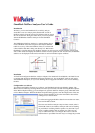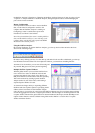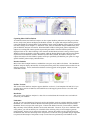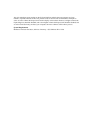OmniPeek NetFlow Analyzer User’s Guide
Introduction
We know, you love the OmniPeek UI (we all do), and you
would like to use it to analyze packet based traffic as well as
NetFlow statistics from the various Cisco Routers that are spread
all over the network. Well guess what? Now you can do just that
with the WildPackets NetFlow Analyzer for the OmniPeek
Console!
The WildPackets NetFlow Analyzer is a remote adapter plug-in
for the OmniPeek Console that captures and analyzes NetFlow
traffic in two ways. Like other NetFlow clients, it can listen and
collect NetFlow data that is being sent directly to it. But because
OmniPeek is a packet analyzer, the NetFlow Analyzer can also passively capture NetFlow packets being
sent to other clients and display the NetFlow statistics for these packets as well. In both cases, the NetFlow
statistics can be displayed in the monitor windows as well as individual capture windows.
Installation
To install and configure the NetFlow Analyzer Adapter, first download it from MyPeek, and install it onto
a computer that already has OmniPeek Enterprise installed on it. Yes, the NetFlow Analyzer only works
with OmniPeek Enterprise, so if you were thinking about an upgrade from Basic or Pro, now is definitely
the time.
Configuration as a collector
To configure the NetFlow Analyzer as a collector, run OmniPeek and select the Monitor Adapter. The
Monitor can be enabled by selecting Monitor from the top level menu, and then selecting Monitor Options.
In the Monitor Options Dialog, go to the Adapter tab, open the NetFlow Analyzer group, and double-click
on New Remote Adapter. When the NetFlow Properties Dialog appears, enter the unique name of the new
adapter and the IP address of the router the NetFlow data will be
coming from, as shown below:
To collect and aggregate NetFlow data from more than one router,
leave the IP Address blank.
Once the new NetFlow Analyzer entry has been created, select it
and hit OK. That's it, the NetFlow Analyzer will now be listening
on port 9996 for incoming NetFlow packets. Ah, but what if your
router is sending NetFlow data to another port? There are two
ways to address this. One is to configure the router to send the
NetFlow data to port 9996. The other way is to change the port that