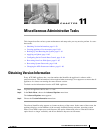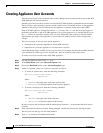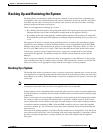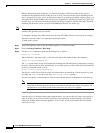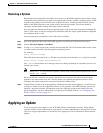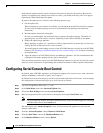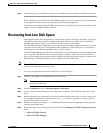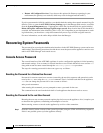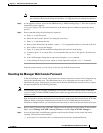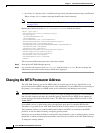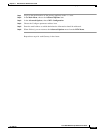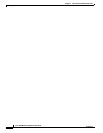11-65
Cisco ACE XML Gateway Administration Guide
OL-13877-01
Chapter 11 Miscellaneous Administrative Tasks
Recovering from Low Disk Space
Step 8 The shell prompts you to confirm your choice. Choose Yes to restart the appliance with the new settings.
When connecting a serial cable to the ACE XML appliance, be sure to connect it to the serial interface
for the appliance and not for any cards that may be installed in the appliance.
The nCipher card shipped with ACE XML appliances has its own serial port, used only for nCipher card
readers. It does not support terminal sessions.
Recovering from Low Disk Space
If the appliance shuts down unexpectedly, it could be due to lack of disk space. By default, log files are
removed from disk usage exceeds a configured threshold. However, in certain cases, particularly if
handling large message traffic, it’s possible for the disk capacity to be reached.
The ACE XML Gateway and Manager are designed to shut down when available disk space is less than
10 percent of total disk space. If the appliance shuts down due to lack of disk space, you will need to
free disk space on the affected appliance before it can be restarted.
If the ACE XML Manager shuts down due to a full disk, it will not subsequently start up completely until
space is cleared. (This behavior prevents possible policy corruption errors due to lack of hard drive
space.) If you attempt to start a Manager in this condition, the following message appears: “Starting ACE
XML Manager: ACE XML Gateway console: detected full disk, cannot start”
Note The ACE XML Gateway shuts down if RAM memory use exceeds a given threshold as well. However,
in this case the appliance recovers by itself.
To recover an appliance that has shut down due to lack of disk space:
Step 1 Connect to the appliance using SSH and log in as root user.
Note The appliance can continue to accept SSH connections even though disk space has caused other
processes to shut down.
Step 2 From the Main menu, choose Advanced Options > Run Bash
Step 3 You can confirm that the disk space is low using the df command, which displays used and free disk
space.
Step 4 Remove unneeded files from the disk. For more information about which files to remove, contact your
Cisco support representative. If desired, first use
scp, cp, or another copying tool to copy the files to
another location prior to removal.
Step 5 Return to the menu by entering exit in the Bash shell and then select the appropriate menu option for
returning to the Main menu.
Step 6 Restart the appliance by choosing one of the following from Manage ACE XML Gateway Processes
menu:
• Start ACE XML Gateway
• Start ACE XML Manager