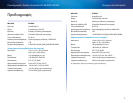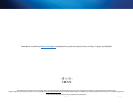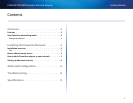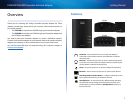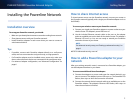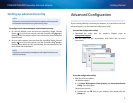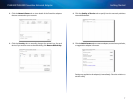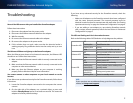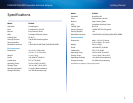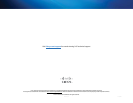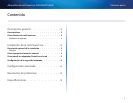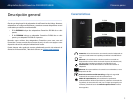6
Getting Started
PLEK400/PLSK400 Powerline Network Adapter
Setting up advanced security
NOTE
The devices connected to the Powerline adapters will temporarily
lose Internet connection during the security setup.
To configure each network adapter with advanced security:
1.
On the first adapter, press and hold the HomePlug Simple Connect
button for at least one second, until the Powerline LED begins
flashing slowly. The adapter creates a new network key for the Powerline
network to use.
2.
On each other adapter, press and hold the HomePlug Simple Connect
button for at least one second, until the Powerline LED begins
flashing slowly. When the LED stops flashing, the new network key has
been shared with that adapter.
NOTE
The devices connected to the adapters will regain Internet access
within five minutes.
Advanced Configuration
If you’re having difficulty connecting the adapters, or if you’d like to set more
advanced options, use the advanced configuration utility.
To install the configuration utility:
1.
Download the utility from the product’s Support page at
Linksys.com/support.
2.
Run the setup file you downloaded, then follow the on-screen
instructions.
To use the configuration utility:
1.
After the utility is installed:
On Windows systems:
a.
Click Start, All Programs, Cisco Systems, then Cisco Powerline AV
Utility. The utility opens.
On Macintosh systems:
a.
Double-click the CD icon on your desktop, then double-click the
Setup icon.