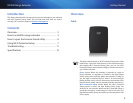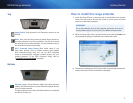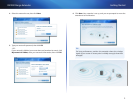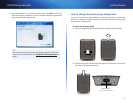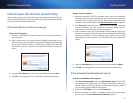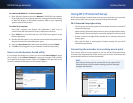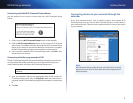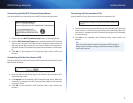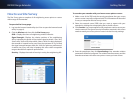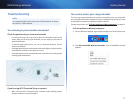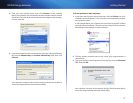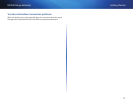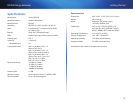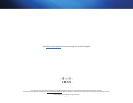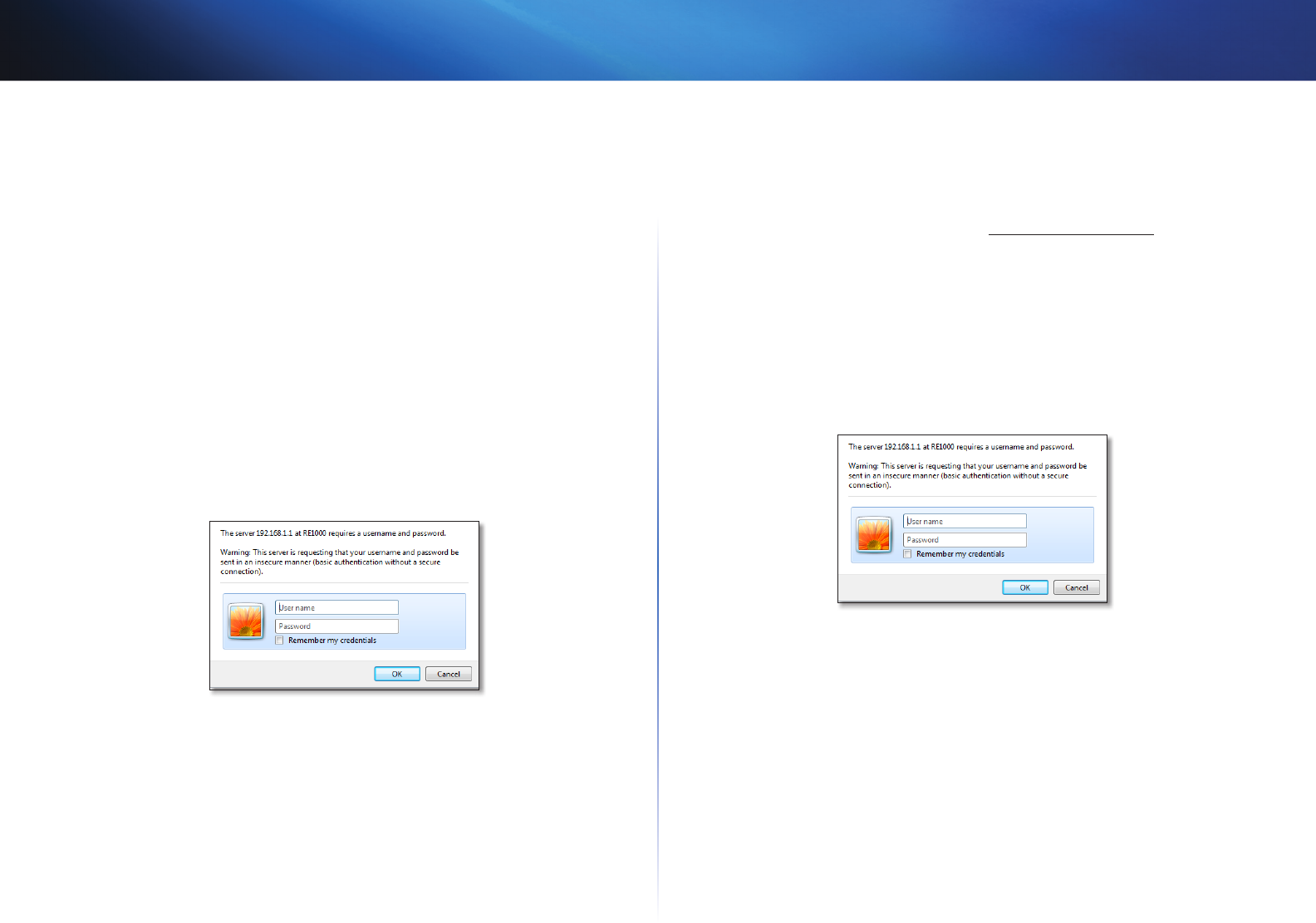
6
Getting Started
RE1000 Range Extender
How to open the browser-based utility
After setting up the extender with the setup software (located on the CD), the
extender will be ready for use. If you would like to change its advanced settings,
use the extender’s browser-based utility.
If the extender has not been set up yet
Using a wired computer:
1.
Use the included Ethernet (network) cable to connect your extender to
your computer.
2.
Open a web browser. If you have defined a default startup page in your
browser, the extender’s User Name and Password dialog box automatically
opens. If your browser’s home or default page is blank, enter any valid
web address and the extender’s User Name and Password dialog box
opens.
3.
Leave the User Name blank, then enter the default password admin.
4.
Click OK. You are logged in to your extender’s browser-based utility.
Using a wireless computer:
1.
Locate the extender’s SSID. The extender comes with a pre-configured
SSID showing as LinksysExtenderxxxxx in the wireless site survey of your
computer, with xxxxx being the last five digits of your extender’s serial
number. For more information, see “How to use Site Survey” on page 10.
2.
Click Associate. Verify that your computer has successfully associated
with the extender (see your computer’s operating system help for
instructions on confirming the network association).
3.
Open a web browser. If you have defined a default startup page in your
browser, the extender’s User Name and Password dialog box automatically
opens. If your browser’s home or default page is blank, enter any valid
web address and the extender’s User Name and Password dialog box
opens.
4.
Leave the User Name blank, then enter the default password admin.
5.
Click OK. You are logged into your extender’s browser-based utility.
If the extender has already been set up
On a Microsoft Windows XP computer:
1.
Click Start, My Computer, then click My Network Places. The RE1000
icon appears in the right panel. (You might be required to change the
firewall settings to allow the display of networked computers. Refer to
your operating system’s help for instructions.)
2.
Right-click the RE1000 icon, then click Properties.
3.
Read the extender’s IP address, or double-click the icon (which opens
your browser and a User Name and Password dialog box).