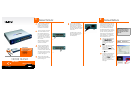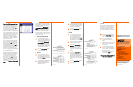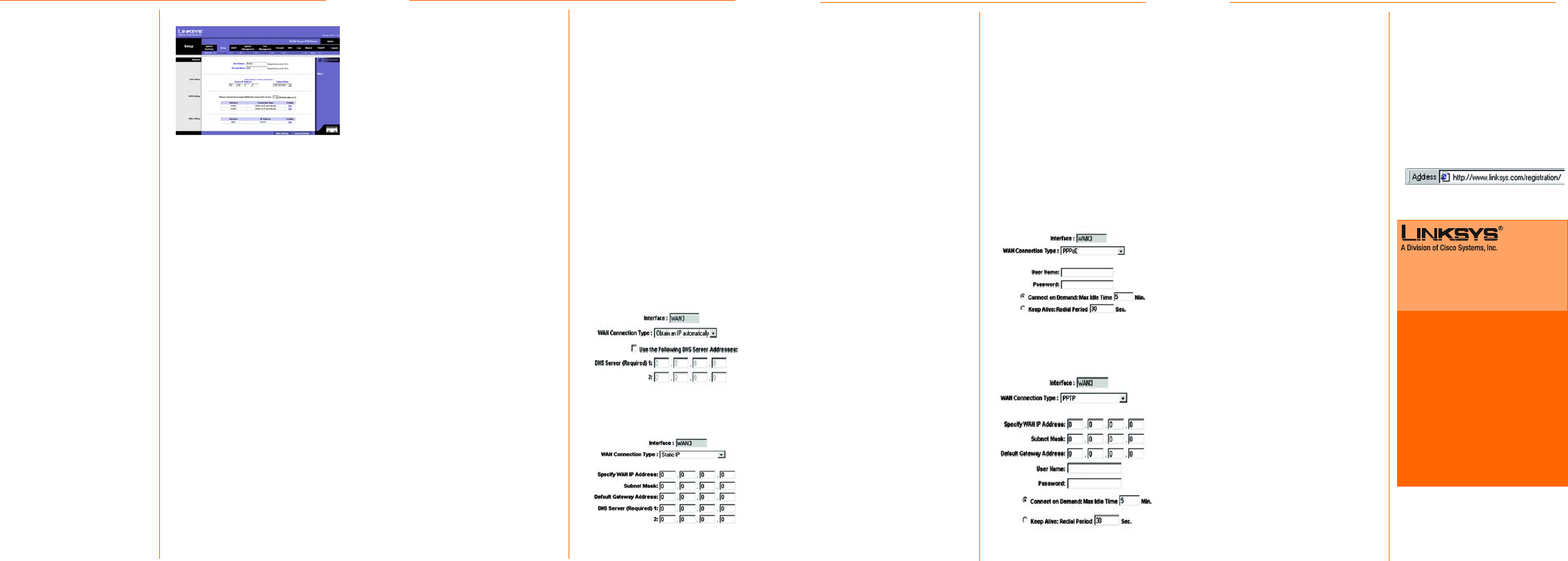
Obtain an IP automatically
In the drop-down menus for WAN1
through WAN7, the WAN Connection
Type setting features four Internet
connection types: Obtain an IP
automatically, Static IP, PPPoE, and
PPTP. Depending on which connec-
tion type you select, the features
available on the Network page of
the Setup screen will differ. Proceed
to the instructions for the connection
type you are using.
1 Obtain an IP Automatically
a If your ISP says that you are
connecting through DHCP or a
dynamic IP address from your
ISP, then select Obtain an IP
automatically as the WAN
Connection Type. If you also
select Use the Following DNS
Server Addresses, enter a spe-
cific DNS Server IP Address.
b Click the Save Settings button,
and go to Step G.
2Static IP
a If your ISP says that you are
connecting through a static or
fixed IP address from your ISP,
then select Static IP as the WAN
Connection Type.
b Enter the WAN IP Address, Sub-
net Mask Default Gateway
Address, and DNS Server pro-
vided by your ISP.
Your Internet/WAN Connection Type
From the WAN Setting drop-down
menu, select how many WAN ports
you want to use. The default is 2,
and the maximum number is 7. You
can also change the number of
WAN ports using the Port Setup page
of the Port Management tab. If you
change the number on this screen,
then the number on the Port Setup
screen will change accordingly.
Make sure the network configuration
matches the number of WAN port
settings on this screen.
If you change the number of WAN
ports, a confirmation message will
appear. Click the OK button to save
the new setting. You must save this
setting before you can click Edit to
change the settings of any new WAN
ports. The Connection Type will dis-
play the word “Undefined” if you
have not changed the WAN settings
of the selected WAN port.
The WAN Setting table will display the
WAN port numbers in the Interface
column and their respective con-
nection types in the Connection
Type column. Click Edit in the Con-
fig. column to change the WAN set-
tings of the selected WAN port. The
default Connection Type of WAN1
and WAN2 is Obtain an IP automati-
cally.
4PPTP
PPTP is a service used in Europe and
Israel only. IF you are using a PPTP
connection, check with your ISP for
the necessary setup information.
When you are finished, go to Step G.
G If you haven’t already done so,
click the Save Settings button.
Then, close the web browser.
H Power your cable or DSL
modem off and back on
again.
I Restart or power on your PCs so
they can obtain the Router’s
new settings.
J To test the Router’s settings,
open your web browser from
any computer. In the browser’s
Address field, enter
www.linksys.com/registration
and press the Enter key.
Congratulations! The installation of
the Router is complete.
c In the DNS Server fields, enter
the DNS address(es) provided
by your ISP. You need to enter
at least one DNS address.
d Click the Save Settings button,
and go to Step G.
3PPPoE
a If your ISP says that you are
connecting through PPPoE or if
you normally enter a user
name and password to access
the Internet, then select PPPoE
as the WAN Connection Type.
b Enter the User Name and Pass-
word provided by your ISP.
c If you select Connect on
Demand, the PPPoE connec-
tion will be disconnected if it
has been idle for a period
longer than the Max Idle Time
setting.
d If you select Keep Alive, the
Router will keep the connec-
tion alive by sending out a few
data packets at the Redial
Period, so your Internet service
thinks that the connection is still
active.
e Click the Save Settings button.
f Go to Step G.
RV016-QI-40202NC KL
For additional information or troubleshooting
help, refer to the User Guide on the Setup CD-
ROM. You can also call or e-mail for further
support.
24-hour Technical Support
800-326-7114
(toll-free from US or Canada)
E-mail Support
support@linksys.com
Website
http://www.linksys.com or
http://support.linksys.com
RMA (Return Merchandise Authorization)
http://www.linksys.com/support
FTP Site
ftp://ftp.linksys.com
Sales Information
800-546-5797 (800-LINKSYS)
Linksys is a registered trademark or trademark of
Cisco Systems, Inc. and/or its affiliates in the U.S.
and certain other countries. Copyright © 2004
Cisco Systems, Inc. All rights reserved.
Model No.
Static IP
PPPoE
PPTP
J
The Network Setup screen