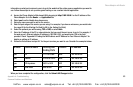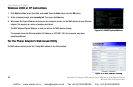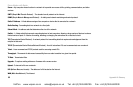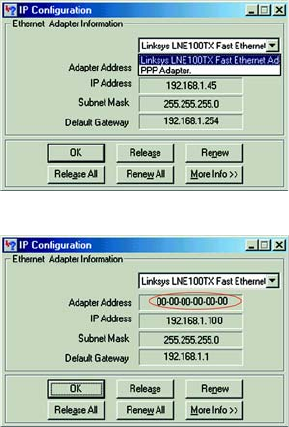
Phone Adapter with Router
61
Appendix B: Finding the MAC Address and IP Address for Your Ethernet Adapter
Windows 98 or Me Instructions
Appendix B: Finding the MAC Address and IP Address for Your
Ethernet Adapter
This section describes how to find the MAC address for your computer’s Ethernet adapter so you can use the
MAC address cloning feature of the Phone Adapter. You can also find the IP address of your computer’s Ethernet
adapter. This IP address is used for the Phone Adapter’s forwarding and/or DMZ features. Follow the steps in this
appendix to find the adapter’s MAC or IP address in Windows 98, Me, 2000, or XP.
Windows 98 or Me Instructions
1. Click Start and Run. In the Open field, enter winipcfg. Then press the Enter key or the OK button.
2. When the IP Configuration screen appears, select the Ethernet adapter you have connected to the Phone
Adapter via a CAT 5 Ethernet network cable.
3. Write down the Adapter Address as shown on your computer screen. This is the MAC address for your
Ethernet adapter and is shown as a series of numbers and letters.
The MAC address/Adapter Address is what you will use for MAC address cloning.
The example shows the Ethernet adapter’s IP address as 192.168.1.100. Your computer may show
something different.
Figure B-2: MAC/Adapter Address
Figure B-1: IP Configuration Screen
VoIPon www.voipon.co.uk sales@voipon.co.uk Tel: +44 (0)1245 808195 Fax: +44 (0)1245 600030