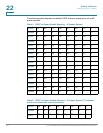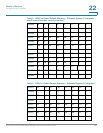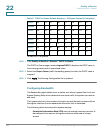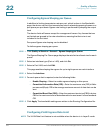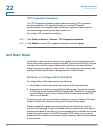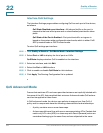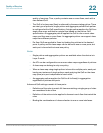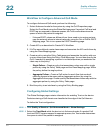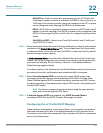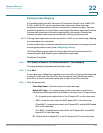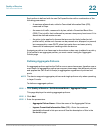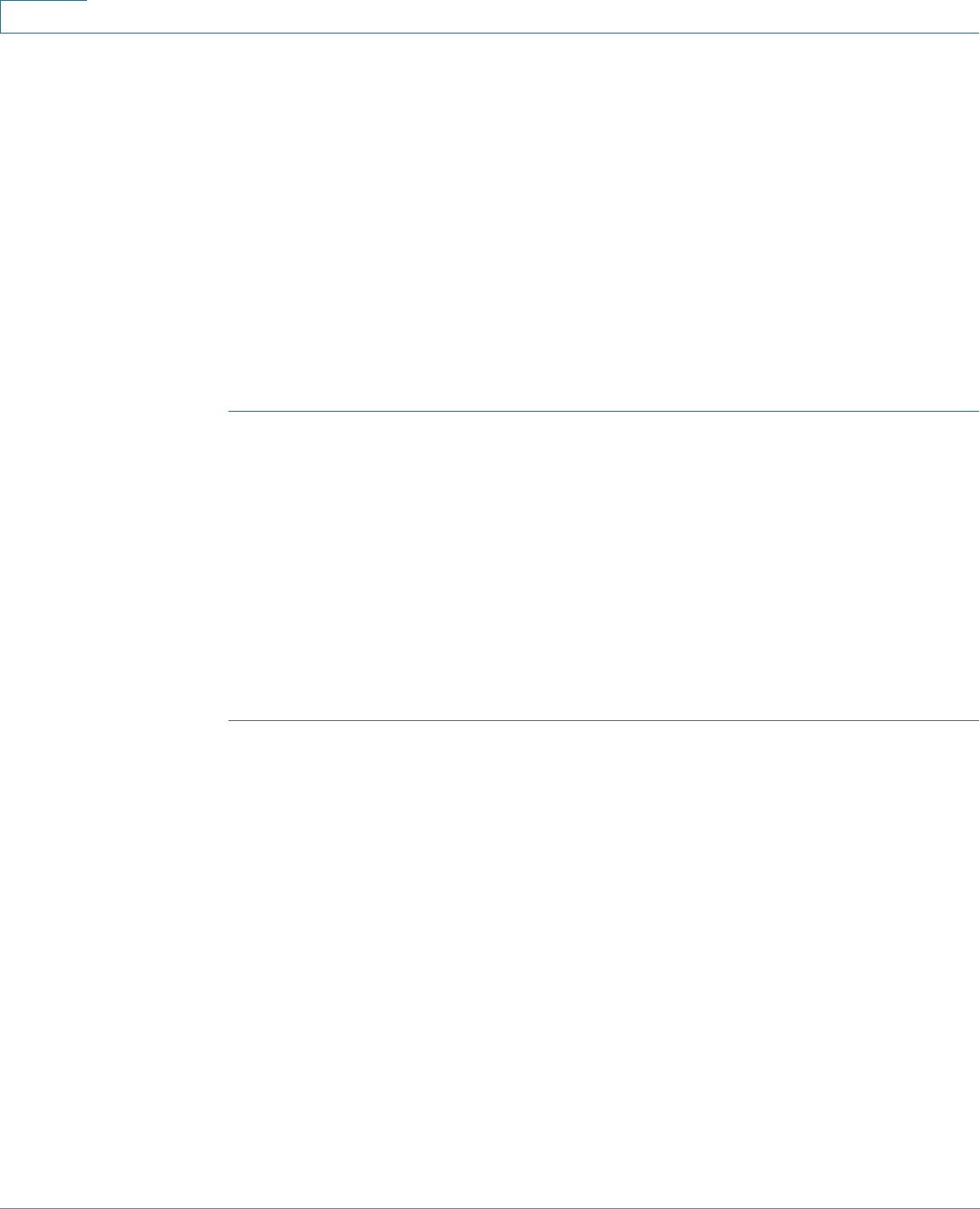
Quality of Service
QoS Advanced Mode
429 Cisco Small Business 300 Series Managed Switch Administration Guide
22
Interface QoS Settings
The Interface Settings page enables configuring QoS on each port of the device,
as follows:
QoS State Disabled on an Interface—All inbound traffic on the port is
mapped to the best effort queue and no classification/prioritization takes
place.
QoS State of the Port is Enabled—Port prioritize traffic on ingress is
based on the system wide configured trusted mode, which is either CoS/
802.1p trusted mode or DSCP trusted mode.
To enter QoS settings per interface:
STEP 1 Click Quality of Service > QoS Basic Mode > Interface Settings.
STEP 2 Select Port or LAG to display the list of ports or LAGs.
QoS State displays whether QoS is enabled on the interface.
STEP 3 Select an interface, and click Edit.
STEP 4 Select the Port or LAG interface.
STEP 5 Click to enable or disable QoS State for this interface.
STEP 6 Click Apply. The Running Configuration file is updated.
QoS Advanced Mode
Frames that match an ACL and were permitted entrance are implicitly labeled with
the name of the ACL that permitted their entrance. Advanced mode QoS actions
can then be applied to these flows.
In QoS advanced mode, the device uses policies to support per flow QoS. A
policy and its components have the following characteristics and relationships:
• A policy contains one or more class maps.
• A class map defines a flow with one or more associating ACLs. Packets that
match only ACL rules (ACE) in a class map with Permit (forward) action are
considered belonging to the same flow, and are subjected to the same