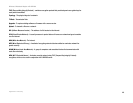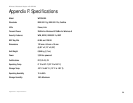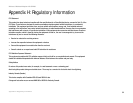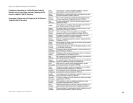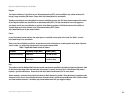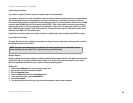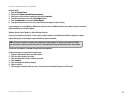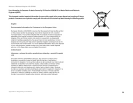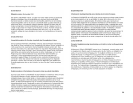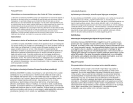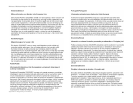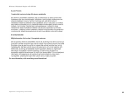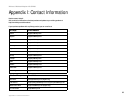57
Appendix H: Regulatory Information
Wireless-G Notebook Adapter with SRX400
Windows 2000
1. Open the Control Panel.
2. Double-click Network and Dial-Up Connections.
3. Select your current wireless connection, and select Properties.
4. From the Properties screen, click the Configure button.
5. Click the Advanced tab, and select Power Output.
6. From the pull-down menu on the right, select the wireless adapter’s power setting.
If your computer is running Windows Millennium or 98, then refer to Windows Help for instructions on how to access the
advanced settings of a network adapter.
Wireless Access Points, Routers, or Other Wireless Products
If you have a wireless access point, router or other wireless product, use its Web-based Utility to configure its power
output setting (refer to the product’s documentation for more information).
Technical Documents on www.linksys.com/international
Follow these steps to access technical documents:
1. Browse to http://www.linksys.com/international.
2. Click the region in which you reside.
3. Click the name of the country in which you reside.
4. Click Products.
5. Click the appropriate product category.
6. Select a product.
7. Click the type of documentation you want. The document will automatically open in PDF format.
NOTE: If you have questions regarding the compliance of these products or you cannot find the information
you need, please contact your local sales office or visit http://www.linksys.com/international for more details.