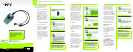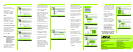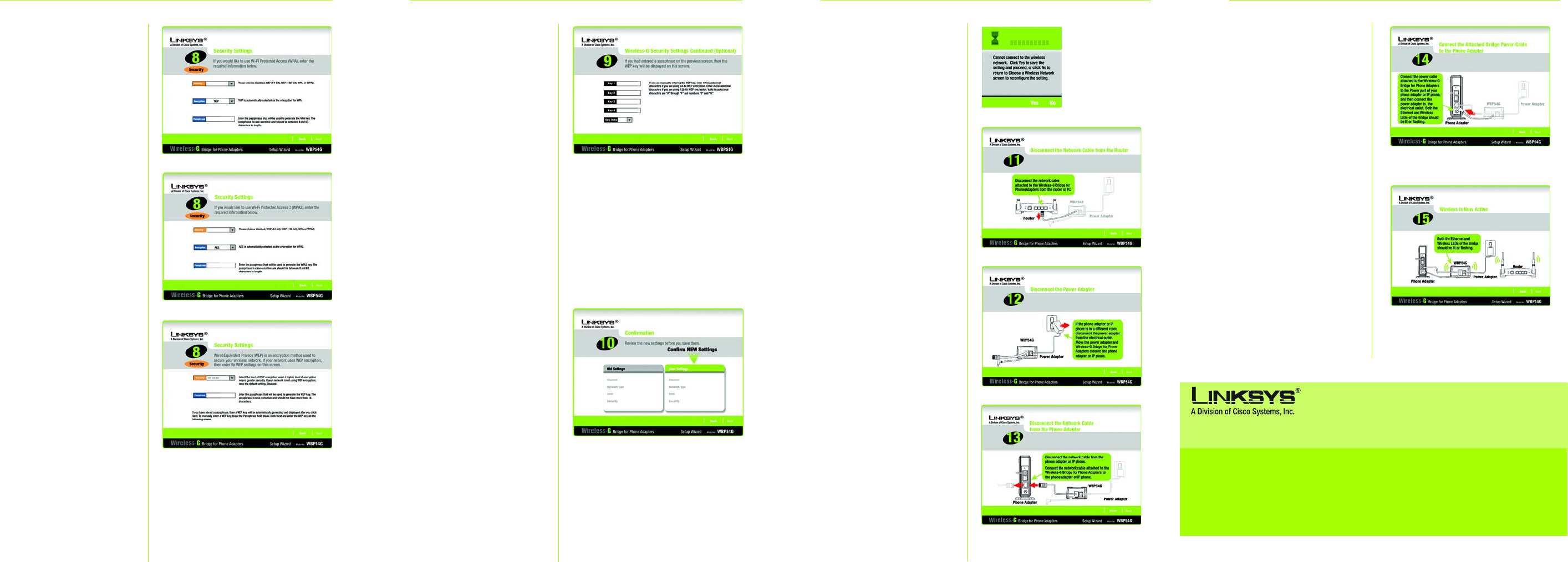
enter a Passphrase, enter
the WEP key and select the
appropriate number from
the Key Index drop-down
menu. Click Next.
Key 1-4 - The WEP key(s) you
enter must match the WEP
key(s) of your wireless
network. For 64-bit
encryption, enter 10
hexadecimal characters.
For 128-bit encryption, enter
26 hexadecimal
characters. Valid
hexadecimal characters
are “0” to “9” and “A” to “F”.
Key Index - If your access
point or wireless router uses
a different transmit key
number, select that number
from the index.
K Review the new settings.
Click Next to save them.
L The Bridge will attempt to
connect to the wireless
network using the new
settings.
Make sure the Bridge’s
Wireless LED is solidly lit or
flashing. This indicates that
the Bridge has connected
to the wireless network. If the
attempt succeeds,
proceed to step M.
If the attempt fails, you
have two options offered by
a pop-up screen. Click Yes
to save the new settings
and proceed, or click No to
reconfigure the settings.
M Disconnect the Ethernet
network cable of the Bridge
from the router or PC.
Click Next.
N If the phone adapter or IP
phone is in a different room,
disconnect the power
adapter from the electrical
outlet. Move the power
adapter and Bridge to the
location of the phone
adapter or IP phone.
Click Next.
O Disconnect the Ethernet
network cable from the
phone adapter or IP phone.
You will use the
combination Ethernet
network and power cable
attached to the Bridge.
Connect the Ethernet
network cable of the Bridge
to the phone adapter or IP
phone.
Click Next.
WPA
TKIP is automatically
selected as the encryption
method. Enter a
Passphrase, also called a
pre-shared key, of 8-63
characters. Click Next.
WPA2
AES is automatically
selected as the encryption
method. Enter a
Passphrase, also called a
pre-shared key, of 8-63
characters. Click Next.
WEP (128-Bit) or WEP (64-Bit)
To automatically generate
a WEP key, enter a
passphrase. To manually
enter a WEP key, leave the
Passphrase field blank.
Then click Next.
NOTE:The passphrase is case-
sensitive and should not
be longer than 16
alphanumeric characters.
It must match the
passphrase of your
wireless network.
A new screen will appear. If
you entered a Passphrase,
the WEP key will be
displayed. If you did not
Linksys is a registered trademark or trademark of Cisco Systems, Inc. and/or its affiliates in the U.S. and
certain other countries. Copyright © 2005 Cisco Systems, Inc. All rights reserved.
P Connect the power cable
of the Bridge to the Power
port of the phone adapter
or IP phone. Then connect
the power adapter to an
electrical outlet.
Make sure the Bridge’s
Ethernet and Wireless LEDs
are solidly lit or flashing.
Click Next.
Q Make sure your cable
connections match the
cable connections shown
on-screen. Click Next.
R On the Congratulations
screen, click Exit to exit the
Setup Wizard, or click
Online Registration to
register the Bridge at
www.linksys.com/registration
.
Congratulations! The installation
of the Wireless-G Bridge for
Phone Adapters is complete.
WPA
WPA2
WEP
WEP Keys
K
N
O
M
L
Q
P
For additional information or troubleshooting help, refer to the User Guide on the Setup CD-ROM. You can also
call or e-mail for further support.
24-hour Technical Support 800-326-7114 (toll-free from US or Canada)
E-mail Support support@linksys.com
Website http://www.linksys.com or
http://support.linksys.com
RMA (Return Merchandise Authorization) http://www.linksys.com/support
FTP Site ftp://ftp.linksys.com
Sales Information 800-546-5797 (800-LINKSYS)
WBP54G_V2-QI-51019NC JL